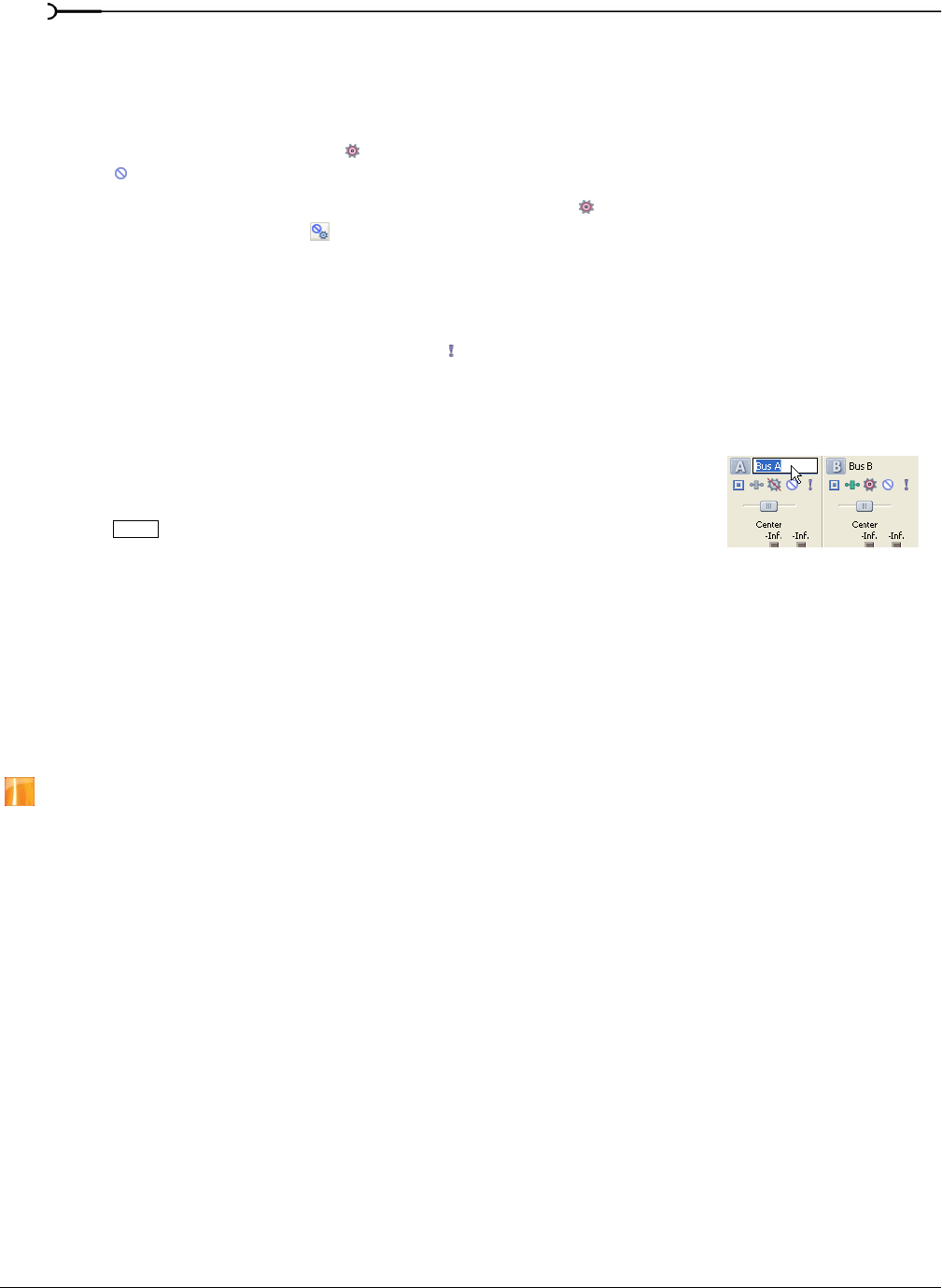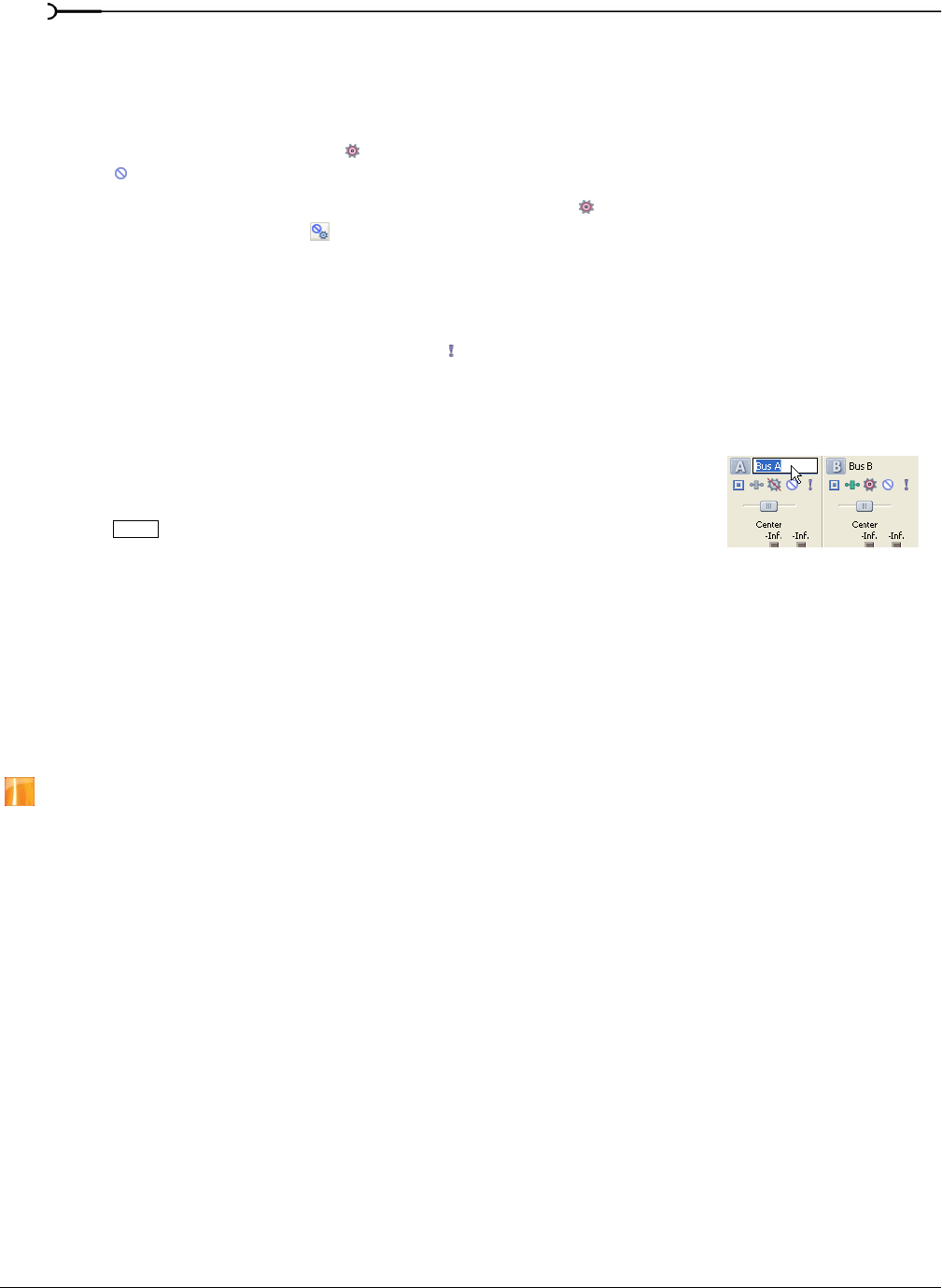
186
USING THE MIXER CHP. 9
Muting a bus
Muting allows you to temporarily suspend playback of the bus. When a bus is muted, the word Muted appears
at the bottom of the meter. You can mute more than one bus at a time.
The Mute button can mute the bus, or it can adjust mute automation on the bus’s bus track. To mute the bus,
click the
Automation Settings button and verify Show Automation Controls is not selected. Click the Mute
button (
) to mute the bus, and click it again to restore playback.
To adjust mute automation, click the Automation Settings button and select Show Automation Controls.
The
Mute button is displayed as in Automation mode. Click to turn mute automation on, or click it again
to turn mute automation off. For more information, see Adding or removing mute automation on page 156.
Soloing a bus
Soloing isolates a bus’s playback so that you can focus on a specific output. You can solo more than one bus
at a time. To solo the bus, click the
Solo button ( ). Click the button again to turn off soloing.
Naming or renaming a bus
Every bus in the Mixer window has an editable name.
1.
Double-click the bus name.
2.
Type a new name.
3.
Press to save the name.
Panning a bus
Like volume, the pan slider in the track header can function as a trim control that adjusts the overall
panning of the track, or it can adjust track panning automation settings. For more information, see Adding or
removing volume or pan automation on page 156.
Assigning audio tracks to busses
If your project contains multiple busses, you can assign a track to a specific bus. For more information, see
Assigning audio tracks to busses on page 147.
Multiple audio busses are only available in the full version of Vegas software.
Adjusting a bus send level
You can adjust the level of a track sent to a bus by using the multipurpose slider in the track list. For more
information, see Assigning audio tracks to busses on page 147.
Enter