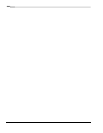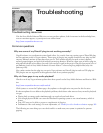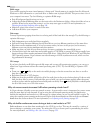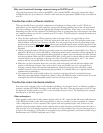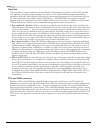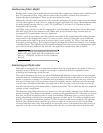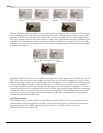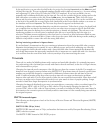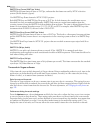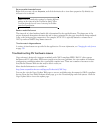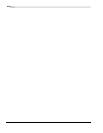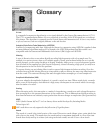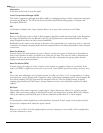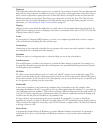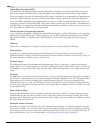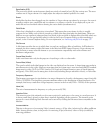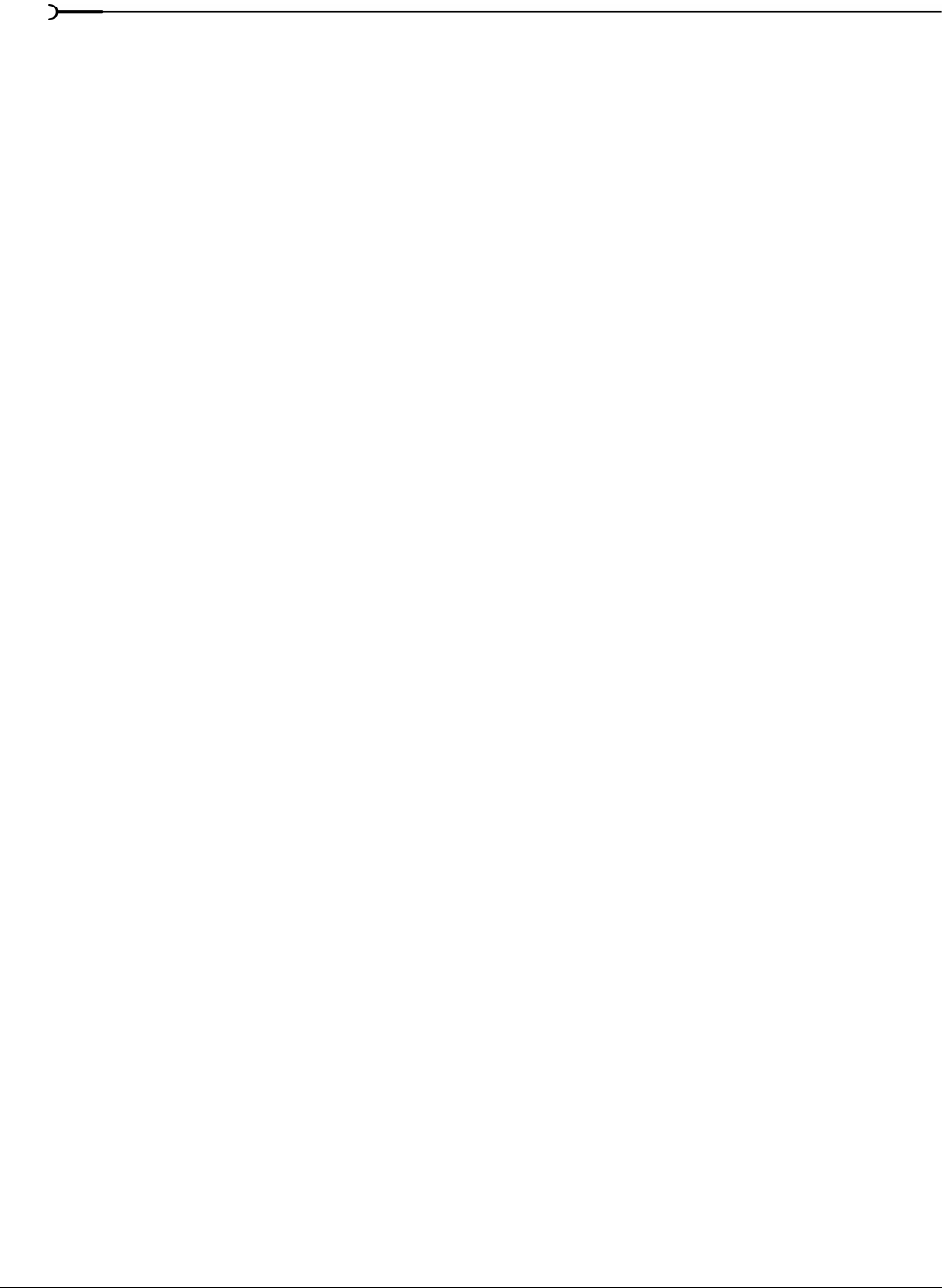
374
TROUBLESHOOTING APPENDIX A
SMPTE Drop Frame (29.97 fps, Video)
SMPTE Drop Frame timecode runs at 29.97 fps, and matches the frame rate used by NTSC television
systems (North America, Japan).
Use SMPTE Drop Frame format for NTSC DV/D1 projects.
Both SMPTE Drop and SMPTE Non-Drop run at 29.97 fps. In both formats, the actual frames are not
discarded, but they are numbered differently. SMPTE Drop removes certain frame numbers from the
counting system to keep the SMPTE clock from drifting from real time. The time is adjusted forward by two
frames on every minute boundary except 0, 10, 20, 30, 40, and 50. For example, when SMPTE Drop time
increments from 00:00:59.29, the next value is 00:01:00.02.
SMPTE Non-Drop Frame (29.97 fps, Video)
SMPTE Non-Drop Frame timecode runs at a rate of 29.97 fps. This leads to a discrepancy between real time
and the SMPTE time, because there is no compensation in the counting system as there is in SMPTE Drop
Frame.
Use SMPTE Non-Drop format for NTSC D1 projects that are recorded on master tapes striped with Non-
Drop timecode.
SMPTE 30 (30 fps, Audio)
SMPTE 30 is an audio-only format and runs at exactly 30 fps. SMPTE 30 is commonly used when
synchronizing audio applications such as multitrack recorders or MIDI sequencers. This format should not be
used when working with video.
SMPTE Film Sync (24 fps)
The SMPTE Film Sync time format runs at 24 fps (frames per second). This frame rate matches the standard
crystal-sync 16/33 mm film rate of 24 fps.
Timecode in Vegas software
Video timecode crops up fairly frequently in Vegas software. Being a multimedia production tool, time in the
application can be measured in real-world time (hours, minutes, seconds), in video timecode (involving
frames of video), or in musical time (measures and beats).
Ruler format and timecode
The ruler in Vegas software can be set to measure time in any way that is convenient. This setting does not
change how the final file is rendered, but controls the grid lines and how snapping behaves. Right-click the
ruler and choose a time format from the shortcut list. For more information, see Changing the ruler format on
page 329.
Preferences dialog timecode settings
From the Options menu, choose Preferences and click the Video tab to adjust the Show source frame numbers
on event thumbnails as
drop-down list. These settings take precedence over those found in the source media
Properties dialog (see the next topic) and are displayed on events inserted into the timeline.
None means that
no numbers are displayed on events,
Frame Numbers marks frames in the media file starting with 0, Time
displays the time in seconds, and
Timecode allows the source media’s timecode to be detected or selected.