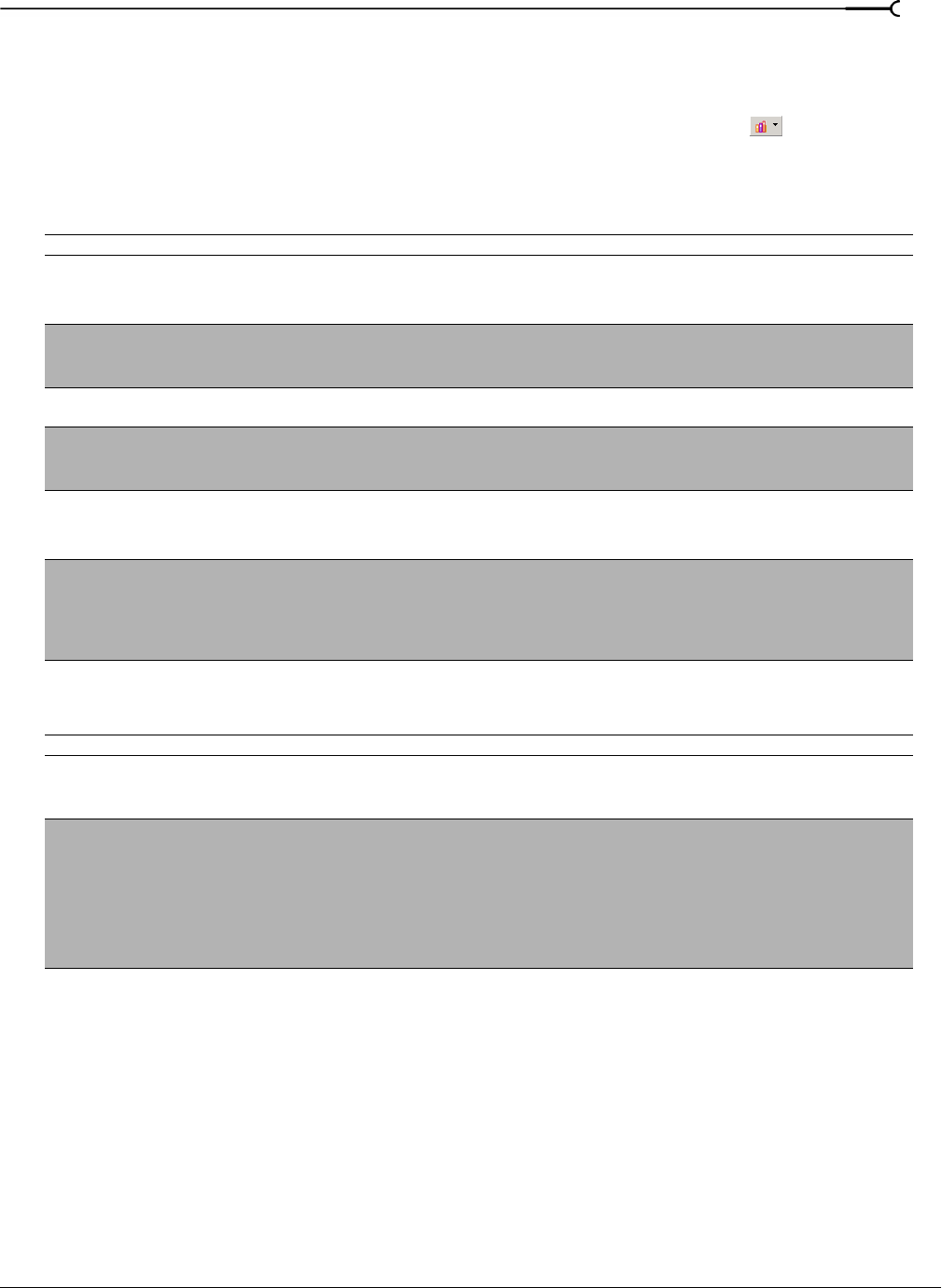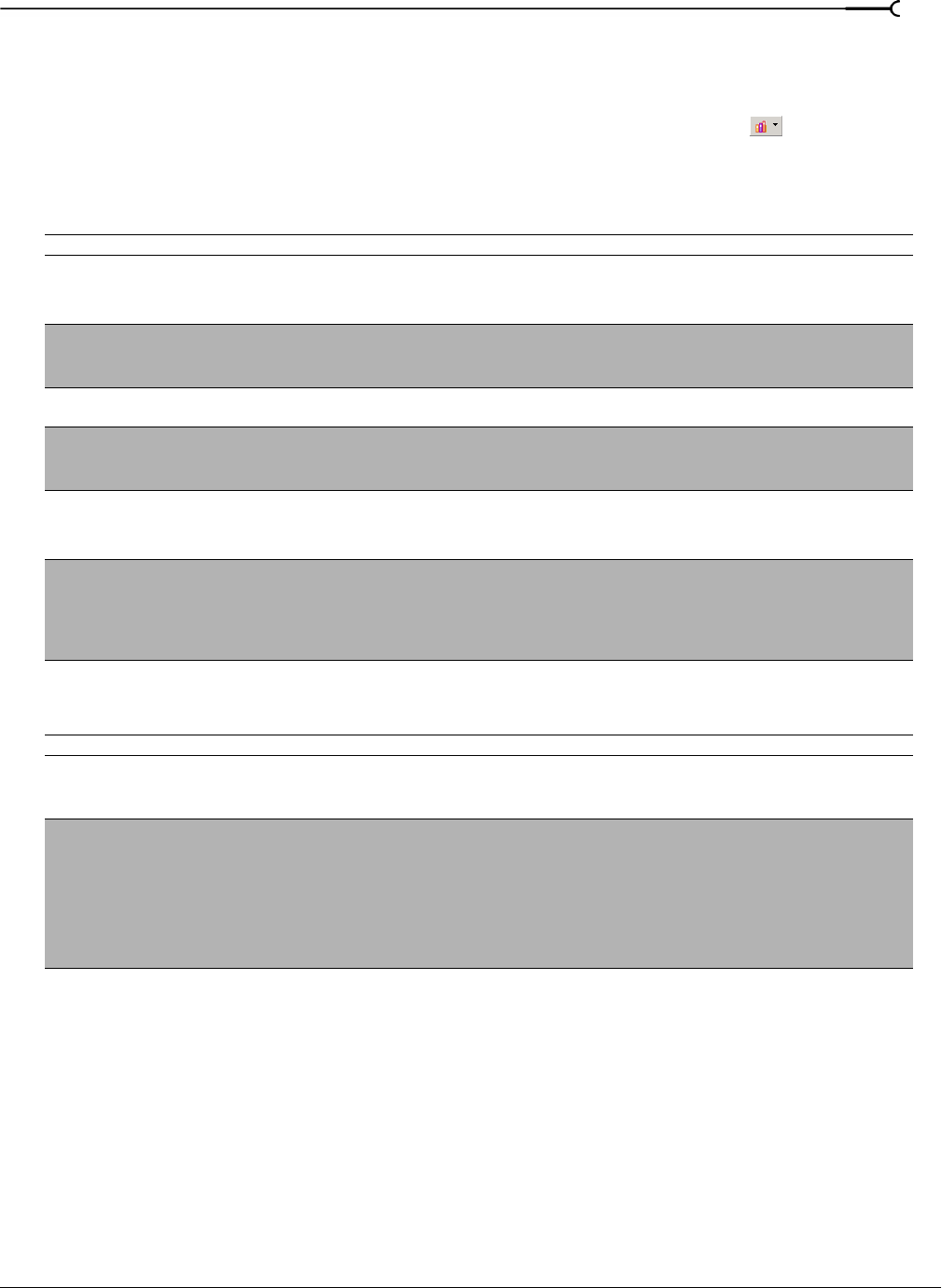
CHP. 3 USING THE MEDIA MANAGER
93
Setting Media Manager options
Use the Media Manager Options dialog to set options for working with the Media Manager tool.
To display the Media Manager Options dialog, click the Media Library Actions button ( ) and choose
Options from the menu.
General tab
Media Library tab
Preference Description
Reference library Choose the library you want to load when you click the Switch to Reference Library button in the upper right
corner of the Search Results pane. For more information about using reference libraries, see
Opening a
Reference Library on page 83
.
Search results limit Type the maximum number of media files you’d like to have returned in the results of your searches.
Note: Increasing the Search results limit setting increases the amount of time required to search a library
and can significantly decrease performance if set excessively high.
Double-click in Search Results
pane adds media to project
Select this check box if you want to add files to the current project by double-clicking a file in the Search
Results pane.
Shut down database service on
exit
Select this check box if you want to stop the database service when you close Vegas software.
Note: Stopping the service can conserve system resources when you aren’t using any applications that use the
Media Manager tool. However, the application will take longer to start when the check box is selected.
Add tags and custom properties
from files
Select this check box if you want to add tags and custom columns saved in the media files to your library. For
more information about tagging media, see
Tagging media files on page 77. For information about
adding custom columns to the Search Results pane, see
Adding custom columns on page 91.
Use file and folder names to
apply tags automatically
Select this check box if you want to automatically tag files based on the file path.
For example, when this check box is selected, a loop saved in the d:\loops\drums\hi-hats\ folder would have
the tags Drums and Hi-Hats applied when it is added to the library. Some synonyms (and variant spellings) will
be resolved automatically. If you need to modify the pattern-matching, you can edit the AutoTagPatterns.xml
file, which is created in your My Documents\Sony Media Libraries folder the first time the application starts.
Preference Description
Delete Click this button to remove information about media relationships from your database.
Media relationships are maintained only when the Save media-usage relationships in active media library
check box is selected on the General tab of the Vegas Preferences dialog.
Update Click this button to scan the media files in your library and compare them to the files on disk to look for
updated media properties.
If the values stored in the media library and the files on disk do not match, the Media Manager will prompt
you to choose the values you want to keep.
Select the Ignore file dates when checking for changes check box if you want to scan all files. When the
check box is cleared, only files that have been modified since the last update will be scanned.
You can also use the Update button to check your media library for offline files.