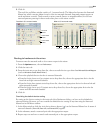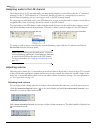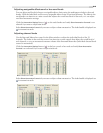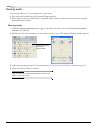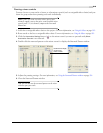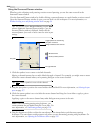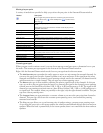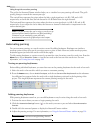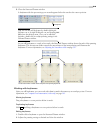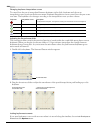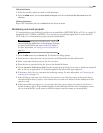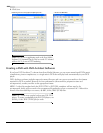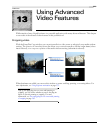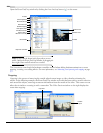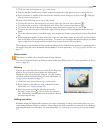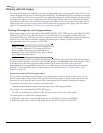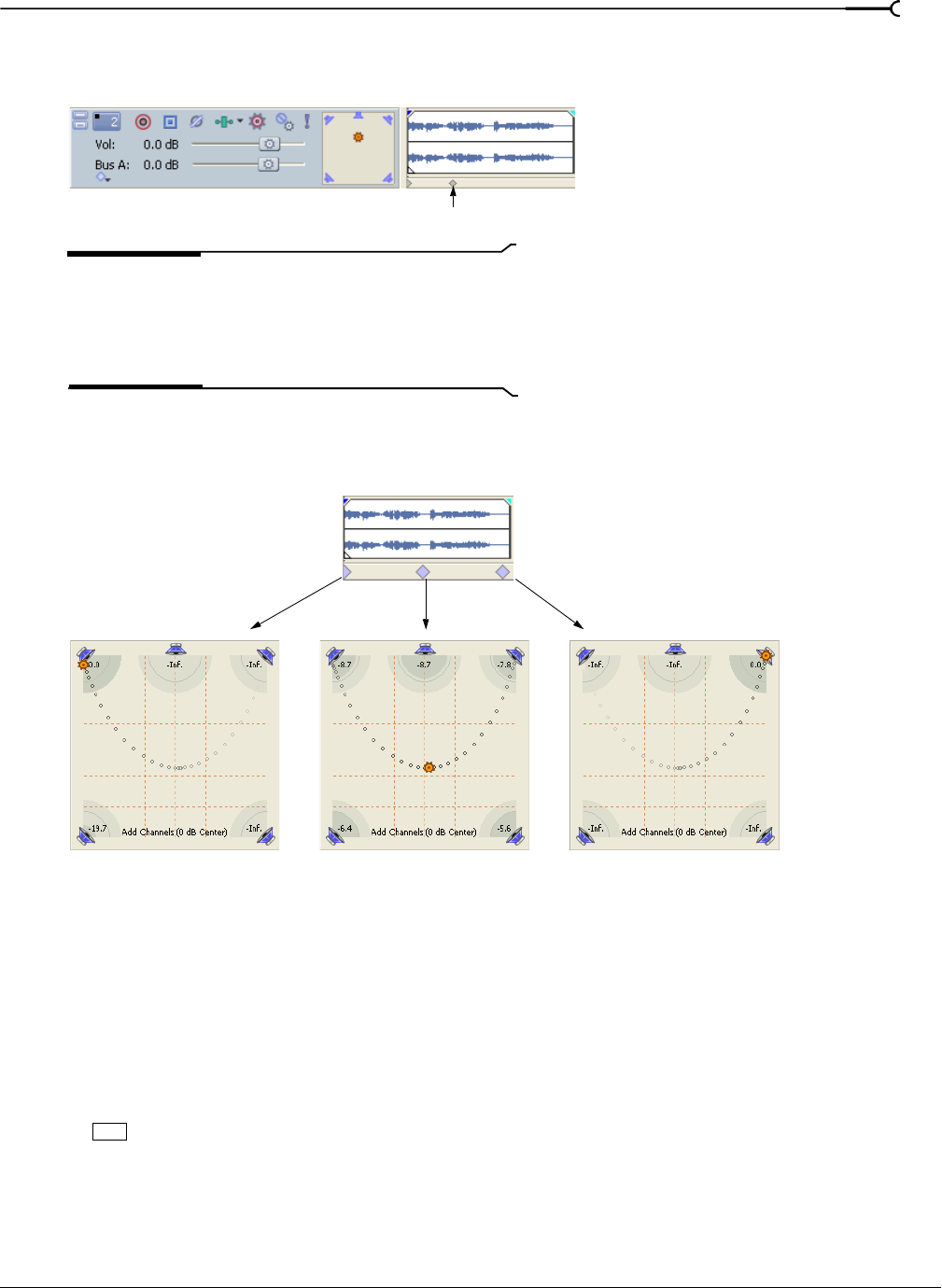
CHP. 12 WORKING WITH 5.1 SURROUND
219
5.
Close the Surround Panner window.
A keyframe with the pan settings you created appears below the track at the cursor position.
Tip:
You can also add keyframes by double-clicking the
keyframe row or by right-clicking the row and choosing
Add
Point
from the shortcut menu. Once you’ve added the
keyframe, double-click it to adjust panning settings in the
Surround Panner window.
As you add keyframes to a track or bus track, the Surround Panner window shows the path of the panning
keyframes. The
Smoothness slider controls the smoothness of the interpolation path between the
keyframes. For more information, see Adjusting the Smoothness slider on page 220.
Working with keyframes
After you add keyframes, you can work with them in much the same way as envelope points. For more
information, see Composite level automation (video only) on page 161.
Moving keyframes
Drag a keyframe to a new position below its track.
Duplicating keyframes
Hold and drag a keyframe to a new position below its track.
Editing keyframes
1.
Double-click a keyframe to open the Surround Panner window.
2.
Adjust the panning settings as desired and close the window.
New keyframe
The Surround Panner window shows the path of the panning keyframes.
Ctrl