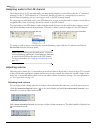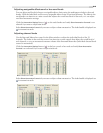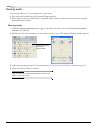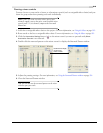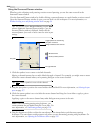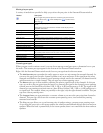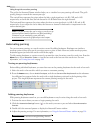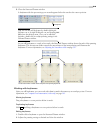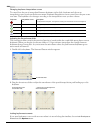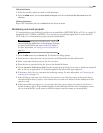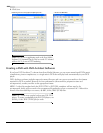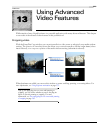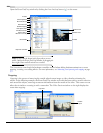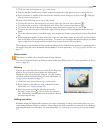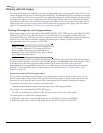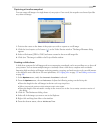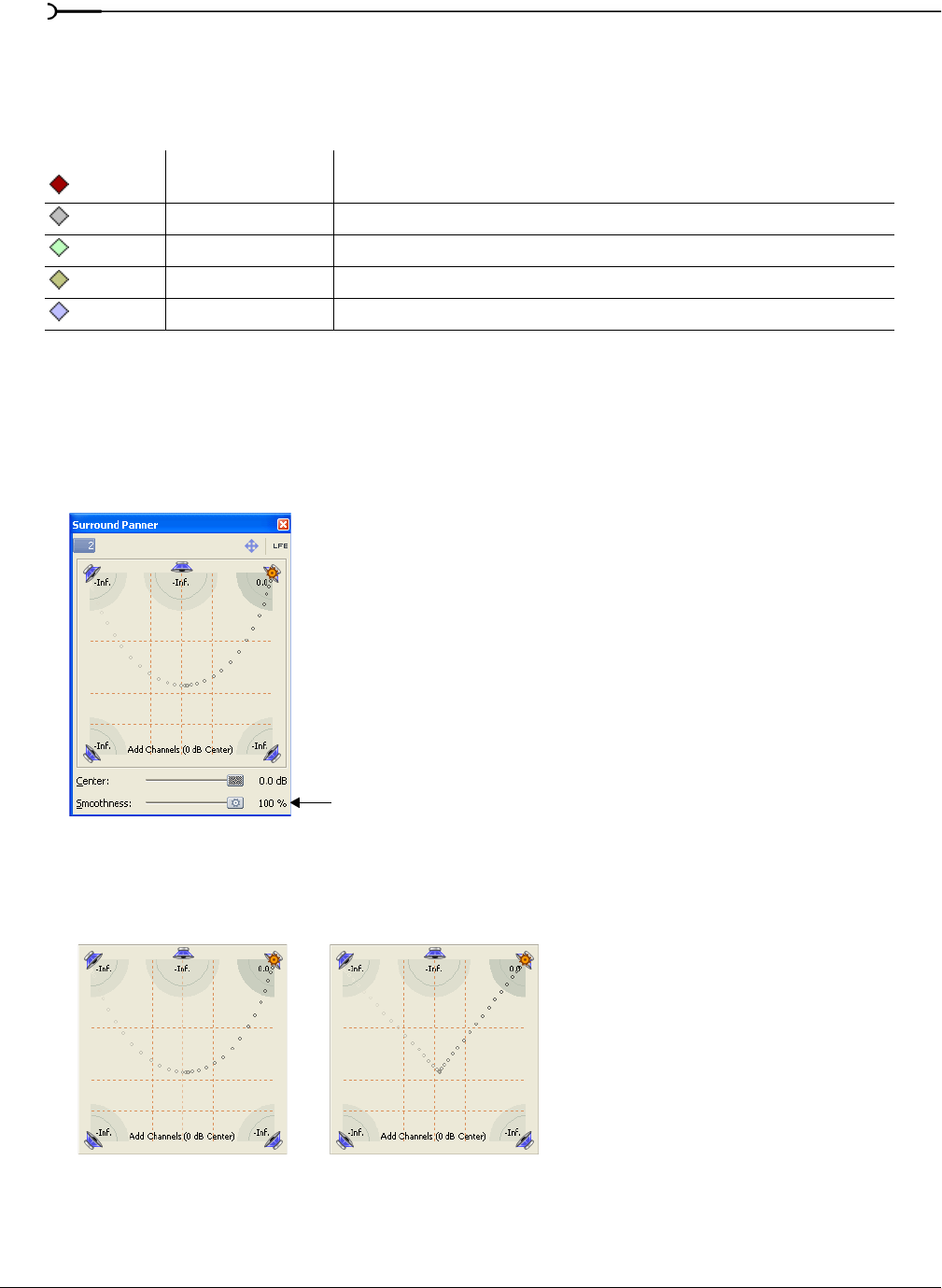
220
WORKING WITH 5.1 SURROUND CHP. 12
Changing keyframe interpolation curves
To control how the pan is interpolated between keyframes, right-click a keyframe and choose an
interpolation curve type from the shortcut menu. Keyframe interpolation curves control how the pan occurs
over time. The keyframe color changes according to the interpolation curve you have chosen.
Adjusting the Smoothness slider
The Smoothness slider controls the perceived motion of sound within the sound field among three or more
keyframes. When you drag the
Smoothness slider to 0, Vegas software interpolates the changes between
keyframes along a linear path. As you increase the smoothness value, the path between keyframes grows
more curved and smooth.
1.
Double-click a keyframe. The Surround Panner window appears.
2.
Drag the Smoothness slider to adjust the smoothness of the spatial interpolation path leading up to this
keyframe.
Locking keyframes to events
If you want keyframes to move with an event when it is moved along the timeline, choose Lock Envelopes to
Events
from the Options menu.
Keyframe Interpolation curve Description
Hold No interpolation takes place. The keyframe's settings are maintained until the next keyframe.
Linear Panning is interpolated in a linear path.
Fast Panning is interpolated in a fast logarithmic path.
Slow Panning is interpolated in a slow logarithmic path.
Smooth Panning is interpolated along a smooth, natural curve.
Smoothness slider
Three keyframes with
smoothness=100...
...and the same three keyframes
with smoothness=0.