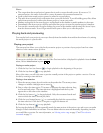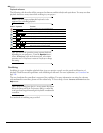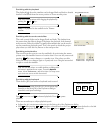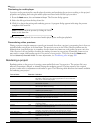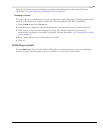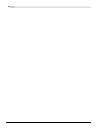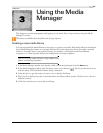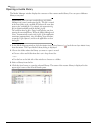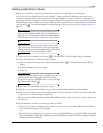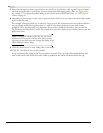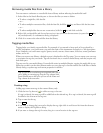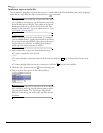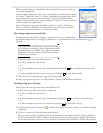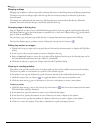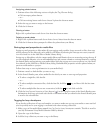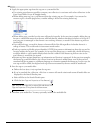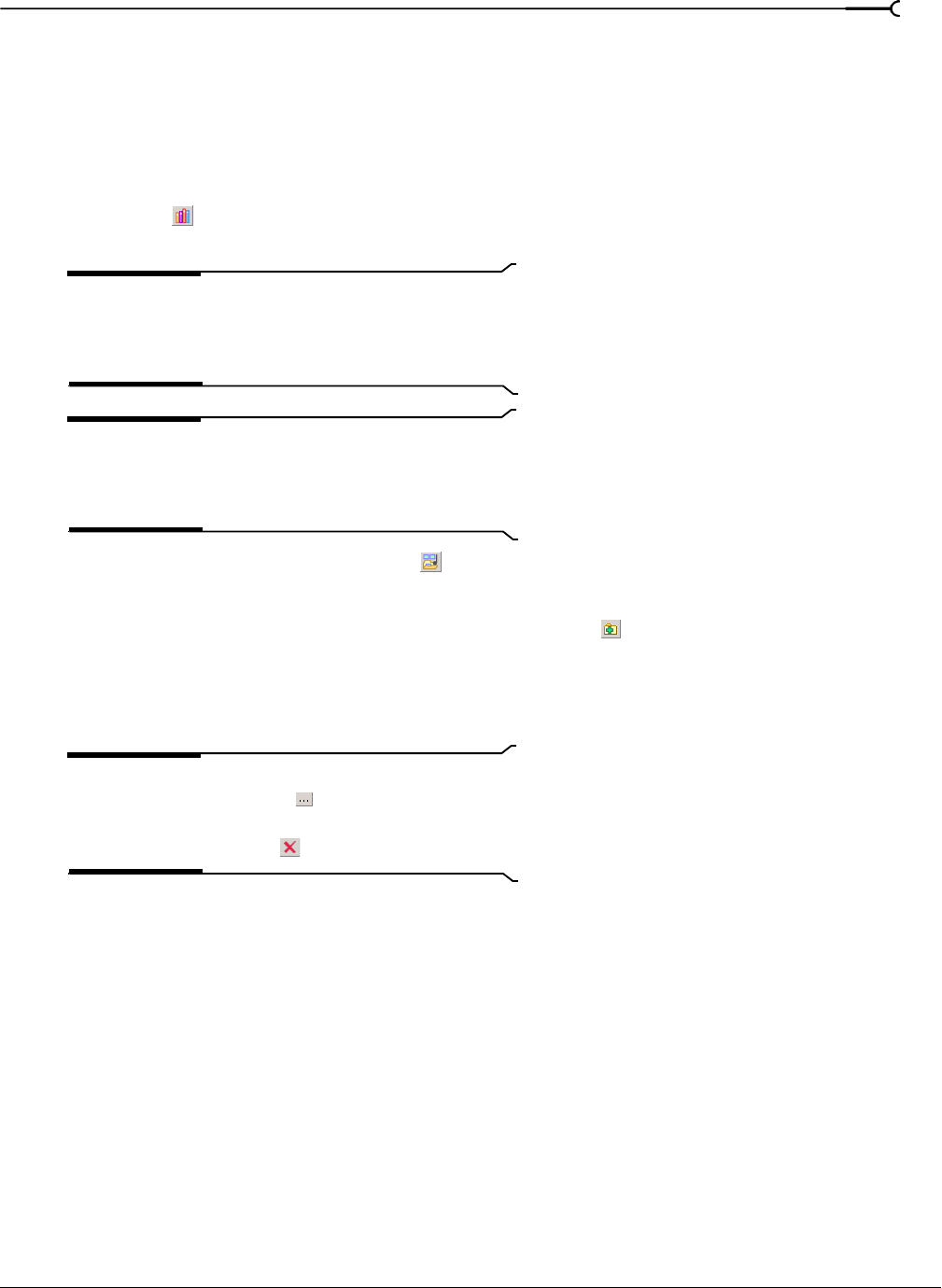
CHP. 3 USING THE MEDIA MANAGER
75
Adding media files to a library
Before you can search or organize your media files, you’ll need to add them to a media library.
If you have the Sony Sound Series Loops & Samples™ reference library loaded when you search your
computer for media, media from existing Sony Loops and Samples or Loops for ACID™ collections will
inherit tags and custom properties from the reference library. Use the
Reference Library drop-down list in the
Media Manager Options dialog to determine which library is opened when you click the
Switch to Reference
Library
button ( ). For more information on Media Manager options, see Setting Media Manager options on
page 93.
Note:
The Sony Sound Series Loops & Samples reference
library is not installed by default, but you can install it from
the Vegas CD or download it from the Sony Media Software
Web site (http://mediasoftware.sonypictures.com/reference).
Tip:
If the Save media-usage relationships in active media
library
check box is selected on the General tab of the Vegas
Preferences dialog, you can add individual files to a library by
previewing the files in the Vegas Explorer window.
1.
Click the Add Files to Media Library button ( ). The Add Files to Media Library dialog is displayed.
2.
Choose the folders that will be searched for media:
a.
If it isn’t displayed automatically, click the Add Folder button ( ) to display the Browse for Folder
dialog.
b.
Select the folder you want to search.
c.
Click OK.
Tips:
If you want to change an item in the folder list, select it
and click the Browse button () in the Folders column.
If you want to remove a folder from the list, select it and click
the Remove Folder button ().
3.
Repeat step 2 for each folder you want to search.
4.
Select the Include subfolders check box if you want to search folders within the selected folders.
5.
Select the Audio, Video, Images, or MIDI check boxes to indicate the types of media you want to add. Clear
a check box to exclude that type of media file.
Files that contain audio and video streams will be added if either or both of the Audio or Video check boxes
are selected.
6.
Specify whether you want to search for new files or all files:
• Select the New files only radio button if you want to search only for new media files. Files that already
exist in the media library will be skipped.
—or—
• Select the All files radio button if you want to search for all media files in the specified folder. New media
files will be added, and files that already exist in the media library will be searched to determine whether
their properties have changed.