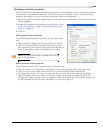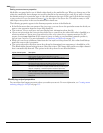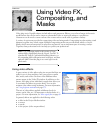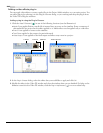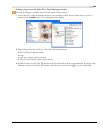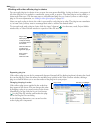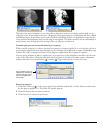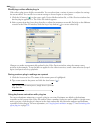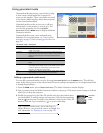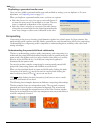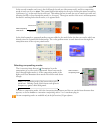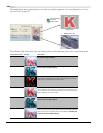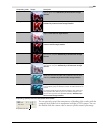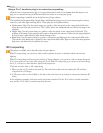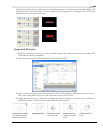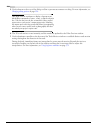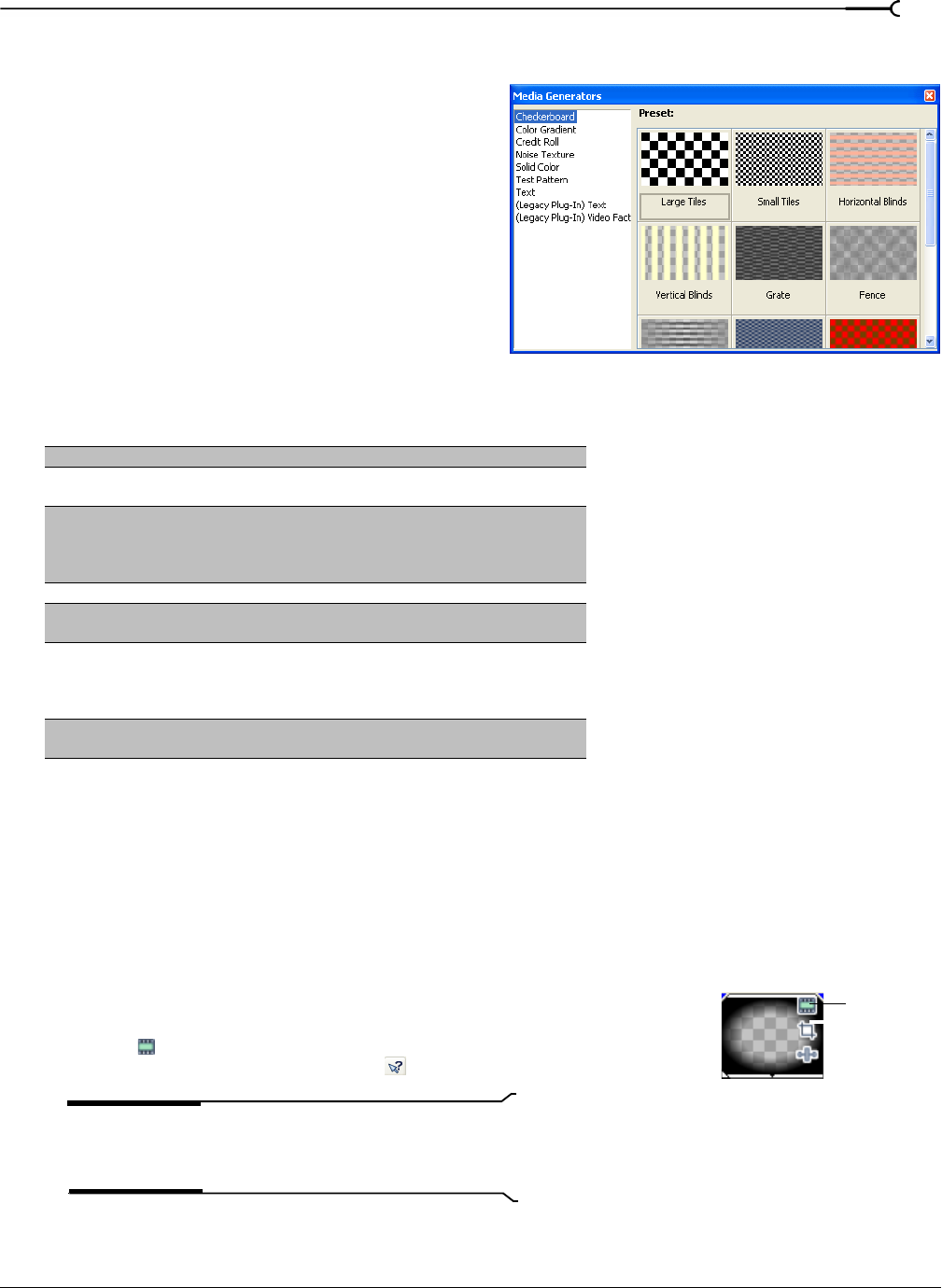
CHP. 14 USING VIDEO FX, COMPOSITING, AND MASKS
247
Using generated media
Generated media plug-ins are a special class of plug-
in that creates virtual media files contained in
events on the timeline. These virtual files are stored
in the Project Media window, where their properties
can be viewed and modified.
Generated media provide an easy way to add text,
backgrounds, or test patterns to your project. You
can view the generators by choosing
Media
Generators
from the View menu to display the Media
Generators window.
Generated media events can be animated using
keyframes. For more information, see Using keyframe
animation on page 273 and Animating generated text on
page 280.
Adding a generated media event
You can add a generated media event by choosing Generated Media from the Insert menu. This adds the
event at the cursor position in the selected track. However, perhaps the simplest way to add generated media
is through drag-and-drop.
1.
From the View menu, choose Media Generators. The Media Generators window displays.
2.
Drag a generator from the Media Generators window to the project. The mouse cursor changes to indicate
when you can drop the generator.
3.
Modify the generator in the Video FX window and close the window when
you are finished. To modify settings at a later time, click the
Generated Media
button (
) on the event. For help on the different controls in the Video FX
window, click the
Plug-In Help button ( ) to access online help.
Tip:
A generated media event is ten seconds long as a
default. However, you can trim the event to any length. For
more information, see Trimming an event on page 103.
Generated media Description
Checkerboard Creates checked and striped patterns.
Color gradient Creates gradient colored events to be used behind overlays, as
masks, or for fades.
Credit roll Creates events that format your text into credits. Text can be
formatted within the Video Event FX dialog in Vegas software, or
pasted into this dialog from a word processing processing
program.
Noise texture Creates realistic-looking textures.
Solid color Creates solid colored events to be used behind overlays or for
fades.
Test pattern Creates standard test patterns that can be used to calibrate your
video output stream. Many studios and broadcast facilities require
a color bar pattern at the beginning of your video so that
engineers can calibrate their equipment.
Text Creates events containing text for titles or simple credits. Text can
be formatted with color, shadows, and other effects.
Generated
Media
button