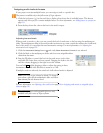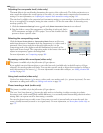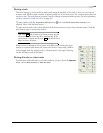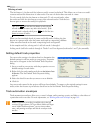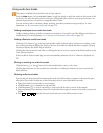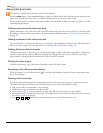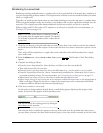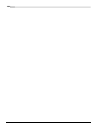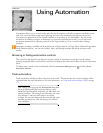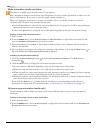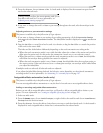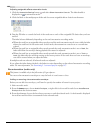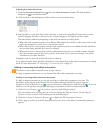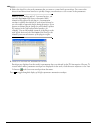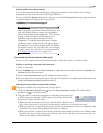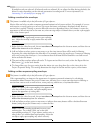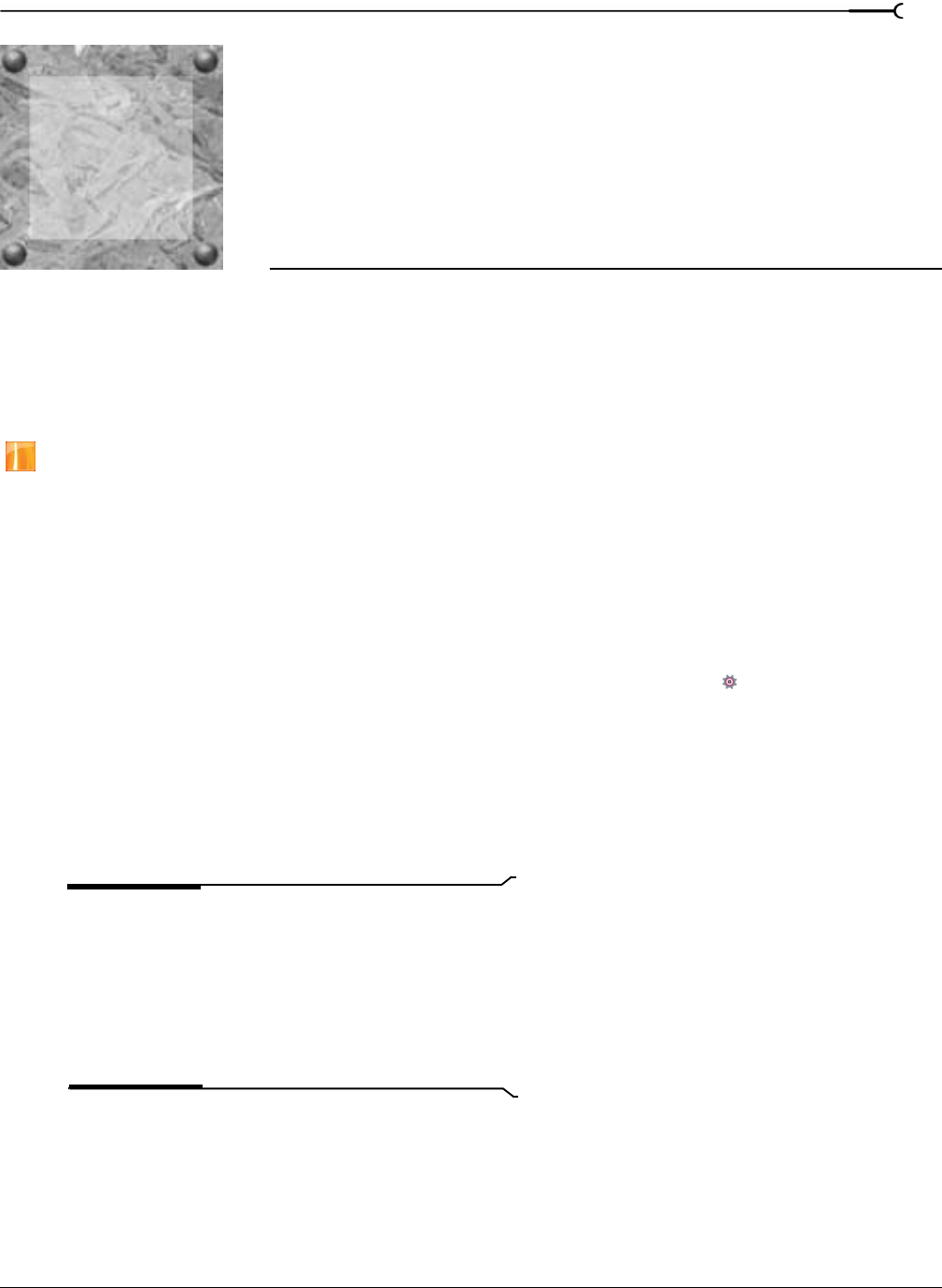
CHP. 7 USING AUTOMATION
CHAPTER
155
Using Automation
Automation allows you to control audio and video levels, panning, and effect parameter automation over
time. You can create fades, apply stereo panning, and vary effect parameters throughout your project.
Automation is represented on the Vegas® timeline as an envelope or set of keyframes. You can create
automation by adding envelopes or keyframes to your tracks (including bus tracks), or you can record
automation parameters by adjusting controls in the Vegas interface (or on a control surface) during
playback.
Automation recording is available only in the full version of Vegas software. In Vegas Movie Studio and Vegas Movie
Studio Platinum software, you can insert volume, mute, and panning envelopes and edit the envelopes in the
timeline.
Showing or hiding automation controls
The controls in the track list can function as trim controls or automation controls for track volume,
panning, assignable effects send, and bus send levels. Adjusting the trim control affects the level of the entire
track.
To display trim controls in the track header, click the Automation Settings button and select Show
Automation Controls
.
Track automation
Track automation will always affect all events on the track. This means that any event envelopes will be
calculated after the track automation. For more information, see Using audio event envelopes (ASR) on page
175.
Tip:
Choose a fade type from the Audio default drop-down
list on the Editing tab of the Preferences dialog to set the
default fade type that will be used when you add volume and
panning envelopes. This setting is used only when you create
new envelopes—when you add a point to an existing
envelope, the new point always uses the same fade type as the
preceding envelope point. Also, this setting is not used for
event envelopes.
7