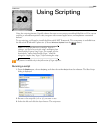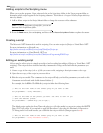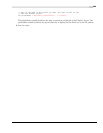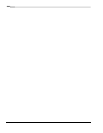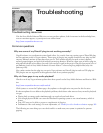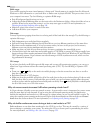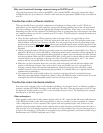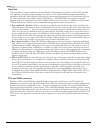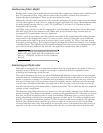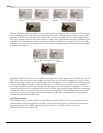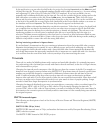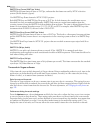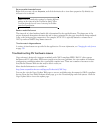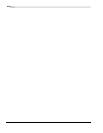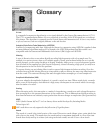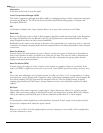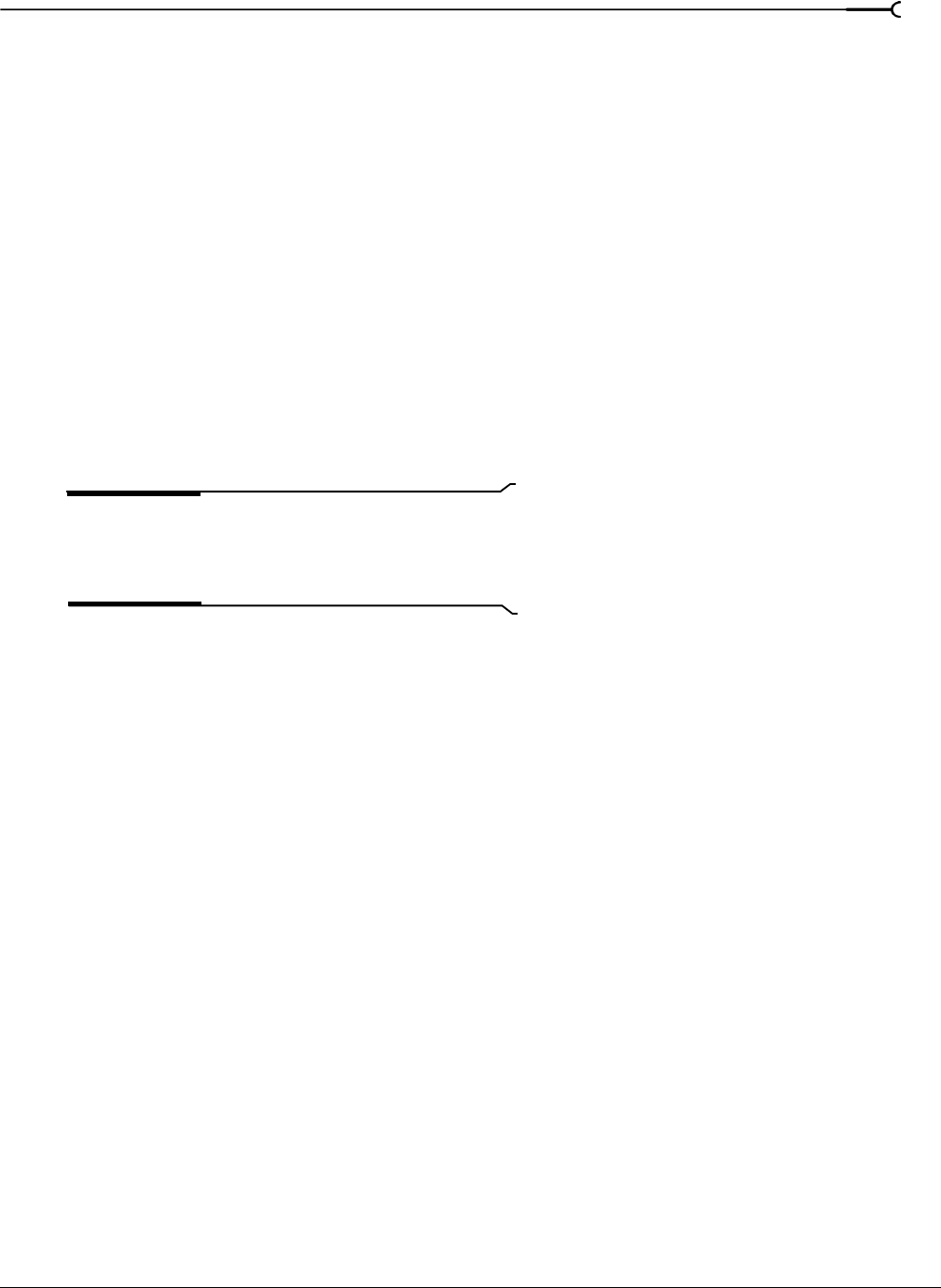
APPENDIX A TROUBLESHOOTING
371
Audio proxy files (.sfap0)
Working with certain types of media files with particular audio compression schemes can be inefficient and
slow. To compensate for this, Vegas software creates audio proxy files for formats that are known to
dramatically impact performance. There are two cases where this occurs.
Multimedia video files often contain both video and audio information. In certain formats, these two streams
can be packed together in such a way as to make editing slow and inefficient. Vegas software therefore takes
the audio stream from these files (e.g., type-1 DV, QuickTime™) and saves it to a separate and more
manageable audio proxy file.
QuickTime audio-only files can also be compressed in a way that makes editing slower. Vegas software also
uses audio proxy files in this situation as well. While audio proxy files may be large (because they are
uncompressed), the performance increase is significant.
The file is saved as a proprietary .sfap0 file, with the same name as the original media file and has the same
characteristics as the original audio stream. So movie.avi yields a movie.avi.sfap0 audio proxy. Additional
audio streams in the same file are saved as movie.avi.sfap1, movie.avi.sfap2, etc. This is a one-time process
that greatly speeds up editing. The conversion happens automatically and does not result in a loss of quality
or synchronization. The original source file remains unchanged (the entire process is nondestructive). Audio
proxy files can be safely deleted at any time since the application recreates these files as needed.
Note:
Vegas software saves audio proxy files to the same
folder as the source media. If the source media folder is read-
only (e.g., CD-ROM), the files are saved to a temporary
directory.
Interlacing and field order
Field order in interlaced video is an important parameter that can severely impact the quality of video on a
television monitor. While the concept is easy enough to understand, the lack of standards in both
technology and terminology clouds the issue.
The path of the electron gun across the screen is fundamentally different between television monitors and
computer monitors. Computer monitors scan every line in order, from left to right and top to bottom. This is
known as progressive scanning. On a standard television monitor, the electron gun scans every other line
from top to bottom, twice for every picture or frame. For example, the first scan from top to bottom might
scan all of the odd numbered lines first, then jump back to the top of the screen and, in the second scan,
draw all of the remaining even numbered lines, completing the frame. The two fields are said to be interlaced
together to form a single frame.
The illustration that follows shows how two frames in a video are actually composed of two fields each, for a
total of four fields. These fields can be referred to as field one (F1) and field two (F2). Obviously, it is critical
that these two fields are paired together to create a whole frame. What may not be so obvious is that the
actual order of these two fields is not particularly important. In other words, F1 could be scanned first and
then F2, or F2 could be scanned first and then F1. Both situations would create a perfectly valid, error-free
frame of video. While that may sound like good news, in reality this is the source of all of the problems
associated with field order. Since both methods are technically correct, both methods have been used. It is
important to use the correct order when rendering video files for your particular hardware (capture card).