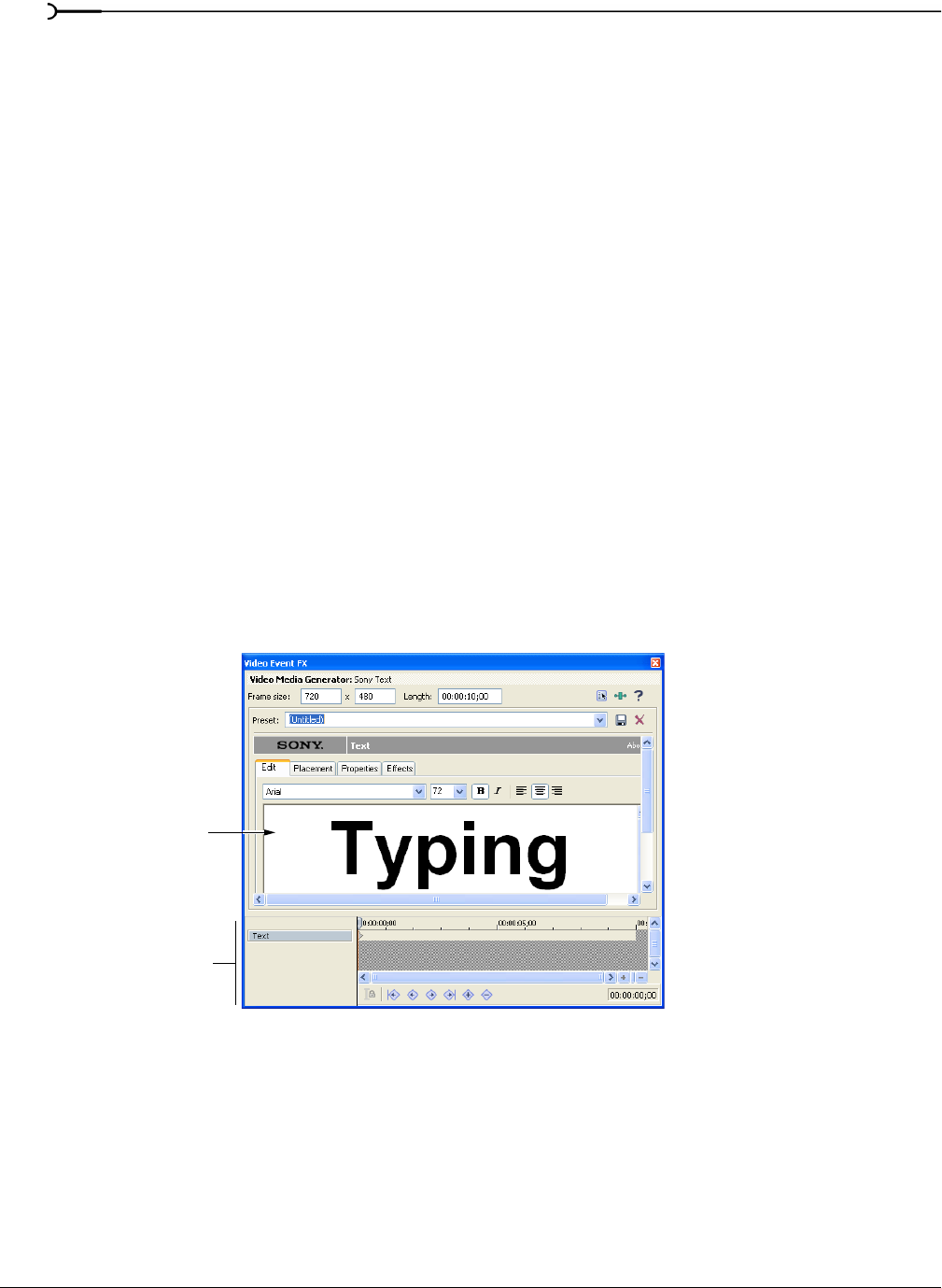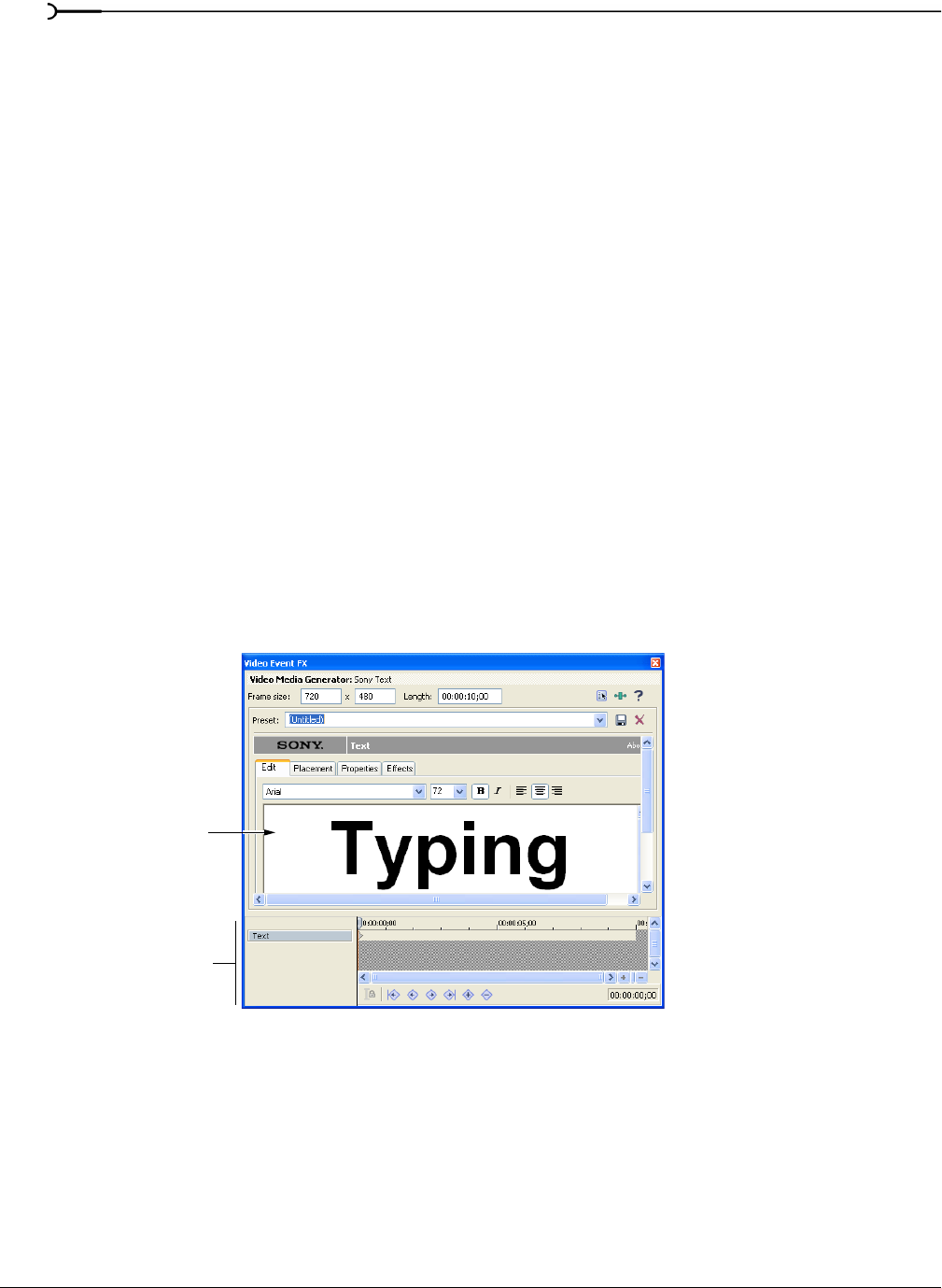
280
ADDING VIDEO TRANSITIONS AND MOTION CHP. 15
Animating generated text
You can add a generated text event to a project by dragging a text generator from the Media Generator
window. For more information, see Using generated media on page 247. You can then animate the text by
adding keyframes.
Not all attributes of generated text media can be animated using keyframes, however. You cannot, for
example, morph one text message into a different one. Some aspects can be easily and smoothly animated
using the keyframe controller, such as text, color, transparency, leading, tracking, and position.
Other aspects of generated text do not allow interpolated keyframe animation. For example, if you set the
text to “One” initially and then at five seconds change it to “Two”, the text will suddenly jump to the new
value at the five second keyframe. This behavior is different from the behavior of other keyframe animation
techniques.
In this example, keyframes are used to make a title appear one letter at a time across the screen.
1.
Drag a text generator from the Media Generator window to the timeline.
2.
Right-click the new event and choose Edit Generated Media.
3.
Enter the first letter of the title, for example “T”.
4.
Click the keyframe controller at the 1.000 second mark and enter the second letter, for example “y”. The
title now reads “Ty”. A new keyframe appears in the keyframe controller at the 1.000 second mark.
5.
Proceed down the keyframe controller to 2.000 and enter the letter “p”.
6.
Proceed down the keyframe controller repeating this process until the title is finished: “Typing”.
7.
Preview the event in the Video Preview window. The word “Typing” appears one letter per second until
finished.
Text box
Keyframe
Controller