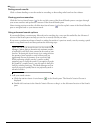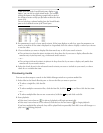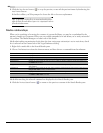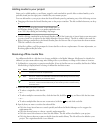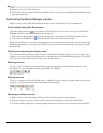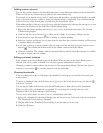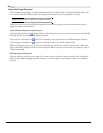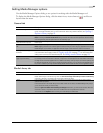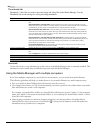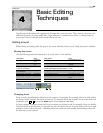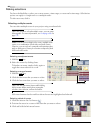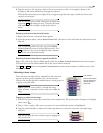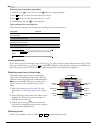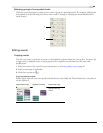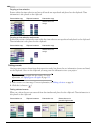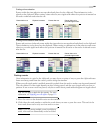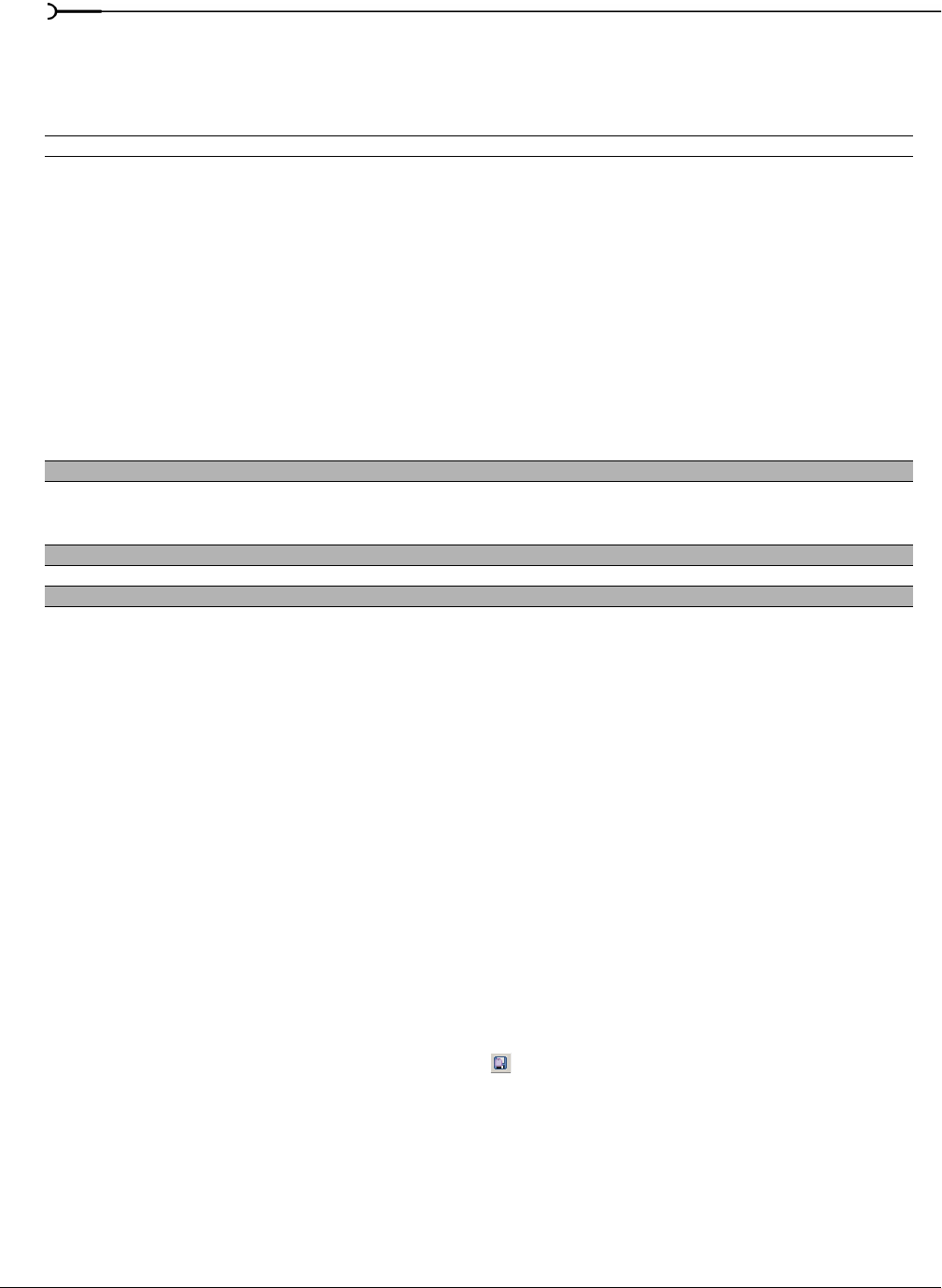
94
USING THE MEDIA MANAGER CHP. 3
Thumbnails tab
Thumbnail (*.sftb) files are used to represent image and video files in the Media Manager. Use the
Thumbnails tab to edit settings for saving and using thumbnails
About tab
Use the About tab to view information on the version of the Media Manager that is currently installed. This
information can be useful when troubleshooting issues with the Media Manager.
Using the Media Manager with multiple computers
If you have multiple computers in your production environment, you can easily share media libraries.
The following guidelines will help you make the most of your media libraries in a multicomputer setup:
• Save your media in shared folders where all necessary users have access.
• Use common drive letters or UNC (universal naming convention) paths for the folders where your media
files and libraries are stored on all computers.
For example, your media files could be in a shared folder called \\studio_a\media (“studio a” is the computer
name, and “media” is the name of the shared folder), or you could map the shared folder “media” to drive
letter M for all computers.
• After tagging your media or otherwise changing properties, save the metadata to the media files by
clicking the
Save Tags and Properties to Files button ( ). Saving this information in the files makes the
information more portable across computers.
Preference Description
Thumbnail Caching Choose a setting from the drop-down list to indicate how you want to store thumbnails for image and video
files.
Store thumbnails in common folder: choose this setting if you want to store all thumbnails in a single
folder. When you store thumbnails in a common location, you can view media thumbnails even if the media is
not available (if you store media on a removable drive or network folder, for example).
Store thumbnails with media files: choose this setting if you want to store thumbnails each media file's
thumbnails in the same folder as the media. When you store thumbnails with media files, adding media files
from a removable drive or network folder can be much faster because the Media Manager does not need to
generate thumbnail files for each media file.
Store thumbnails in common folder and with media files: choose this setting if you want to duplicate
thumbnail files in a common folder and with the media. When you add media files, the Media Manager will not
need to generate thumbnails for media files that already have thumbnails in the media folder; existing
thumbnail files are copied to the common folder.
Do not store thumbnails: choose this setting if your disk space is limited and you do not want to store
thumbnails. Thumbnails will be generated as needed.
Common Thumbnail Folder Displays the path to the common thumbnail folder. Click Browse to choose a different folder.
Limit Common Folder Size Select this check box and type a value in the box if you want to limit the amount of storage used for thumbnail
files.
Click the Empty button to clear all thumbnails from the common location.
Enable Thumbnail Zoom Select this check box if you want to zoom thumbnails when you select them in the Search Results pane.
Delay before zooming thumbnails Type a value in the box to set the delay before a thumbnail image is zoomed when you select it.
Smooth thumbnail zooming Select this check box if you want to animate thumbnail zooming.