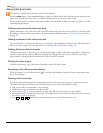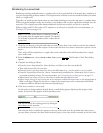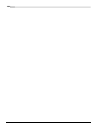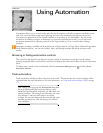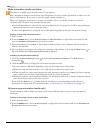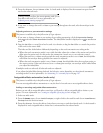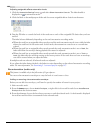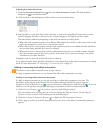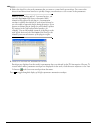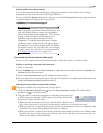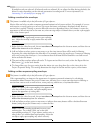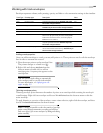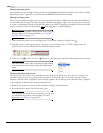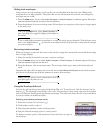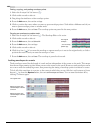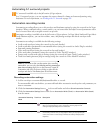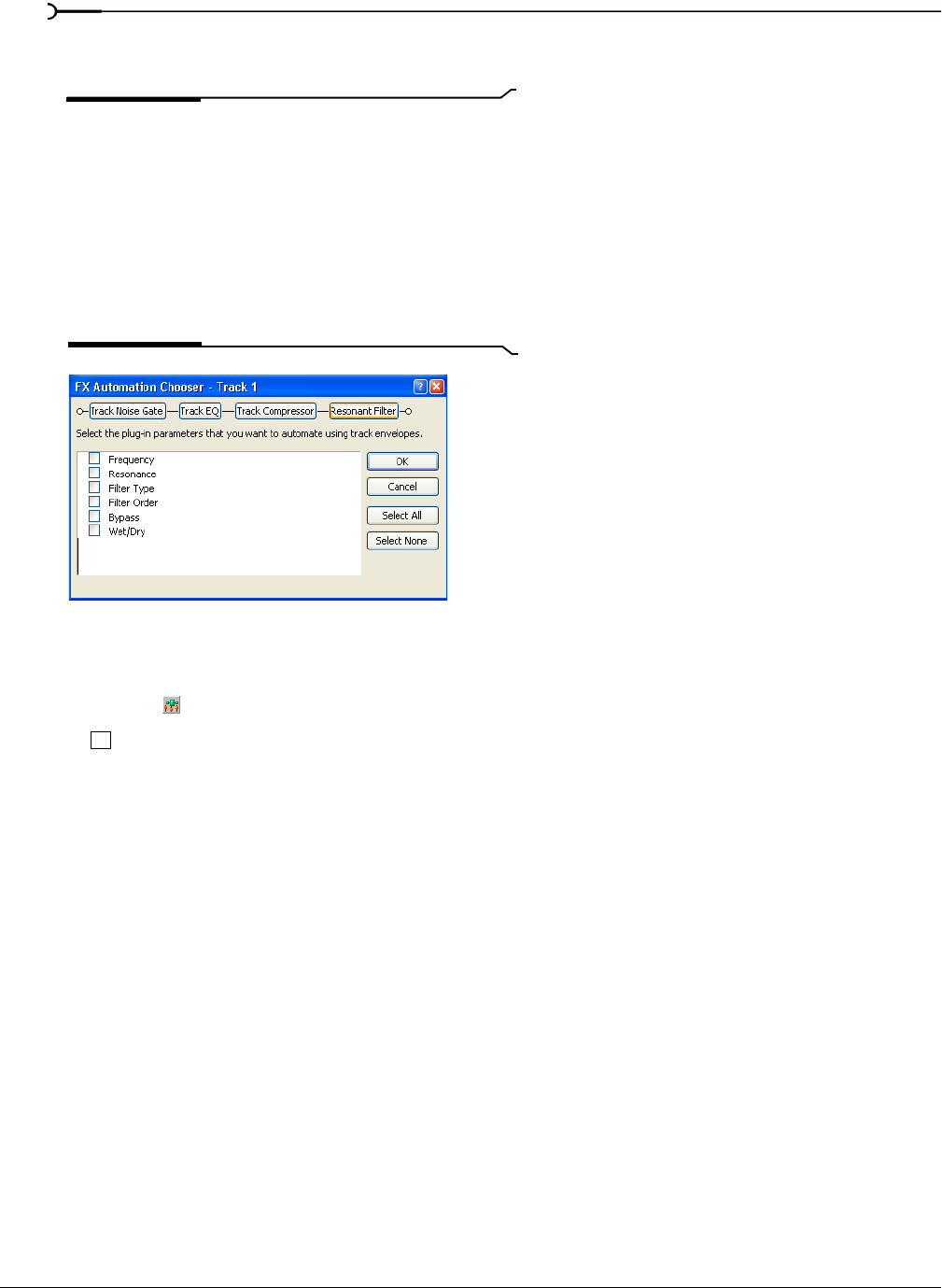
160
USING AUTOMATION CHP. 7
4.
Select the check box for each parameter that you want to control with an envelope. You can use the
Select All and Select None buttons to quickly change your selections to all or none of the parameters.
Note:
If you're working with a 5.1 surround project, you
can select the
Enable check boxes to determine which
channels will be affected by the plug-in. An automation
envelope is added to the timeline for each selected channel so
you can enable or bypass the plug-in during the project. If you
want to use distinct plug-in settings for each channel (separate
EQ settings for the front and surround speakers, for
example), you can add multiple instances of the plug-in to the
track effects chain and select the
Enable check boxes for the
channels you want each instance of the plug-in to affect.
5.
Click OK to close the FX Automation Chooser.
Envelopes are displayed on the track for parameters that you selected in the FX Automation Chooser. To
control which effect parameter envelopes are displayed on the track, click the arrow adjacent to the
Track
FX
button ( ) and choose an envelope from the menu.
Press to toggle through the display of all effect parameter automation envelopes.
E