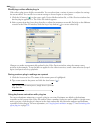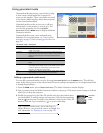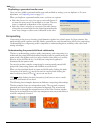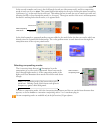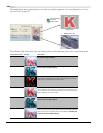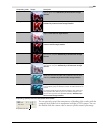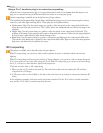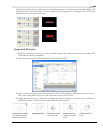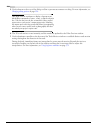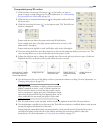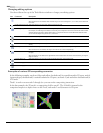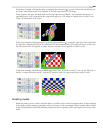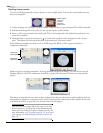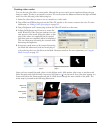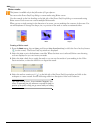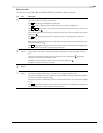254
USING VIDEO FX, COMPOSITING, AND MASKS CHP. 14
5.
Use the buttons at the top of the dialog to allow or prevent movement or scaling. For more information, see
Changing editing options on page 256.
Tip:
Right-click the workspace to display a shortcut menu
that displays commands to restore, center, or flip the selection
box. You can also force the box to match the source media's
aspect ratio or your project's output aspect ratio. Matching
the output aspect ratio can prevent black bars from appearing
when you use source media (such as photographs) that does
not match your project's aspect ratio.
6.
The 3D track motion occurs instantly, and the results are updated in the Video Preview window.
7.
Use the keyframe controller at the bottom of the Track Motion window to establish distinct track motion
settings throughout the duration of the track.
During playback, immediate frames are interpolated to create smooth motion. Expand the Keyframe
interpolation
heading on the left side of the window and drag the Smoothness slider to adjust the
interpolation. For more information, see Using keyframe animation on page 273.