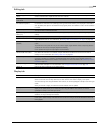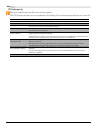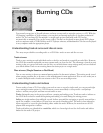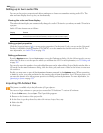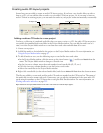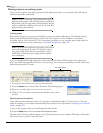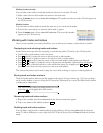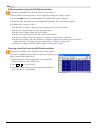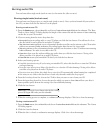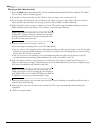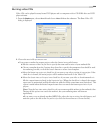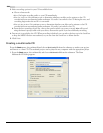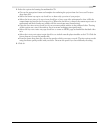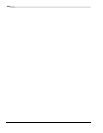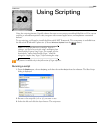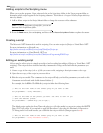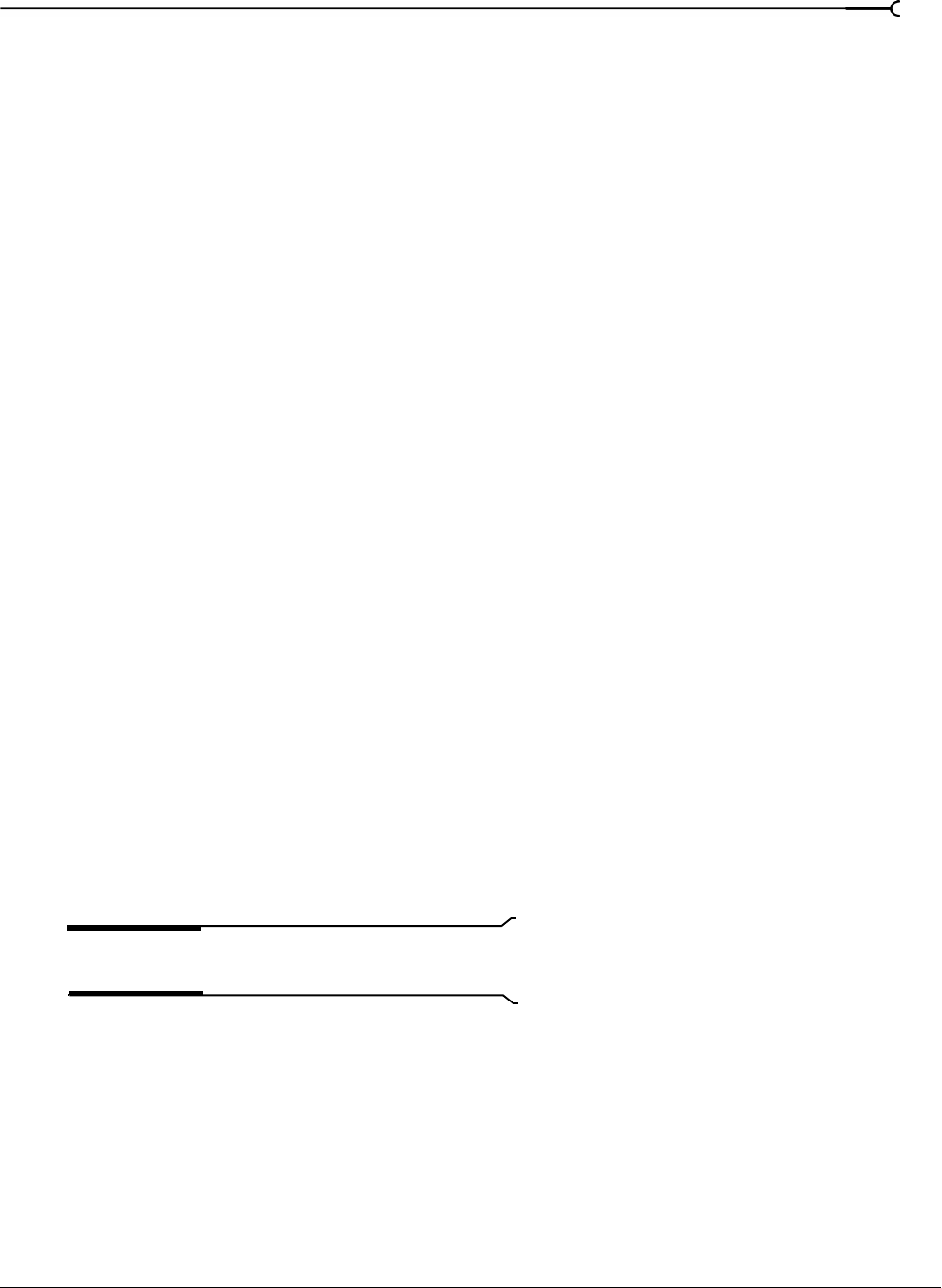
CHP. 19 BURNING CDS
357
Burning audio CDs
You can burn either single tracks (track-at-once) or the entire disc (disc-at-once).
Burning single tracks (track-at-once)
You can burn your Vegas project as a single track (track-at-once). Once you have burned all your tracks to
the CD, you must close the disc before it can be played.
Burning a track-at-once CD
1.
From the Tools menu, choose Burn CD, and choose Track-at-Once Audio CD from the submenu. The Burn
Track-at-Once Audio CD dialog displays the length of the current file and the amount of time remaining
on the disc in your CD recorder.
2.
Choose a setting from the Action drop-down list:
• Burn audio begins recording audio to your CD when you click the Start button. You will need to close
the disc before it can be played in an audio CD player.
• Test, then burn audio performs a test to determine whether your files can be written to the CD recorder
without encountering buffer underruns. Recording begins after the test if it is successful.
• Test only performs a test to determine whether your files can be written to the CD without encountering
buffer underruns. No audio is recorded to the CD.
• Close disc closes your disc without adding any audio when you click the Start button. Closing a disc
allows your files to be played on an audio CD player.
• Erase RW disc erases your rewritable CD when you click the Start button.
3.
Select your burning options:
• Erase RW disc before burning: If you’re using a rewritable CD, select this check box to erase the CD before
you begin burning.
• Close disc when done burning: Select this check box to close the CD after burning. Closing a disc allows
your files to be played on an audio CD player.
• Eject disc when done: Select this check box to eject the CD automatically when burning has completed.
• Burn selection only: Select this check box to burn only the audio within the loop region.
4.
From the Drive drop-down list, choose the CD drive that you want to use to burn your CD.
5.
From the Speed drop-down list, choose the speed at which you want to burn. Max will use your drive’s
fastest possible speed; decrease the setting if you have difficulty burning.
6.
Click the Start button.
Warning:
Clicking the Cancel button after the disc-writing
process has begun will render your disc unusable.
7.
When the writing process is complete, a confirmation message displays. Click OK to clear the message.
Closing a track-at-once CD
1.
From the Tools menu, choose Burn CD, and choose Track-at-Once Audio CD from the submenu. The Create
CD dialog appears.
2.
Click the Close Disc button.
3.
When the disc is closed, a confirmation message displays. Click OK to clear the message.