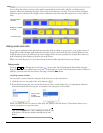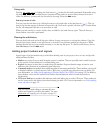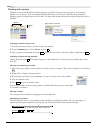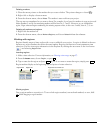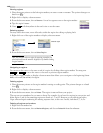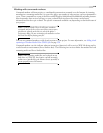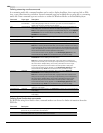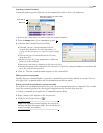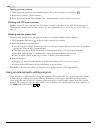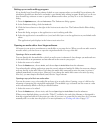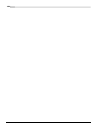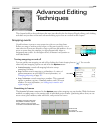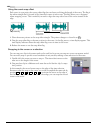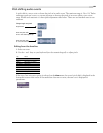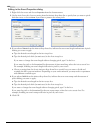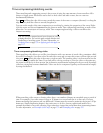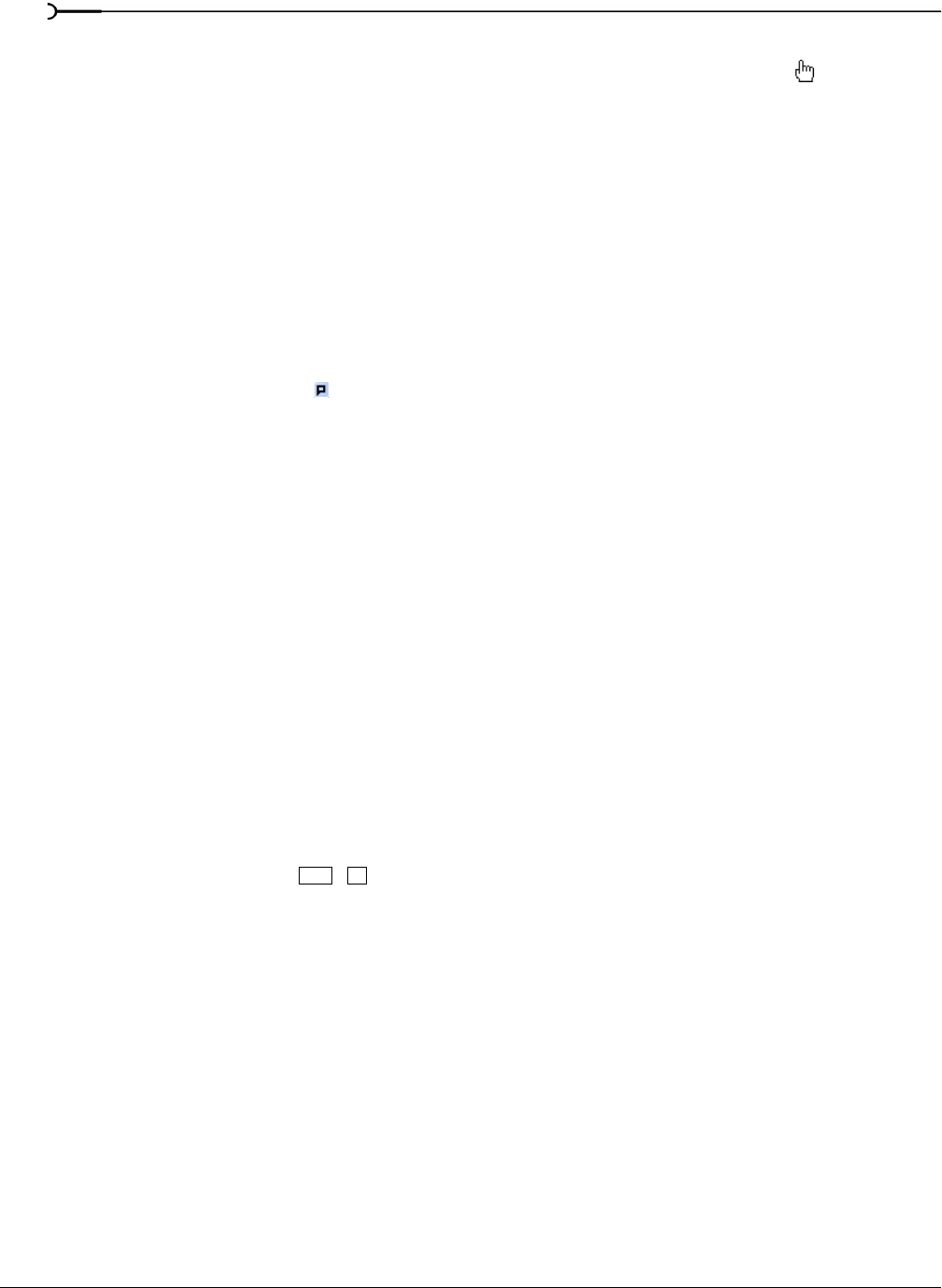
122
BASIC EDITING TECHNIQUES CHP. 4
Deleting command markers
1.
Place the mouse pointer on the command marker. The pointer changes to a hand icon ( ).
2.
Right-click to display a shortcut menu.
3.
From the shortcut menu, choose Delete. The command marker is removed from your project.
Working with CD layout markers
Markers on the CD layout bar indicate the locations of tracks and indices in an audio CD layout project.
These markers are discussed in a later chapter. For more information, see Understanding tracks and indices on
page 351.
Working with the marker tool
You can use the marker tool to navigate the marker bars and edit multiple selected markers.
1.
Click the Marker Tool button in the top-right corner of the timeline.
2.
Select the markers you want to edit:
• Press the Left Arrow/Right Arrow keys to move to the previous/next marker in the active bar (marker/
region bar, CD layout bar, or command bar).
• Press Shift+Left Arrow/Right Arrow keys to extend the selection to the previous/next marker.
• Press Shift while clicking two marker tags to select all markers between the two tags.
• Press Ctrl while clicking marker tags to select or deselect individual markers.
3.
Edit your markers:
• Dragging any selected marker will move all selected markers in the active bar as a group.
• Pressing Delete will remove all selected markers in the active bar.
The marker tool is inactive when you change focus to another portion of the Vegas window.
Using an external audio editing program
Vegas software is a nondestructive editing environment, which means that the original source files remain
unchanged by any editing done in the software. Destructive (constructive) edits that modify the actual
source media file may be done in a separate application such as Sound Forge® software from Sony Media
Software. By setting up a separate audio editor, you can quickly access the program from Vegas software via
the
Tools menu or by pressing .
Ctrl +E