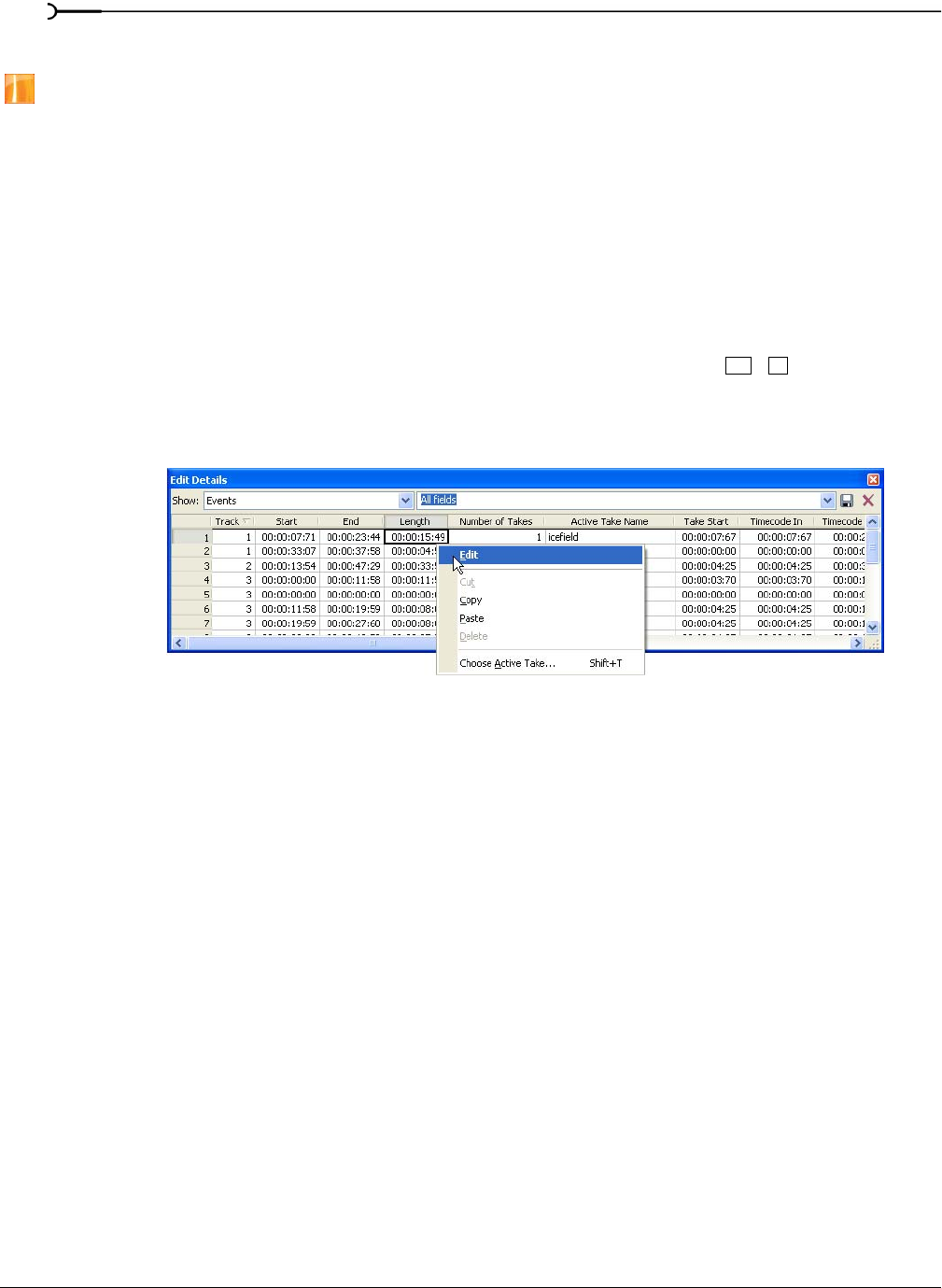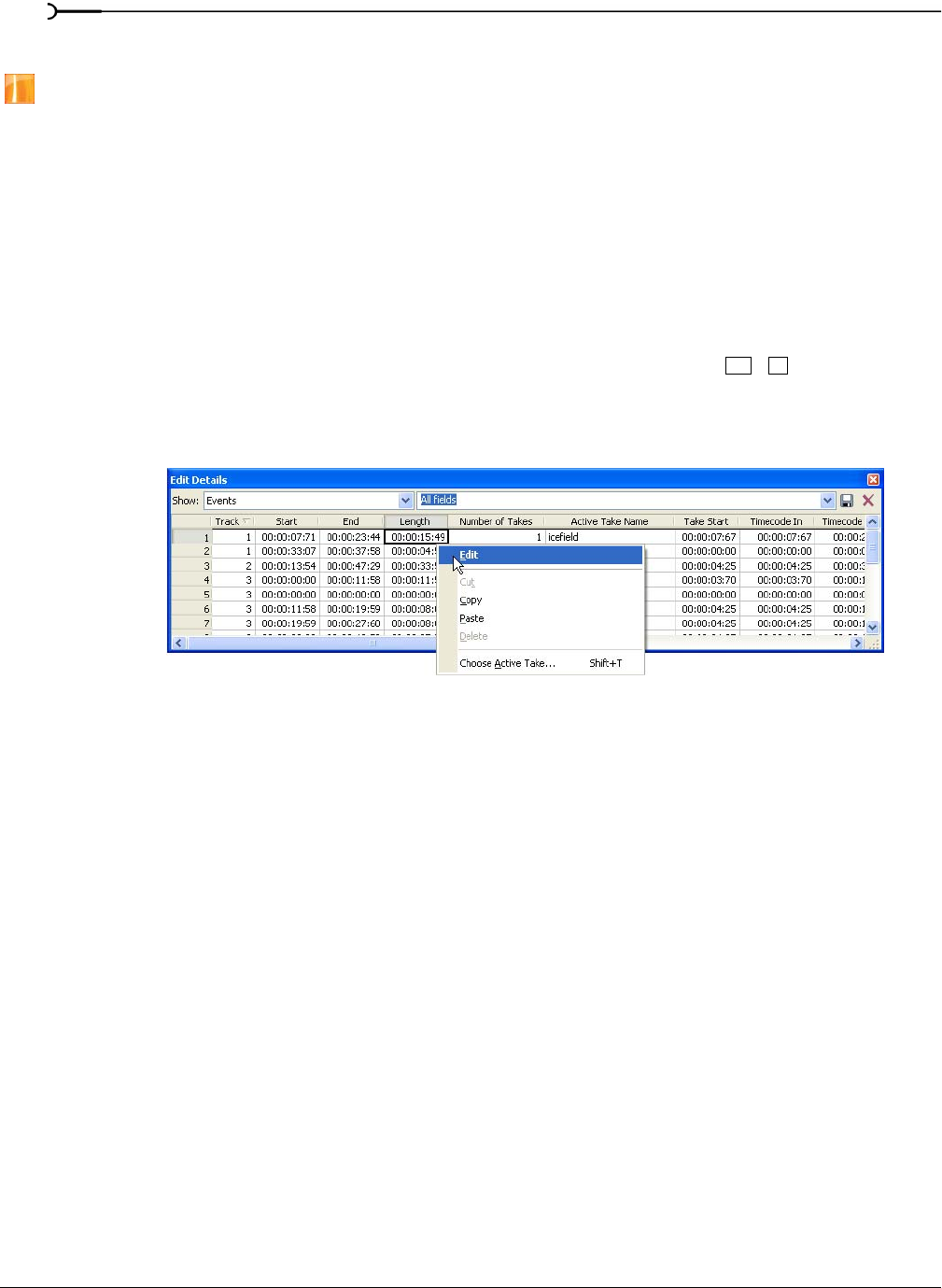
138
ADVANCED EDITING TECHNIQUES CHP. 5
Using the Edit Details window
This feature is available only in the full version of Vegas software.
The Edit Details window displays a database for all of the media in your project. It shows information about
how the files are being used and allows you to modify many of those properties. You may sort, add or change
information, rearrange columns, and edit items in the project.
This window provides an alternate method for working with events, audio CD track list items, command
markers, markers, and regions after they are placed in your project.
You can dock the Edit Details window in the window docking area or float it on the workspace. For more
information, see Window docking area and floating window docks on page 24.
Viewing the Edit Details window
To view the Edit Details window, choose Edit Details from the View menu or press . The Show drop-
down list allows you to view categorized project information. You can edit most entries by double-clicking
them or by right-clicking them to display a shortcut menu.
Audio CD track list
The Audio CD track list category displays information about the track and index markers placed on the CD
layout bar. This information is used to burn audio CDs. For more information, see Understanding tracks and
indices on page 351.
Commands
The Commands category displays information about commands that are placed along the project’s timeline.
This category displays four columns: the command’s position along the timeline, the command type, its
parameters, and any comments that were entered when the command marker was placed in your project.
Right-click a command entry to display a shortcut menu. For more information, see Working with command
markers on page 119.
Alt +4
Use the scroll bar to view other
Right-click an
entry to display
a shortcut menu,
or double-click
an entry to edit it.
columns in the window.