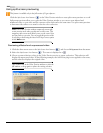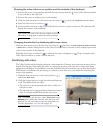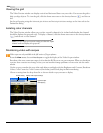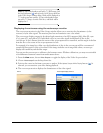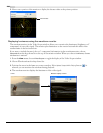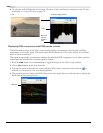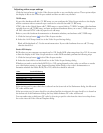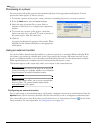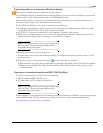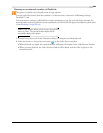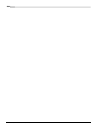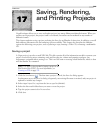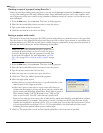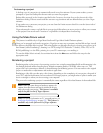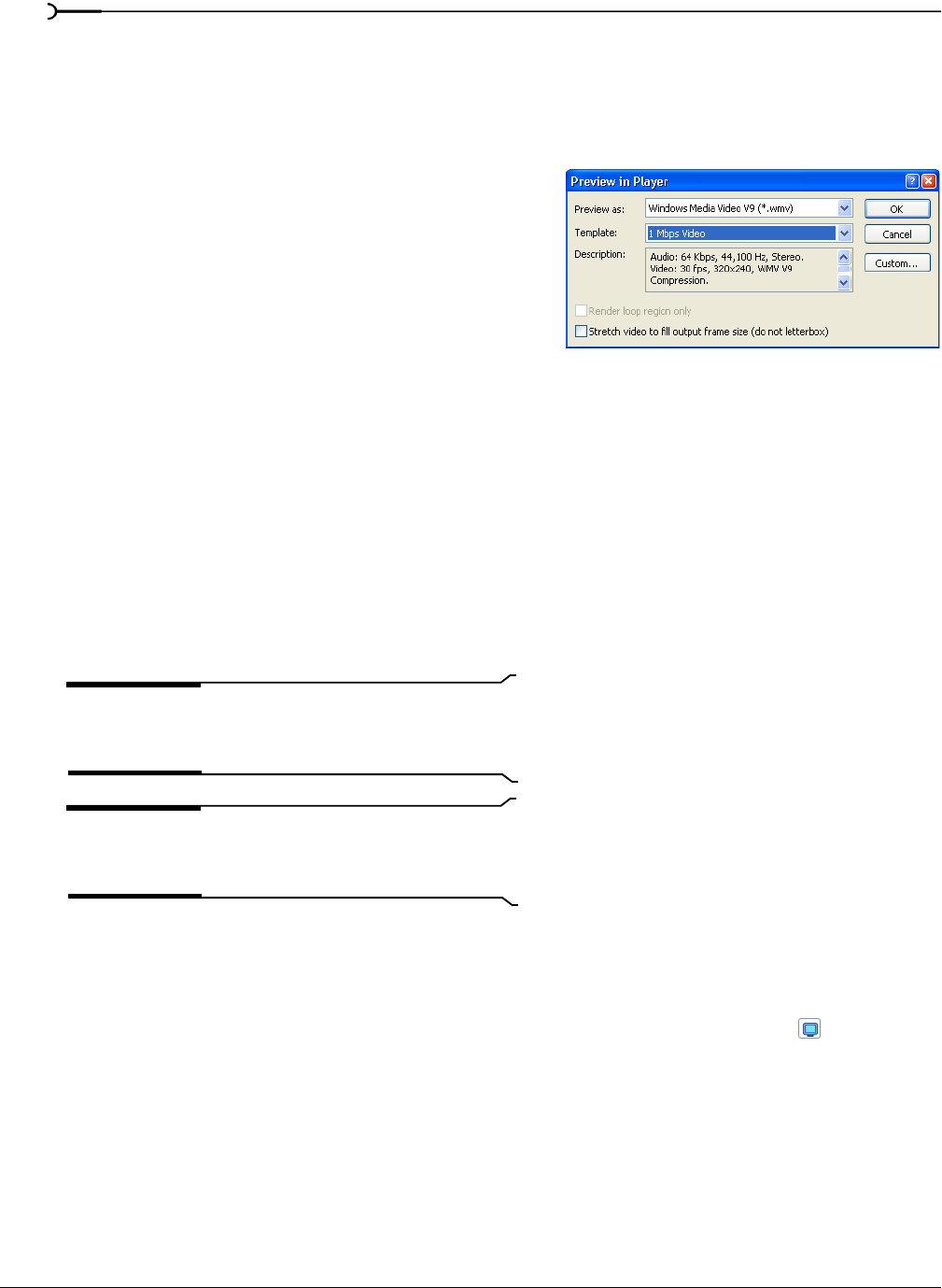
300
PREVIEWING AND ANALYZING VIDEO CHP. 16
Previewing in a player
You can create a full-quality preview that automatically plays in the appropriate media player. You can
preview the entire project or select a portion.
1.
To preview a portion of the project, create a selection containing the portion you want to preview.
2.
From the Tools menu, choose Preview in Player.
3.
Select the type of preview file to create. Select a
template or click
Custom to configure any compression
options.
4.
To preview just a portion of the project, verify that
Render loop region only is selected. To create a preview of
the entire project, clear this check box.
5.
Click OK.
A progress bar displays the progress of the render. When
finished, the file automatically plays in the appropriate
media player.
Using an external monitor
You can feed video directly from the timeline to a television monitor or secondary Windows display. With
this feature, you can free up valuable space in the Vegas window by viewing a full-screen preview of your
project on a different display, or you can make your final editing decisions on a broadcast monitor (which
differs significantly from a computer monitor) before printing the project to tape.
This feature supports video output only; audio is not output to the external monitor.
Note:
If you intend to deliver your project in an interlaced
format, previewing on a computer monitor is not a substitute
for previewing on an interlaced broadcast monitor.
Note:
Vegas software allows you to use one external video
device at a time. The external monitor display will be
unavailable during video capture.
Configuring an external monitor
Prior to previewing on an external monitor, you’ll need to configure your system to use this feature. From the
Options menu, choose Preferences and then click the Preview Device tab to configure an external monitor.
Your video will be sent to this device when you click the
Preview on External Monitor button ( ) in the Video
Preview window. For more information, see Setting preferences on page 336.