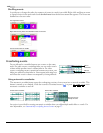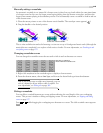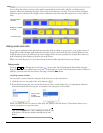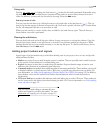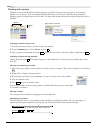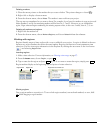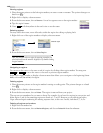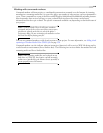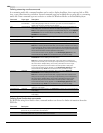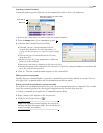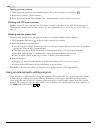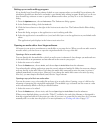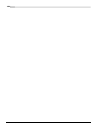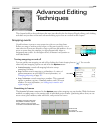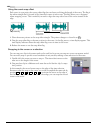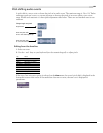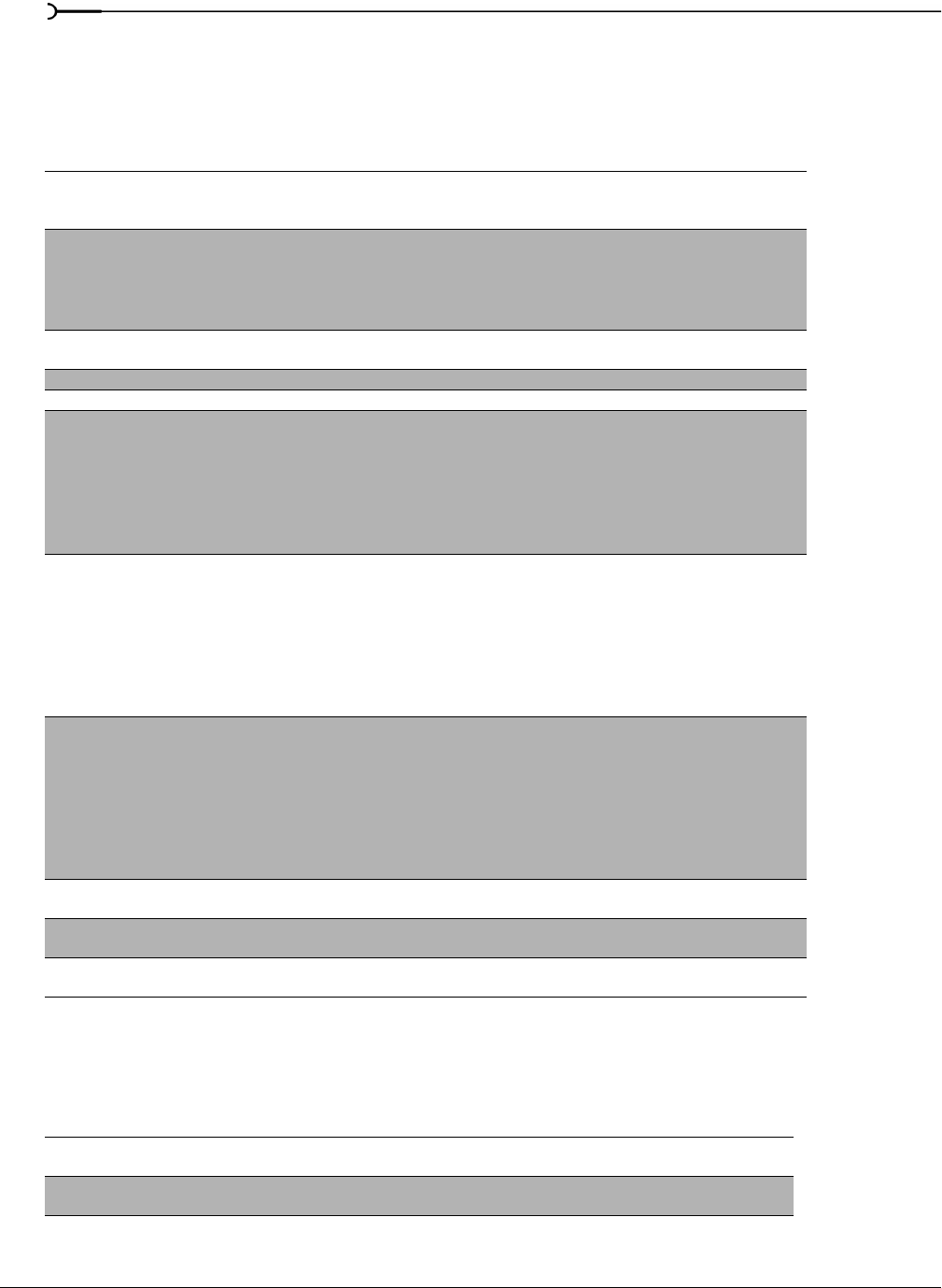
120
BASIC EDITING TECHNIQUES CHP. 4
Defining streaming media commands
In a streaming media file, command markers can be used to display headlines, show captions, link to Web
sites, or any other function you define. Several command types are included that you may add to a streaming
media file. Some command types are exclusive to either the Windows Media or the RealMedia player.
Defining Scott Studios data commands
For WAV files using Scott Studios data, command markers can be used to define information about the
WAV file.
Command Player type Description
URL Windows Media
and RealMedia
Indicates when an instruction is sent to the user’s internet browser to change the
content being displayed. With this command, you enter the URL that displays at a
specific time during the rendered project’s playback.
Text Windows Media Displays text in the captioning area of the Windows Media Player located below the
video display area. You enter the text that will display during playback.
Note: To view captions during playback in Windows Media Player 9, choose Captions
and Subtitles from the Windows Media Player Play menu, and then choose On if
Available from the submenu.
WMClosedCaption Windows Media Displays the entered text in the captioning window that is defined by an HTML layout
file.
WMTextBodyText Window Media Displays the entered text in the text window that is defined by an HTML layout file.
WMTextHeadline Windows Media Displays the entered text in the headline window that is defined by an HTML layout file.
Title RealMedia Displays the entered text on the RealPlayer’s title bar.
Note: When rendering Windows Media files, title information is based on the settings
on the Summary tab of the Project Properties dialog or the Index/Summary tab of the
Custom Template dialog. The summary information from the Project Properties dialog
will be used if information has been specified in both places.
To view this information during playback, choose Now Playing Options from the
Windows Media Player View menu and select the items you want to display.
Author RealMedia Displays the entered text (Author’s name) when a user selects About This
Presentation from the RealPlayer’s shortcut menu.
Note: When rendering Windows Media files, author information is based on the
settings on the Summary tab of the Project Properties dialog or the Index/Summary
tab of the Custom Template dialog. The summary information from the Project
Properties dialog will be used if information has been specified in both places.
To view this information during playback, choose Now Playing Options from the
Windows Media Player View menu and select the items you want to display.
Copyright RealMedia Displays the entered copyright information when a user selects About This
Presentation from the RealPlayer’s shortcut menu.
Note: When rendering Windows Media files, copyright information is based on the
settings on the Summary tab of the Project Properties dialog or the Index/Summary
tab of the Custom Template dialog. The summary information from the Project
Properties dialog will be used if information has been specified in both places.
To view this information during playback, choose Now Playing Options from the
Windows Media Player View menu and select the items you want to display.
HotSpotPlay RealMedia Displays the RealMedia file specified in the Parameter box when users click the
RealPlayer video display.
HotSpotBrowse RealMedia Displays the Web page specified in the Parameter box when users click the RealPlayer
video display.
HotSpotSeek RealMedia Jumps to the time specified in the Parameter box when users click the RealPlayer
video display.
Command Description
SCOTT EOM Calculates when the next queued clip starts playing in a Scott Studios system. For more information,
please refer to your Scott Studios documentation.
SCOTT Cue In Set the beginning of a file in a Scott Studios System without performing destructive editing. For more
information, please refer to your Scott Studios documentation.