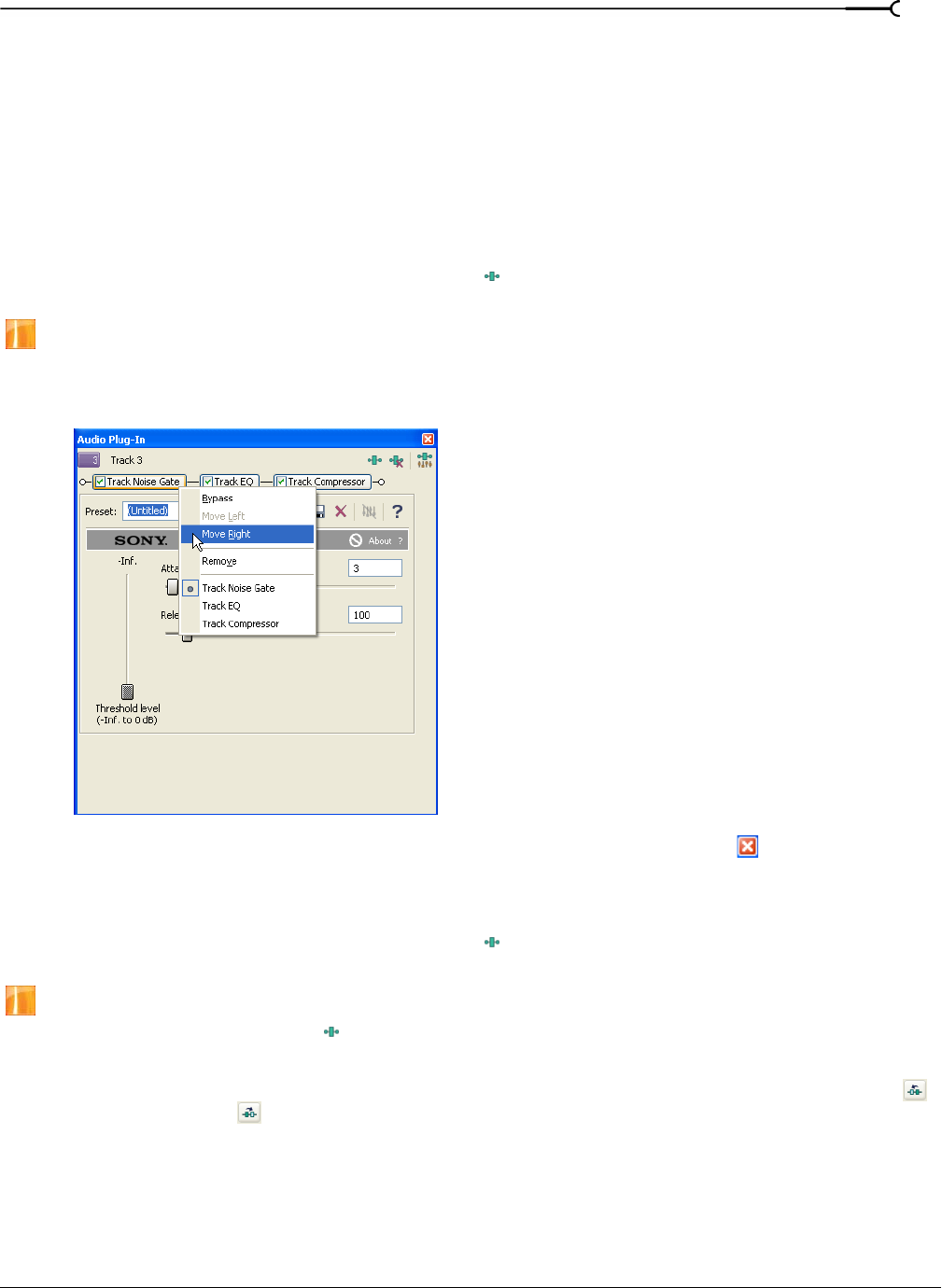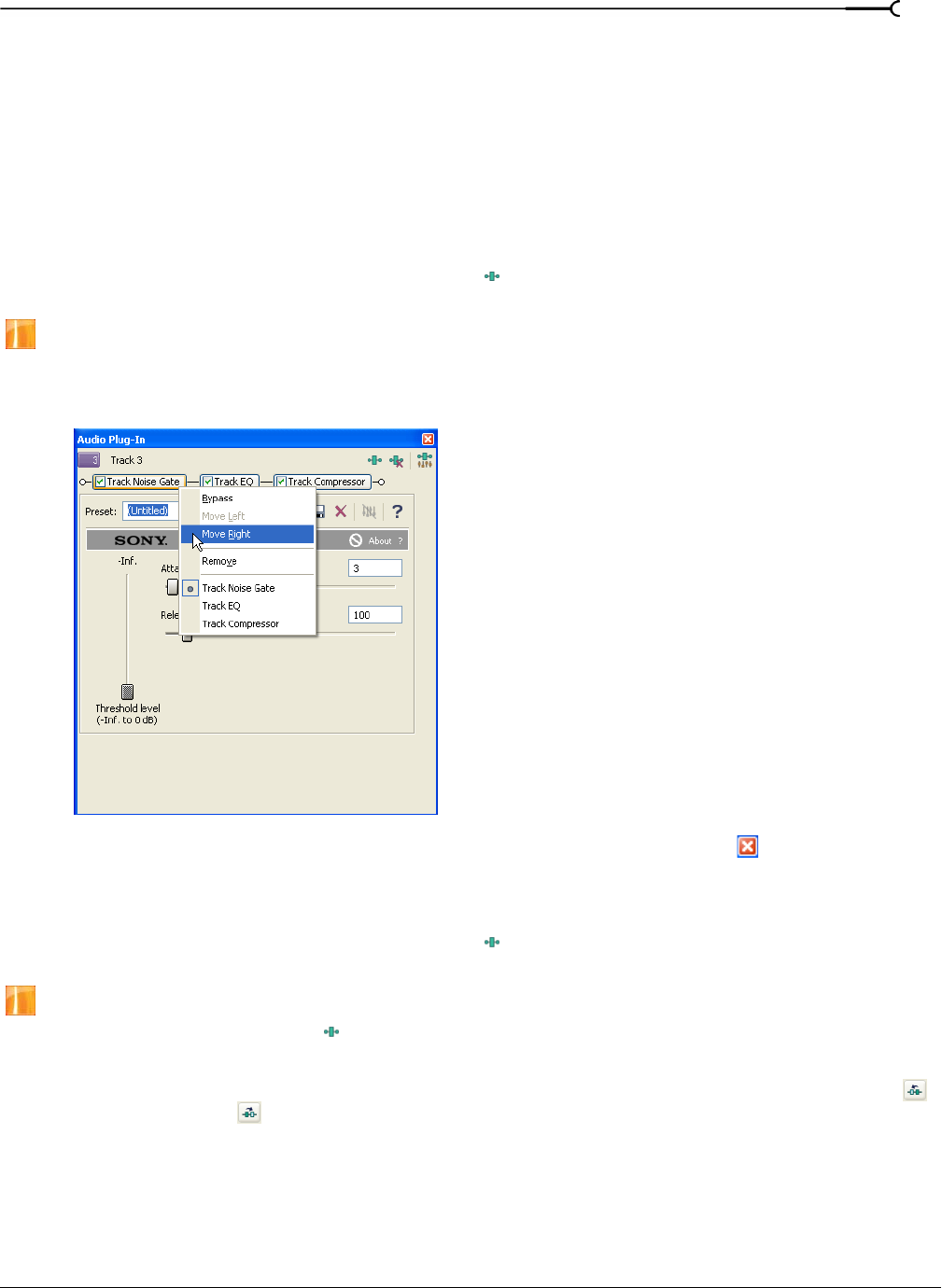
CHP. 10 ADDING AUDIO EFFECTS
193
Arranging the order of plug-ins
Plug-ins are cumulative during playback. Because of this cumulative effect, you may need to arrange plug-ins
in a certain order so that one plug-in’s processing does not adversely affect the next plug-in on the chain.
There is no right or wrong way to order plug-ins, but some plug-ins work better when arranged in a particular
order.
You can arrange the order of plug-ins in a chain in either the appropriate FX window or the Plug-In Chooser
dialog.
Arranging the plug-in order in the FX window
1.
Click the Track FX, Bus FX or Assignable FX button ( ). The appropriate FX window (Audio Plug-In or
Video Track FX) appears.
Assignable effects are available only in the full version of Vegas software.
2.
On the plug-in that you want to move, right-click and choose Move Left or Move Right from the shortcut
menu. Alternately, drag a plug-in to a new position.
3.
Once the chain’s plug-ins are in the order that you want, click the Close button ( ) in the upper-right
corner to close the window.
Arranging the plug-in order from the Plug-In Chooser dialog
1.
Click the Track FX, Bus FX or Assignable FX button ( ). The appropriate FX window (Audio Plug-In or
Video Track FX) appears.
Assignable effects are available only in the full version of Vegas software.
2.
Click the Plug-In Chain button ( ). The Plug-In Chooser dialog appears with the plug-in chain displayed
at the top.
3.
Drag a plug-in to a new location in the chain, or select a plug-in and click either the Shift Plug-In Left ( )
or
Shift Plug-In Right ( ) button.
4.
Click OK to close the Plug-In Chooser dialog.