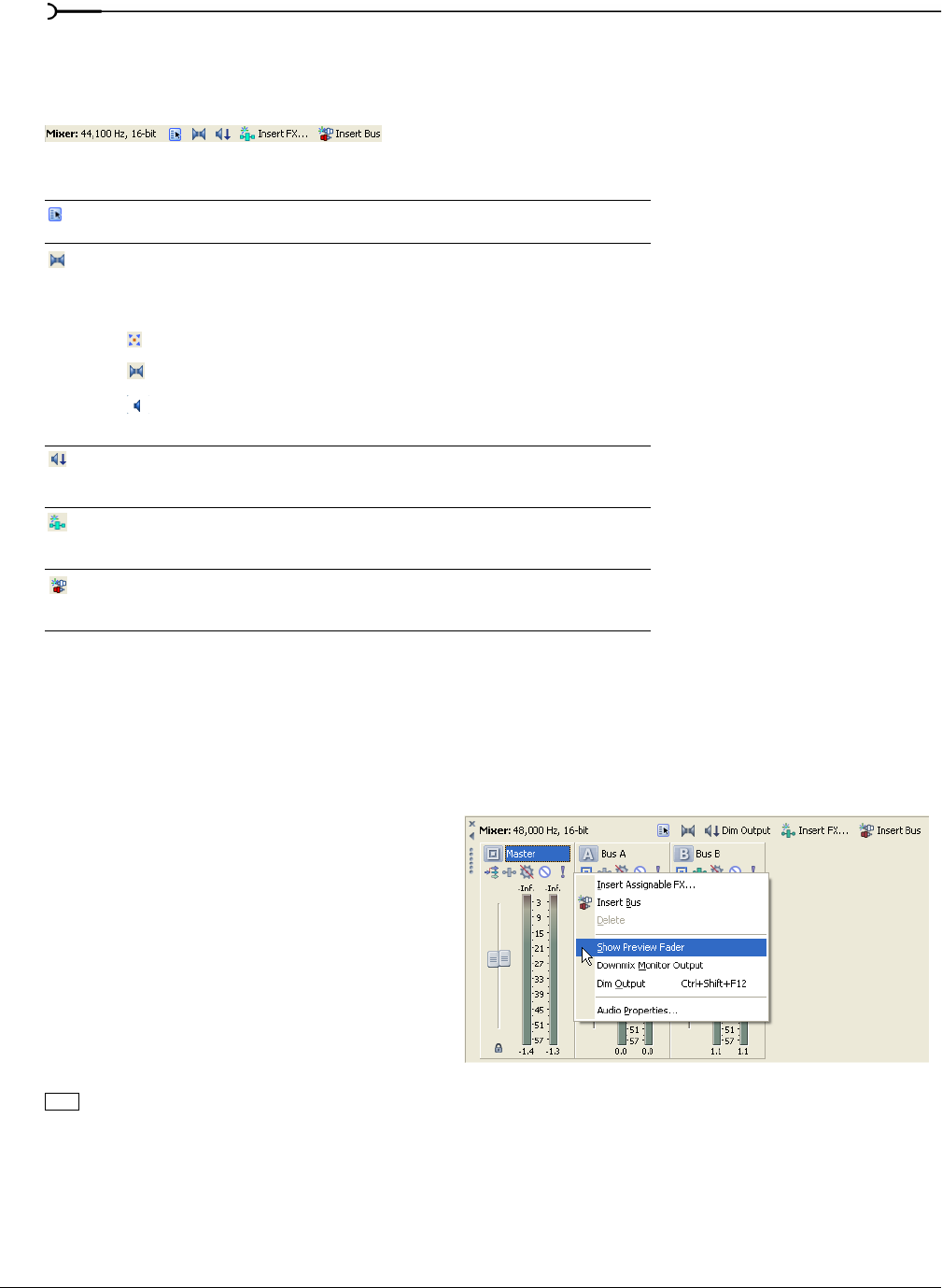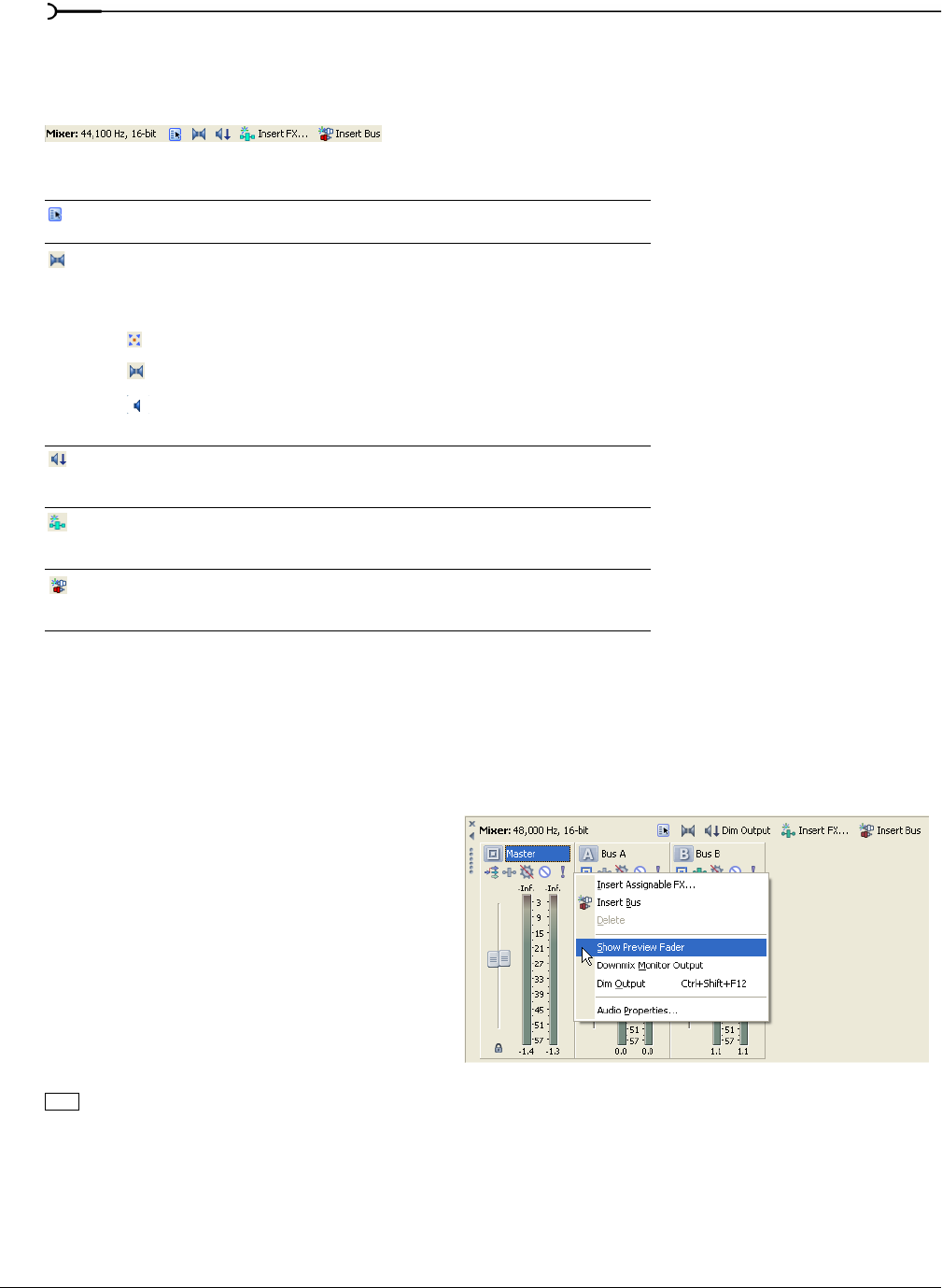
182
USING THE MIXER CHP. 9
Using the Mixer toolbar
The Mixer’s toolbar allows you to access project properties, add busses, and add assignable effects chains to
the Mixer.
Using the Mixer Preview fader
The Preview fader allows you to adjust the volume and monitor output levels of media files when you
preview them from the Explorer or Project Media windows, or play them back from the Trimmer window.
The Preview fader also controls the metronome volume. For more information, see Using the metronome on
page 203.
Viewing/hiding the Preview fader
The Preview fader is hidden as a default to
make more room for other busses and assignable
effects chains. To view or hide the Preview
fader, simply right-click anywhere within the
Mixer and choose
Show Preview fader from the
shortcut menu.
Adjusting the Preview fader
You can adjust the Preview fader while you are
previewing a media file from the Explorer
window. Drag the fader up or down, or press
while dragging to move in smaller increments. Double-click the fader to reset it.
You can select a preferred meter resolution at which the Preview fader displays the media file’s volume level.
For more information, see Changing bus meter resolution on page 185. You can also adjust the Preview fader to
correct clipping in the same way you adjust a bus. For more information, see Adjusting a bus for clipping on page
185.
Button Description
The Project Audio Properties button accesses the project properties dialog
(pg. 333).
The Downmix Output button downmixes your audio from 5.1 surround to stereo or
from stereo to mono so you can ensure your mix will sound the way you intended it,
even when your audience’s hardware has fewer channels than the original mix. The
button represents the current playback mode:
5.1 surround output
Stereo output
Mono output
Available only in the full version of Vegas software.
The Dim Output button attenuates the volume of all busses that are routed to
hardware outputs by 20 dB. Click again to restore original volume. Available only in
the full version of Vegas software.
The Insert Assignable FX button adds an assignable effects chain to your project.
You can route tracks to the assignable effects chain (pg. 188). Available only in the
full version of Vegas software.
The Insert Bus button adds a bus to your project. You can route tracks or assignable
effects chains to the bus (pg. 186). Available only in the full version of Vegas
software.
Ctrl