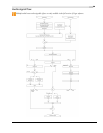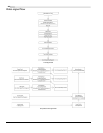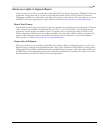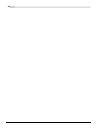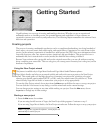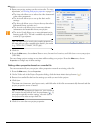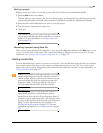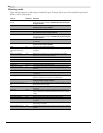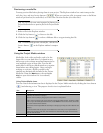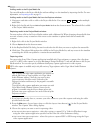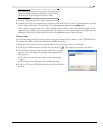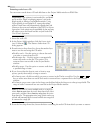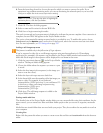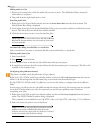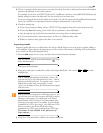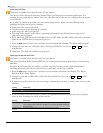CHP. 2 GETTING STARTED
47
Previewing a media file
You may preview files before placing them in your project. The Explorer window has a mini-transport bar
with
Play, Stop, and Auto Preview buttons ( ). When you preview a file, its stream is sent to the Mixer
window’s preview bus (for audio files) or to the Video Preview window (for video files).
Tip:
You can use the same mini-transport bar buttons in the
Project Media window to preview files in the Project Media
list.
1.
Select a file in the Explorer window.
2.
Click the Play button ( ) to listen to the file.
3.
Click the Stop button ( ) or select a different file to stop previewing the file.
Tip:
To automatically preview selected files, click the Auto
Preview
button ( ) on the Explorer window’s transport
bar.
Using the Project Media window
Media files, both video and audio, tend to be the
largest files on your hard drive. It is therefore not
always easy to move them around and impractical to
store multiple copies of these files. You can add
media files to the Project Media window to organize
them before any editing begins. Once you begin
working on a project, all files you add to the
timeline are automatically included in the Project
Media list. From the
View menu, choose Project
Media
to open this window if it is not already
visible.
Using Project Media views
You can control the information that is displayed in the Project Media window by clicking the Views button
(
) and selecting a view. The purpose of each view is explained below.
View Description
List Displays a simple listing of the file name of each file in the Project Media window.
Detailed Displays all the properties for each file. The information is presented in a table format. You can
customize the information displayed:
Reorder columns (fields) by dragging the column label to a new position.
Hide a column by dragging the column label off of the Project Media window. To display a hidden
column, right-click the Project Media window, choose View from the shortcut menu, and choose
the column name from the submenu.
Sort the files in the Project Media list according to a category by clicking the column label for that
category.
Use the Comments field to add your own annotations to a file’s entry in the Project Media list.
Double-click the field to enter text. This information is saved with the project and is not saved
with the media file itself.
Thumbnail Displays the first frame of a video file.