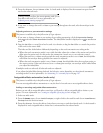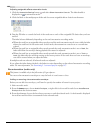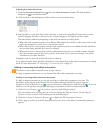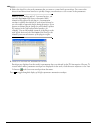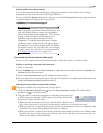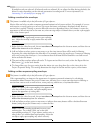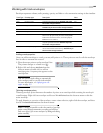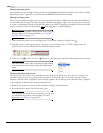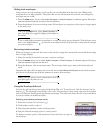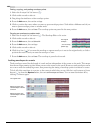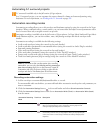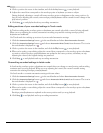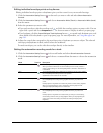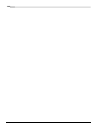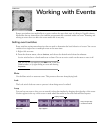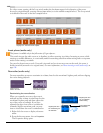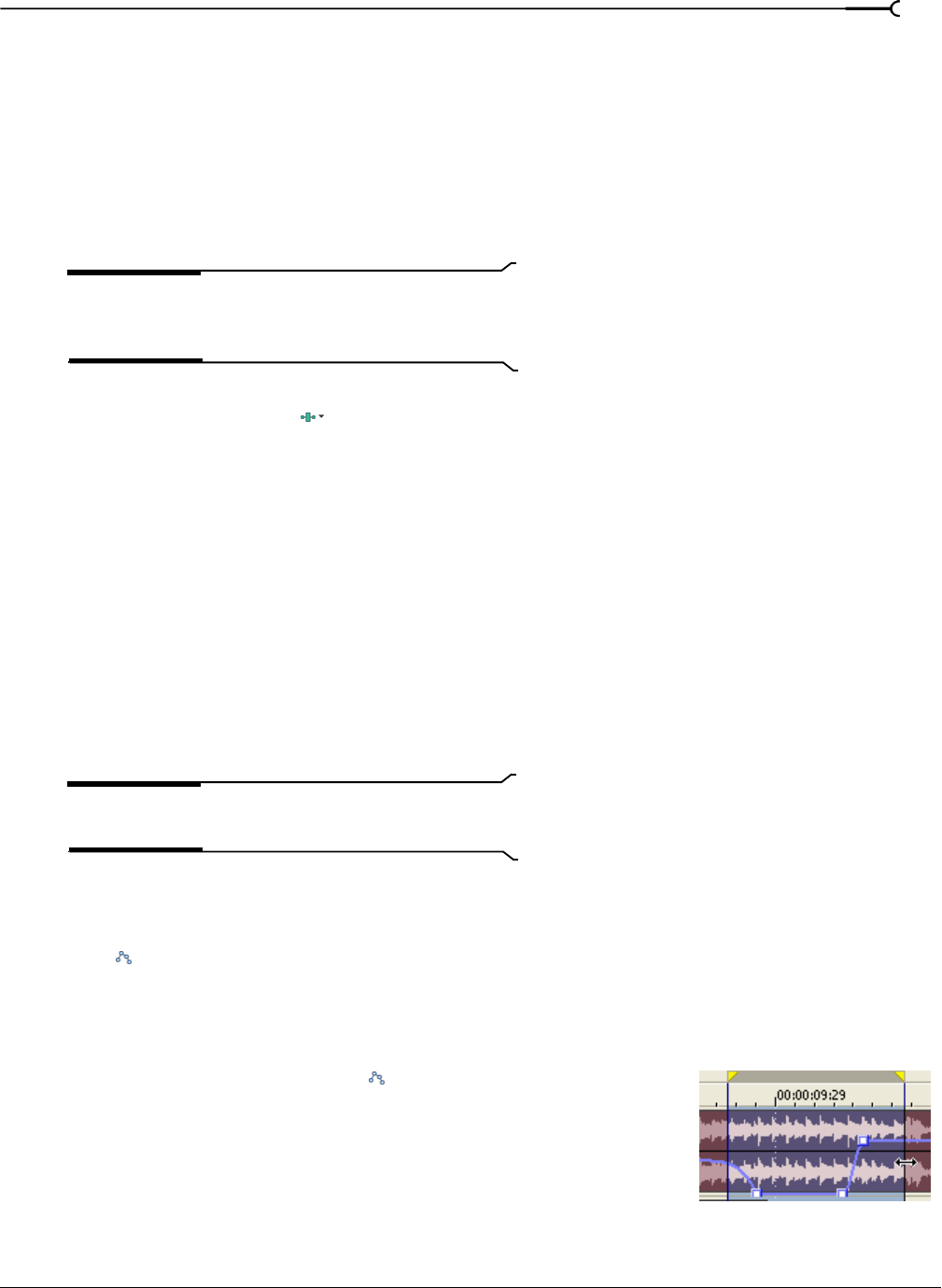
CHP. 7 USING AUTOMATION
165
Hiding track envelopes
After you have set your envelopes on the tracks, you can hide them from the track view. Hiding track
envelopes does not affect playback. The points that you set still automate the controls, even though the
envelopes are not visible.
1.
From the View menu, choose either Audio Envelopes or Video Envelopes. A submenu appears. Envelopes
th
at are currently displayed are selected in the submenu.
2.
From the submenu, choose an envelope name. All envelopes in your project of that type no longer appear
in the track view.
Tip:
From the View menu, choose Show Envelopes (or
press Ctrl+Shift+E) to toggle the display of all envelopes in
the timeline.
If you’ve added effect automation envelopes to a track, the track can get cluttered. Click the down arrow
next to the
Track FX button and choose an envelope from the drop-down list to select which envelope
you want to display.
Removing track envelopes
When an envelope is removed, the events on the track no longer have automated control and the envelope
line no longer displays.
1.
Select the track(s) from which you want to remove envelopes.
2.
From the Insert menu, choose either Audio Envelopes or Video Envelopes. A submenu appears. Envelopes
th
at are currently displayed are selected.
3.
From the submenu, click an envelope name. The envelope of that type is removed from the selected
track.
Alternatively, right-click an empty area of a track, choose Insert/Remove Envelope from the shortcut menu,
and choose an envelope type from the submenu to remove that envelope.
Note:
When you remove a track envelope from a track and
then add it again, all points are reset.
Using the Envelope Edit tool
You can also edit envelope points using the Envelope Edit tool. To use this tool, click the Envelope Edit Tool
button (
). The advantage of switching to this tool to edit envelopes is that events cannot be moved when
this tool is selected, thereby protecting them from changes. This effectively locks all of the events and effects
in a project while you modify envelopes.
Selecting and adjusting envelope points
1.
Select the Envelope Edit Tool button ( ).
2.
Click within a track to select it.
3.
Drag along the timeline to select envelope points.
4.
Drag the selected envelope points to a new position.
To deselect envelope points, click anywhere in the event that is not part of
the envelope.
Drag to select envelope points.