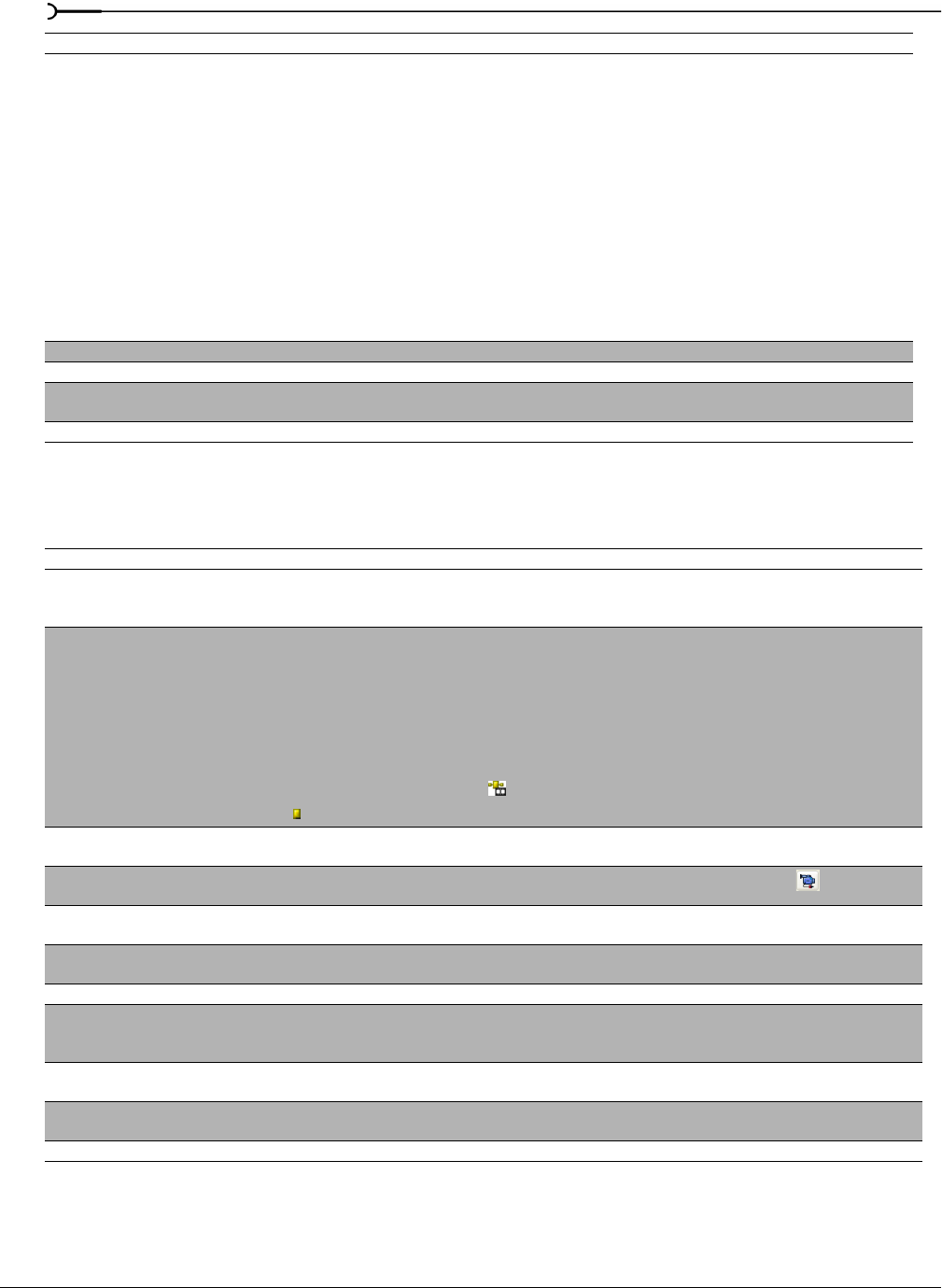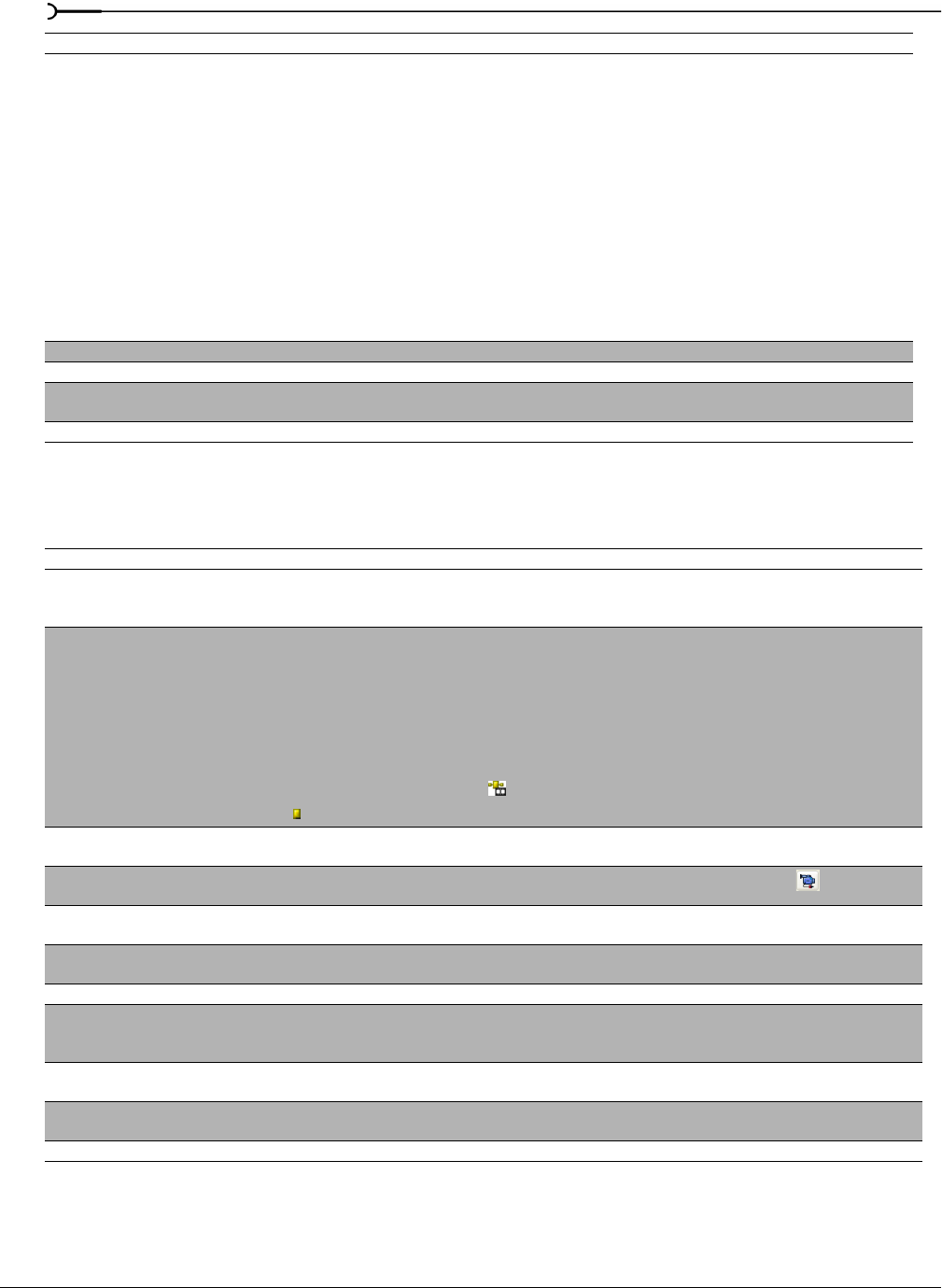
338
CUSTOMIZING VEGAS SOFTWARE CHP. 18
Video tab
The Video tab in the Preferences dialog controls the display of video media, video events and video tracks.
AAF Export - Use frame unit for
audio
Select this check box if you want to use frame units for audio tracks when you export
your project as an AAF file. When the check box is cleared, audio will be exported
as sample units.
Selecting the check box will improve compatibility with other applications for project
interchange: some applications will not import your project correctly when frame
units are used for video and sample units are used for audio.
Clear the check box only if your project contains audio only or if you know the application
that will import your AAF file supports frame units for video and sample units for
audio.
This setting has no effect when you export your project as an AAF and choose Avid
Legacy AAF File from the Save as Type drop-down list. Avid legacy AAF files are always
exported using frame units for audio.
Recently used project list Select the number of files to be listed at the bottom of the File menu.
Temporary files folder Select a location for all temporary files.
Free storage space in selected
folder
Displays the available disk space in the folder specified in the Temporary files folder box.
Default All Restores all general preferences to the default settings.
Preference Description
Dynamic RAM Preview max (MB) Determines the size of the RAM cache for building dynamic RAM previews in the Video Preview window.
Dynamic RAM previews are only available in the full version of Vegas software. For more information, see
Building dynamic RAM previews on page 291.
Maximum number of rendering
threads
This setting specifies the maximum number of threads that will be used for rendering files.
Increasing the setting will not increase performance beyond the number of available processors; for example, if
you have a single-processor computer, choosing 2 will not improve rendering performance.
Decrease the setting if you have a multiprocessor (or multicore) computer and want to limit processor use or
turn off multithreaded rendering. For example, if you had a dual-processor hyperthreaded computer, choosing
3 would allow you to keep one thread available for other tasks while rendering.
Note: Not all video plug-ins are capable of multithreaded rendering. Plug-ins that do not support multithreaded
rendering are displayed with this icon
( ) in the Plug-In Manager and Plug-In Chooser windows and with this
icon
( ) in the Video FX window.
Show source frame numbers on
event thumbnails as
Display frame, time, or timecode numbering on video event thumbnails.
Preferred video capture
application
Browse for the application to be launched when you click the Open Video Capture button ( ).
Action safe area and Title safe
area
Sets the reference overlay safe areas in the Video Preview window. For more information, see Identifying safe
areas on page 293.
Horizontal Grid Divisions and
Vertical Grid Divisions
Sets the spacing of the grid overlay in the Video Preview window used in aligning visual elements in a project.
For more information, see Changing grid spacing on page 331.
Display at project size Sets the Video Preview window to always display the video at full project size.
Simulate device aspect ratio Determines how the video is displayed in the Video Preview window. In short, televisions display rectangular
pixels and computer monitors display square pixels. This can result in a distorted preview, although the source
media and rendered video is unaffected.
Background color Sets the background color of the Video Preview window (black by default) that shows either when there is no
visual content or when using a transparent overlay with no background visual content.
Default track fade colors Sets the default top and bottom colors when adding a Fade to Color envelope to a video track. For more
information, see Working with track envelopes on page 163.
Default All Restores all video preferences to the default settings.
Preference Description