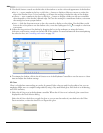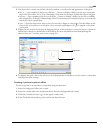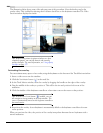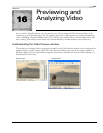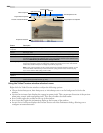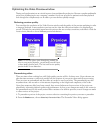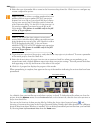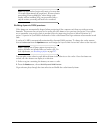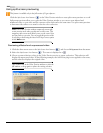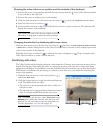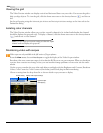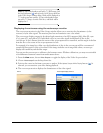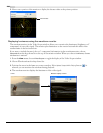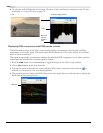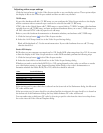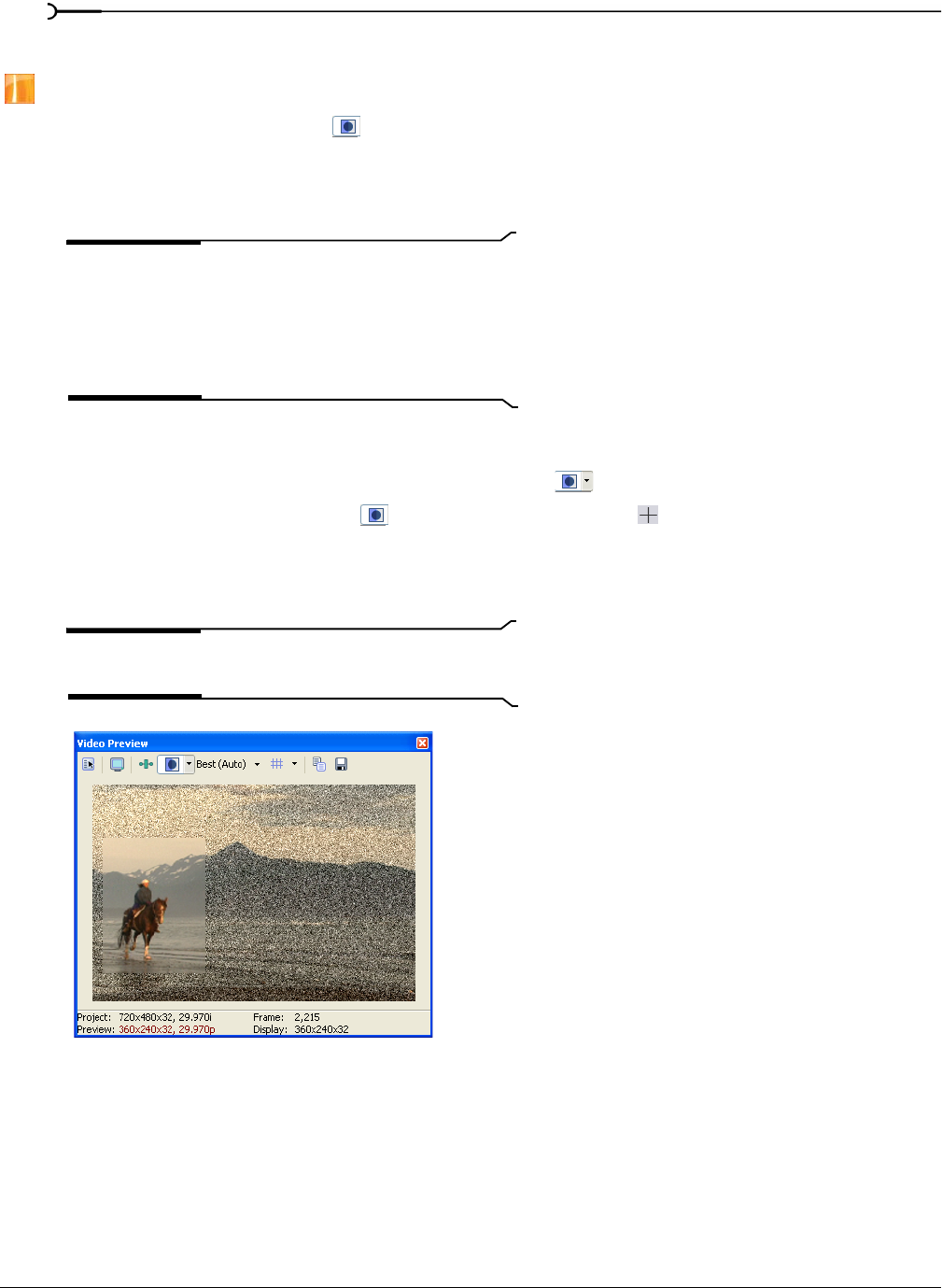
292
PREVIEWING AND ANALYZING VIDEO CHP. 16
Using split-screen previewing
This feature is available only in the full version of Vegas software.
Click the Split-Screen View button ( ) in the Video Preview window to turn split-screen previews on or off.
Split-screen previews allow you to split the Video Preview window so you can see your affected and
unaffected video or your video and the contents of the clipboard at the same time. Use split-screen previews
to fine-tune video effects or to match colors for color correction.
Note:
The Video Preview window temporarily enters split-
screen preview mode when you slip-trim a video event. This
temporary split-screen mode allows you to see the event's first
and last frame as you trim. You can toggle this preview mode
by selecting or deselecting the
Video Event Edge Frames option
on the View menu.
Previewing affected and unprocessed video
1.
Click the down arrow next to the Split-Screen View button ( ) and choose FX Bypassed from the menu.
2.
Select the Split-Screen View button ( ). The cursor is displayed as a .
3.
Choose a preset selection or drag in the Video Preview section to create a selection. This selection will
display the unprocessed video. In the following example, the Add Noise plug-in was applied to the event,
and the selection displays the original video.
Tip:
Double-click in the Video Preview window to select the
full window, or drag again to replace the existing selection.