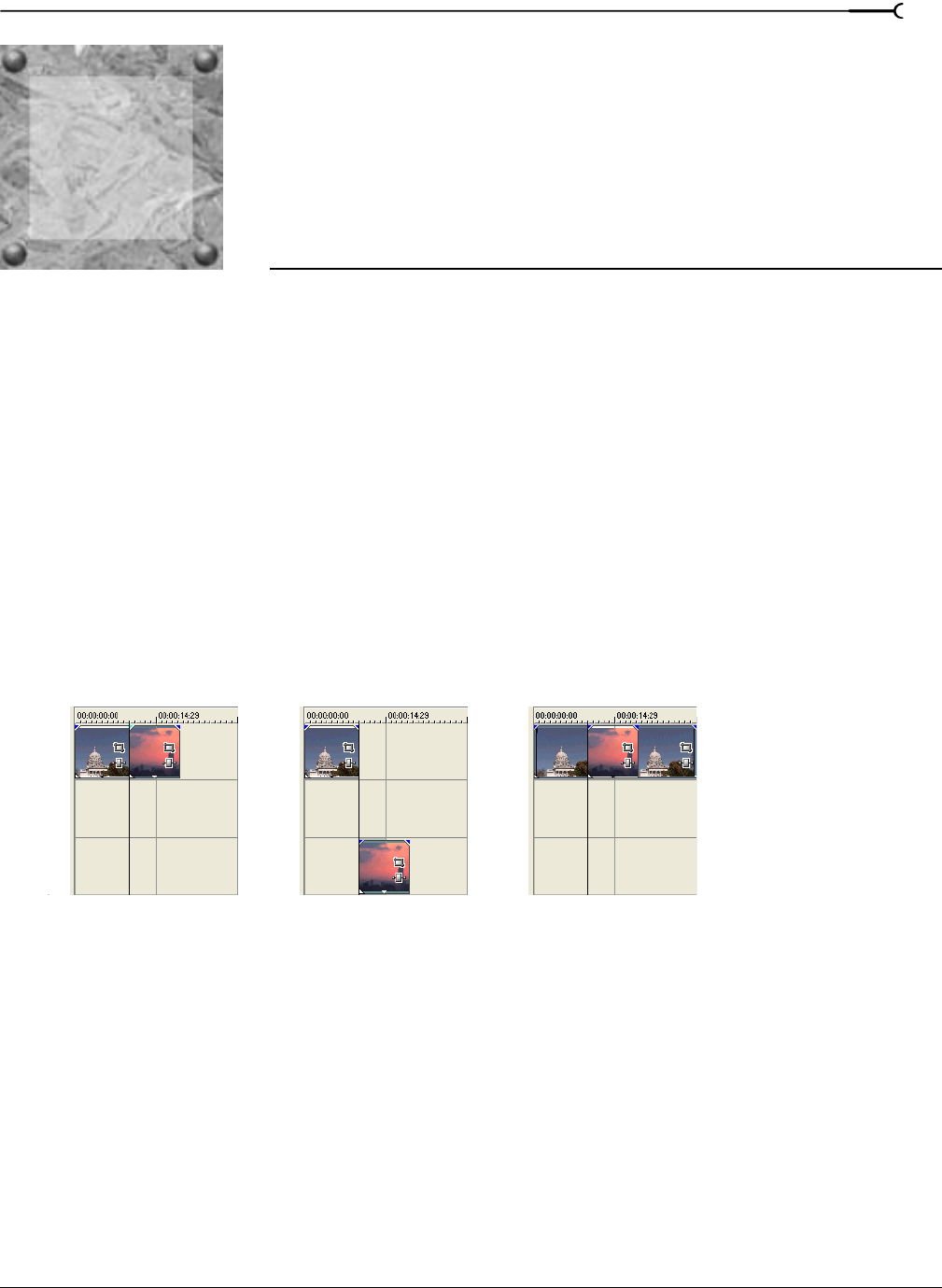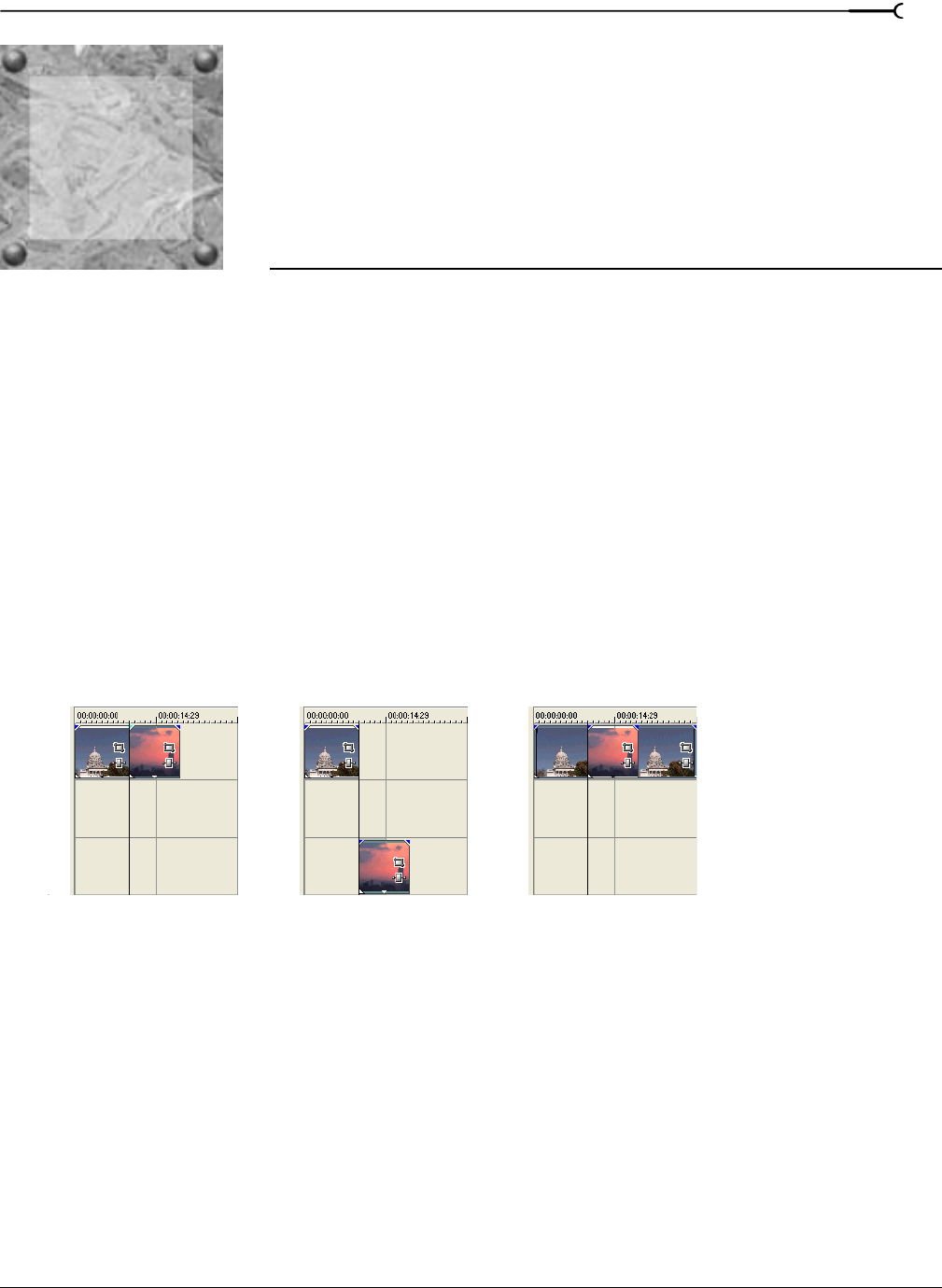
15
CHP. 15 ADDING VIDEO TRANSITIONS AND MOTION
CHAPTER
267
Adding Video
Transitions and
Motion
Want something other than a cut or crossfade between video events? Vegas® software provides a wide
variety of transitions you can add to your project. This chapter also covers track motion and keyframe
animation, which allows you to automate video effects, media generators, cropping, panning, and more.
Understanding basic transitions
Transitions occur between two video events. Most professional productions, on television or on the big
screen, use only two types of transitions. The first is a simple cut, where one scene immediately cuts to the
other without delay or effects. The other is a fade, otherwise known as a crossfade or a dissolve.
Cuts
A cut is actually not a transition. Instead, the last frame from an event is immediately followed by the first
frame of the next event. This is what happens with two adjacent events on the timeline, either in the same
track or in different tracks. This can also happen when an event is punched into another (with fade edge
edits turned off).
Crossfades
You can fade one event out and fade into the next event by simply overlapping the two. The duration of the
transition is determined by the amount of overlap. For more information, see Crossfading events on page 112.
Adjacent events Events on different tracks Punch-in events
15