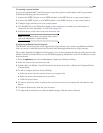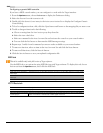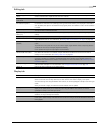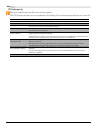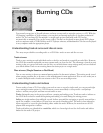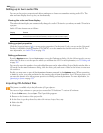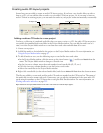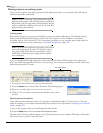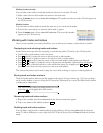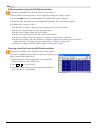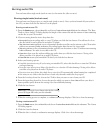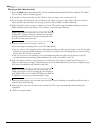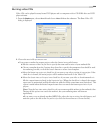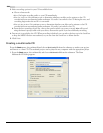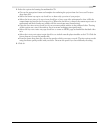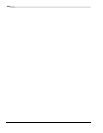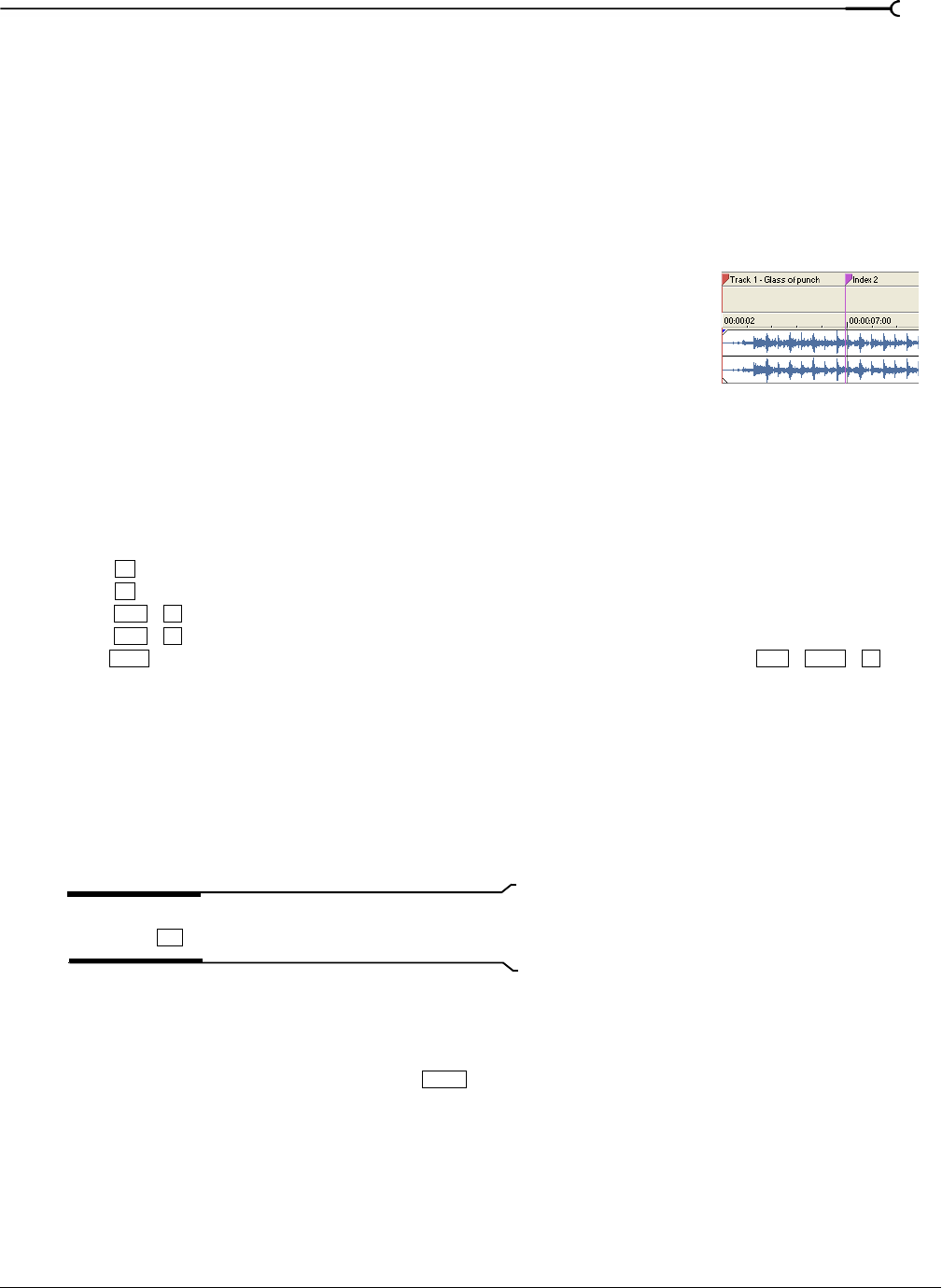
CHP. 19 BURNING CDS
355
Marking tracks manually
You can make a time selection and then mark that selection as an audio CD track.
1.
Make a time selection that includes the audio for the new track.
2.
From the Insert menu, choose Audio CD Track Region. The markers for the new audio CD track appear on
the CD layout bar.
Marking indices
You can create an index marker in much the same way as you create track markers.
1.
Position the cursor where you want the index mark to appear.
2.
From the Insert menu, choose Audio CD Track Index. The new index marker
appears on the CD layout bar.
Working with tracks and indices
Once you have marked your tracks and indices, you can edit, move, rename, or delete them as needed.
Navigating to and selecting tracks and indices
Several shortcuts are provided for navigating to and selecting audio CD tracks on the CD layout bar.
• Double-click a track marker to select the track.
• Press (period) to jump the cursor to the next track or index marker.
• Press (comma) to jump the cursor to the previous track or index marker.
• Press (period) to jump the cursor to the next track marker (index markers are skipped).
• Press (comma) to jump the cursor to the previous track marker (index markers are skipped).
• Add to any of these keystrokes to select rather than jump. For example, press
(period) to select from the cursor position to the next track marker.
The shortcut keystrokes can be used to jump the cursor while working on a project or during playback.
Moving track and index markers
Track and index markers function just like markers and regions in Vegas software (pg. 115). You can drag a
track or index marker to move it along the CD layout bar. Alternately, you can use the Edit Details window
to make precise adjustments.
Tip:
Move both the starting and ending markers for a track
by pressing and dragging either of the markers.
Renaming track and index markers
1.
Right-click a marker and choose Rename from the shortcut menu that appears.
2.
Type a new name for the marker and press .
Deleting track and index markers
You can delete a single track or index marker by right-clicking it and choosing Delete from the shortcut
menu. To delete all markers at once, right-click the CD layout bar and choose
Delete All from the shortcut
menu.
.
,
Ctrl +.
Ctrl
+,
Shift
Ctrl +Shift+.
Alt
Enter