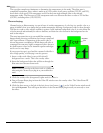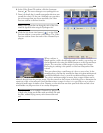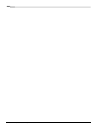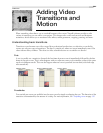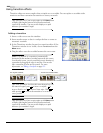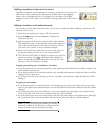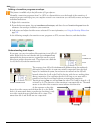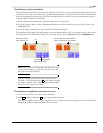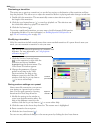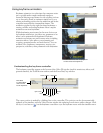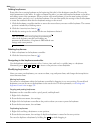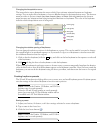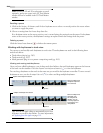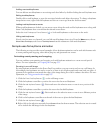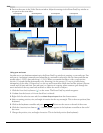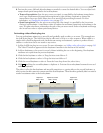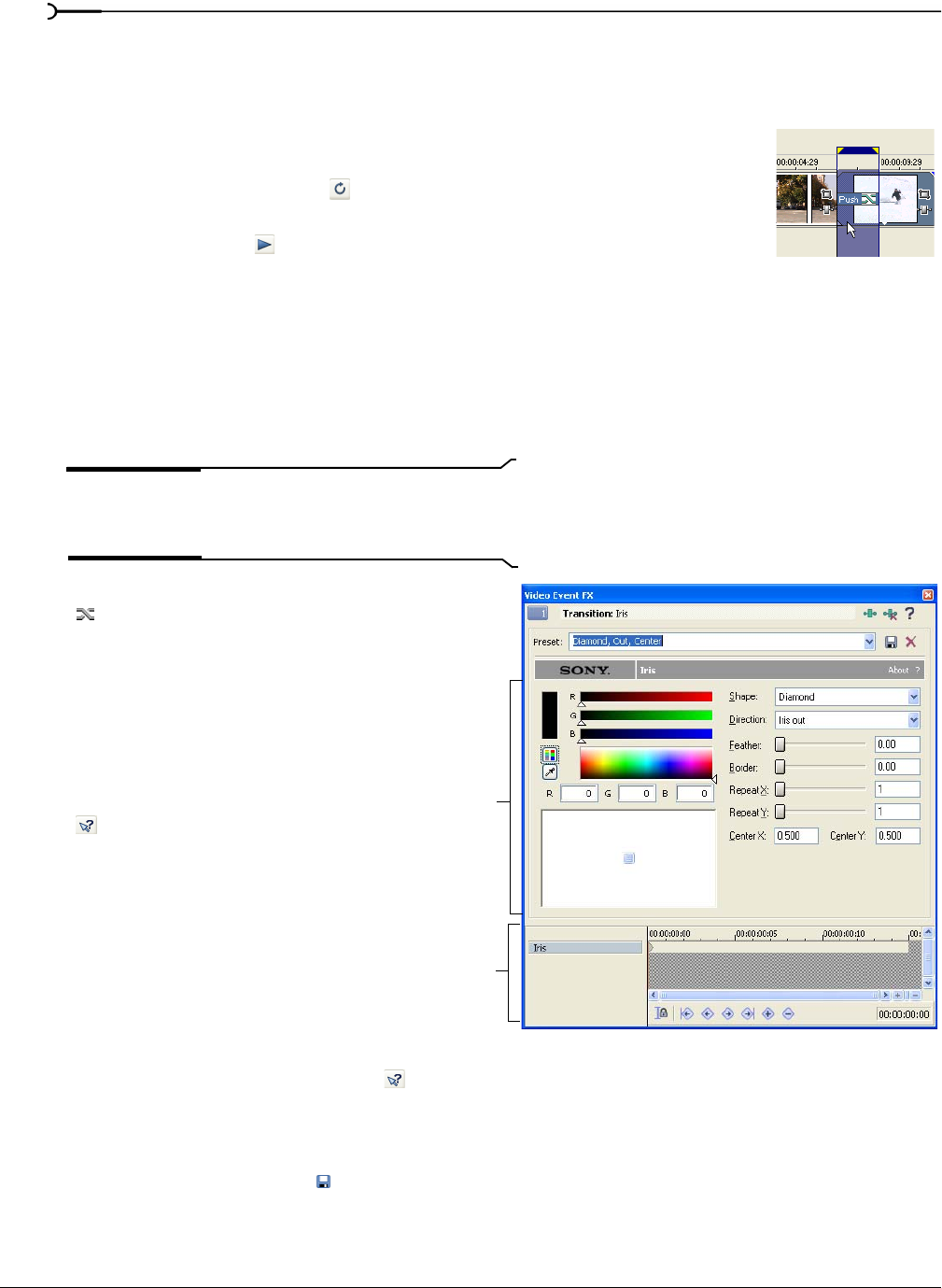
272
ADDING VIDEO TRANSITIONS AND MOTION CHP. 15
Previewing a transition
The easiest way to preview a transition is to set the loop region to the duration of the transition and then
loop the playback. This allows you to adjust the transition while it is playing and make changes in real time.
1.
Double-click the transition. This automatically creates a time selection equal to
the length of the transition.
2.
Click the Loop Playback button ( ) to turn loop playback on. The selection area
bar is dark blue when loop playback is turned on.
3.
Click the Play button ( ).
To preview complicated transitions, you may want to build a dynamic RAM preview
or prerender the effect. For more information, see Building dynamic RAM previews on
page 291 or Prerendering video on page 289.
Modifying a transition
All of the transitions include several presets that create standard transitions. If a preset doesn’t meet your
needs, you can customize a transition to suit your taste.
Tip:
You can also animate the parameters of a transition with
keyframes. For more information, see Using keyframe
animation on page 273.
1.
Click the Transition Properties button
(
) on the transition or right-click the
transition and choose
Transition
Properties
from the shortcut menu. The
Video Event FX window appears.
2.
Change the parameters. Changes
update in real time in the Video
Preview window. For help on the
different controls in the Video FX
window, click the
Plug-In Help button
(
) to access online help.
Saving custom settings as a preset
After you modify a transition, you can save
your settings as a preset for use at a later
time. You can apply presets by choosing
them from the
Preset drop-down list.
1.
Modify the settings in the window to
create your desired transition effect. For
help on the different controls in the
window, click the
Plug-In Help button ( ) to access online help.
2.
Click the name in the Preset drop-down list. The current text is highlighted.
3.
Enter a name for the new preset.
4.
Click the Save Preset button ( ).
You can save any additional changes to the custom preset by clicking the Save Preset button.
Transition
Keyframe
controller
parameters