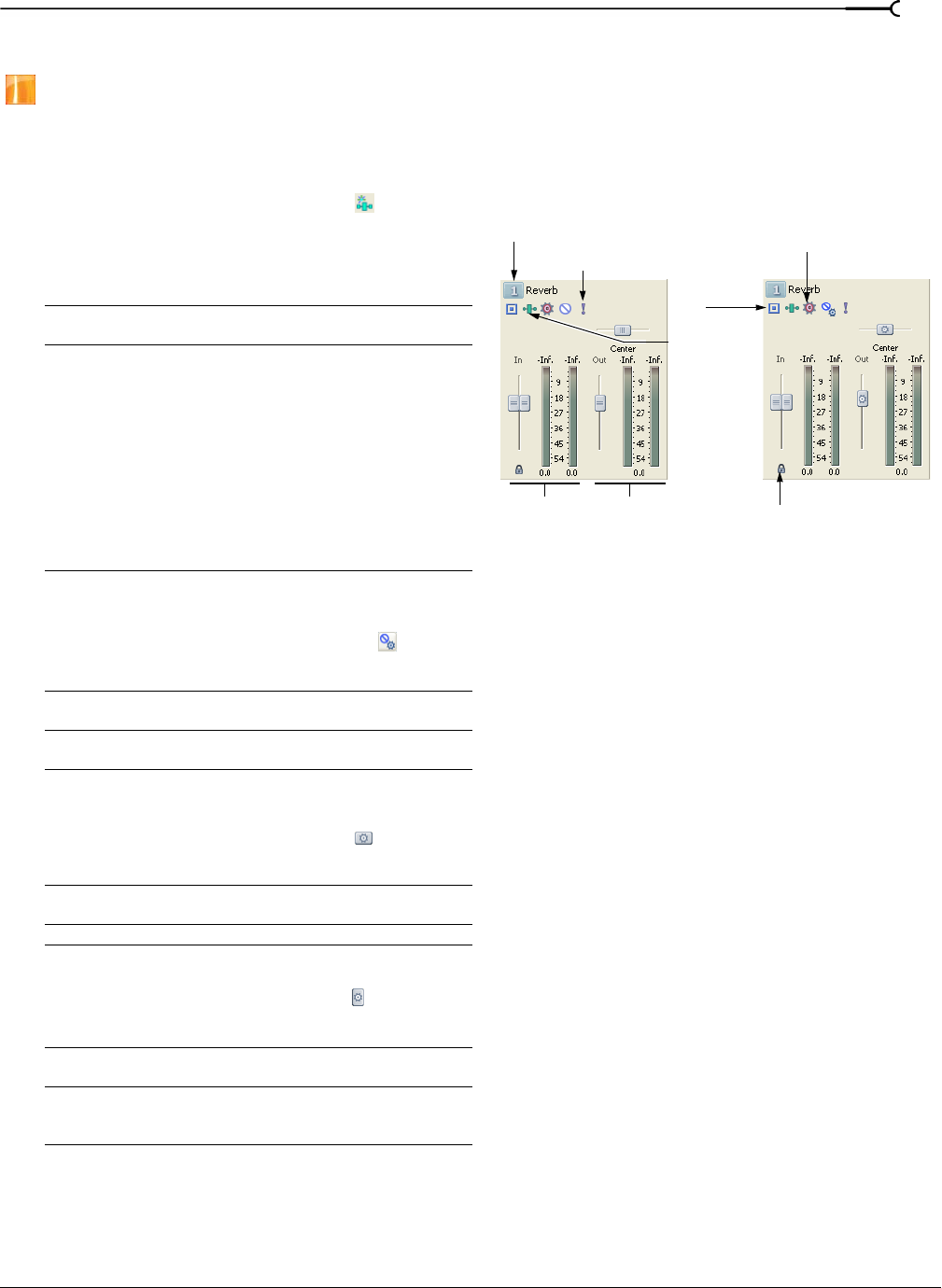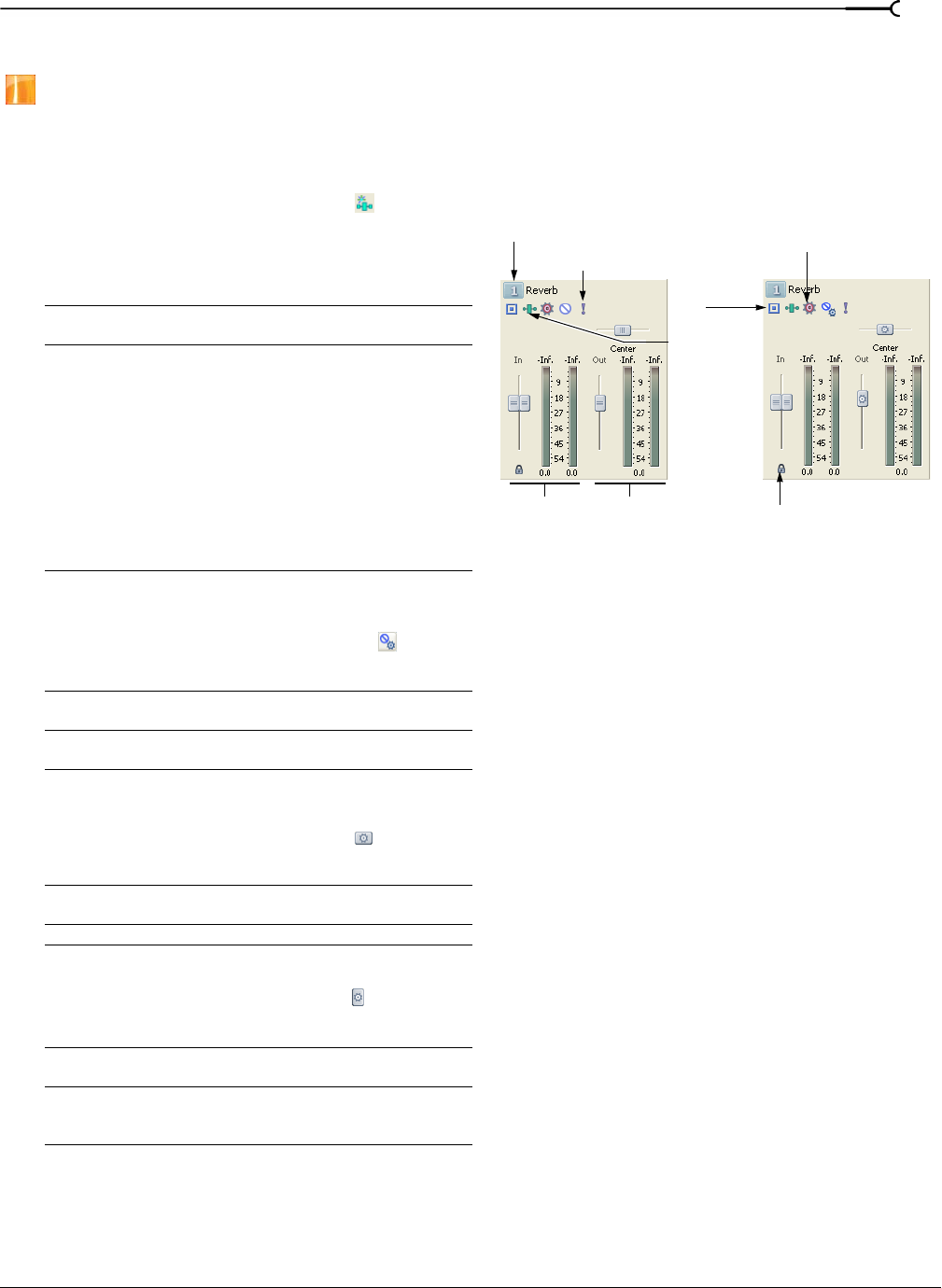
CHP. 9 USING THE MIXER
187
Using assignable effects chains
This feature is available only in the full version of Vegas software.
Assignable effects allow you to send various levels of multiple tracks to a single audio effect chain. Like
busses, these controls reside in the Mixer window and support plug-in chains. In addition, you can route
assignable effects outputs to project busses.
Click the Insert Assignable FX button ( ) in the
Mixer window to add an assignable effects chain to
your project. For more information, see Adding Audio
Effects on page 189.
Number/Name
Number and name of assignable effects.
Double-click the name to edit it.
Automation settings
The controls in the assignable effects
control list can function as trim controls
or automation controls for output level,
panning, and muting. Click the button
and verify Show Automation Controls is
not selected if you want the bus control
to function as a trim control. Adjusting a
trim control affects the entire track. Click
the button and choose Show Automation
Controls to adjust automation settings.
For more information, see Using
Automation on page 155.
Mute
Prevents the assignable effects chain
from processing the track’s signal. When
Show Automation Controls is selected,
the button is displayed as
, and you
can use the button to edit mute
automation on the chain’s bus track.
Solo
Plays only the output of that assignable
effects chain.
Assignable FX
Displays the Assignable FX window and
allows you to adjust the plug-in settings.
Bus Pan
Drag to adjust the overall panning of the
assignable effects chain. When Show
Automation Controls is selected, the
thumb is displayed as
, and you can
use the slider to edit pan automation on
the chain’s bus track.
Bus assignment
Allows to you assign the assignable
effects chain to a bus.
Input Fader
Adjusts the input volume.
Output Fader
Adjusts the output volume. When Show
Automation Controls is selected, the
thumb is displayed as
, and you can use
the fader to edit volume automation on
the chain’s bus track.
Meter
Displays the incoming and outgoing signal
level to the assignable effects chain.
Lock/Unlock Fader
Channels
Locks the faders so the left and right
channels of stereo files always move
together. Click again to unlock the faders.
Mute
Solo
Assignable FX
Output
Bus
Assignable Effects in Mixer Window
Number/Name
Input
Lock/Unlock
Fader
Channels
Fader and
Meter
Fader and
Meter
assignment
Automation
settings
Pan slider
Assignable effects Assignable effects showing
automation controls