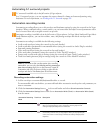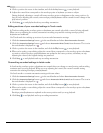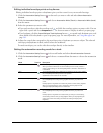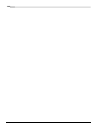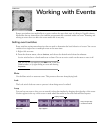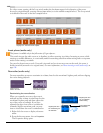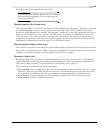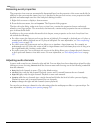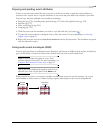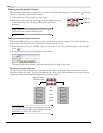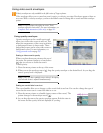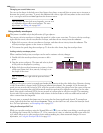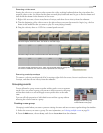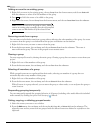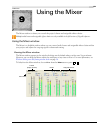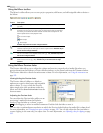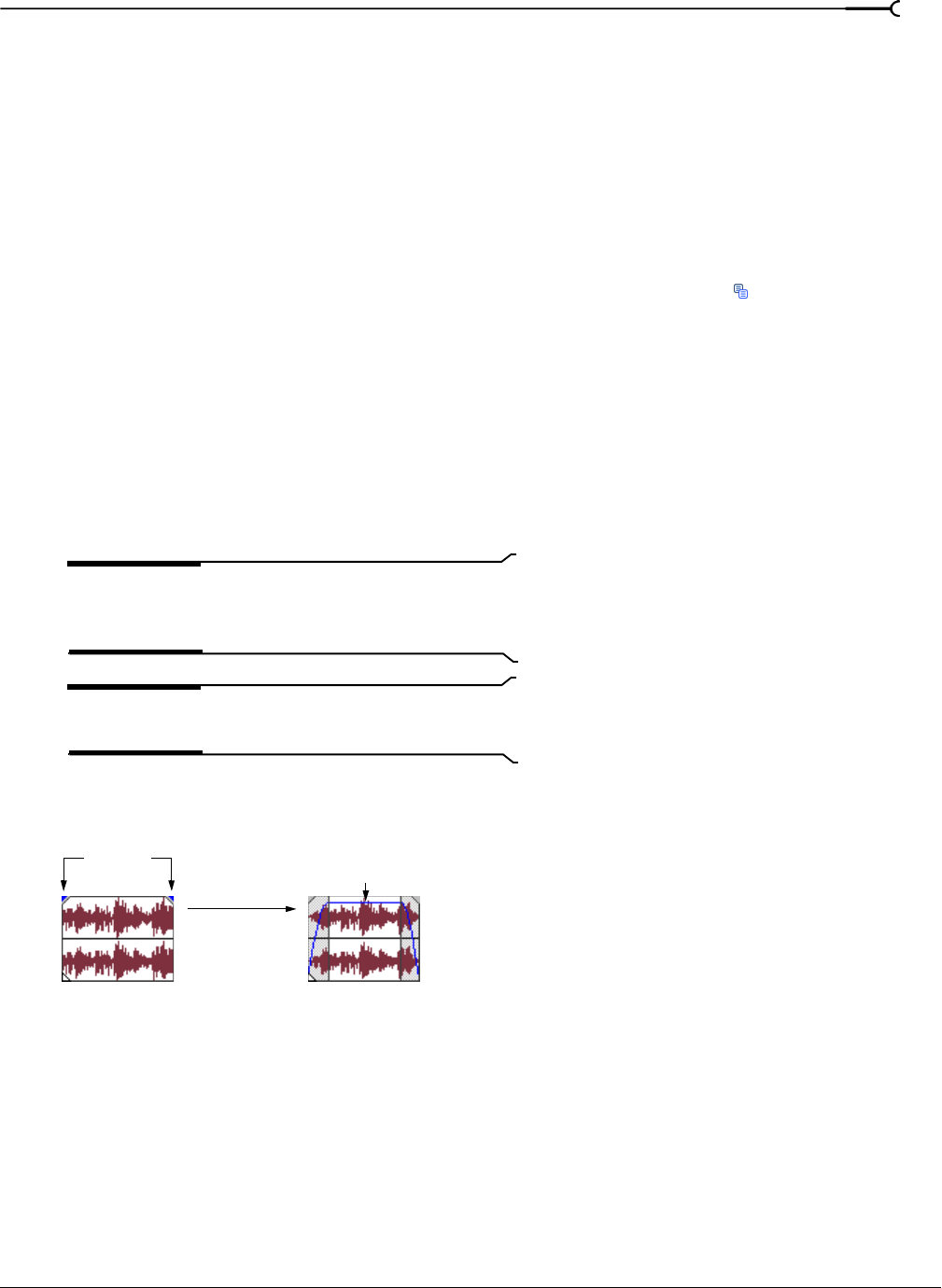
CHP. 8 WORKING WITH EVENTS
175
Copying and pasting event attributes
You’ve set up one event exactly the way you want it, and now you want to apply the same attributes to
another event. A quick way to copy the attributes of one event and paste them onto another is provided.
You can copy and paste multiple event attributes, including:
• Properties (pg. 174), including audio pitch shift (pg. 127) and video playback rate (pg. 129)
• Switches (pg. 171)
• Video event plug-ins (pg. 241)
• Cropping (pg. 223)
1.
Click the event with the attributes you wish to copy and click the Copy button ( ).
2.
To paste the event attributes to multiple events, select the events. For more information, see Selecting
multiple events on page 96.
3.
Right-click an event and choose Paste Event Attributes from the shortcut menu. The attributes are pasted
onto the selected event(s).
Using audio event envelopes (ASR)
You may apply envelopes to individual events. Envelopes, also known as ASRs (attack, sustain, and release),
give you the ability to control an audio event’s fade-in, fade-out, and overall volume level.
Note:
Event envelopes only affect an event. Track
envelopes affect the entire track. For more information, see
Composite level automation (video only) on page 161.
Tip:
If you want to display fade lengths in selected events,
select the Event Fade Lengths option on the View menu.
When you add an event to your project, handles are added that are used to set the envelope. As you use
these handles on audio events, a volume envelope appears indicating how the event is being affected.
Audio eventEnvelope
handles
envelope