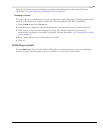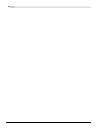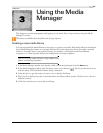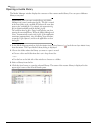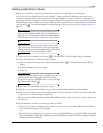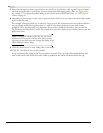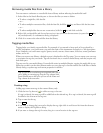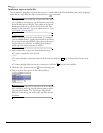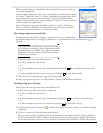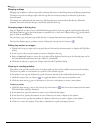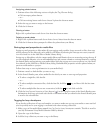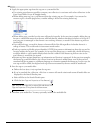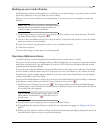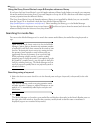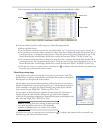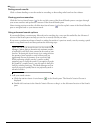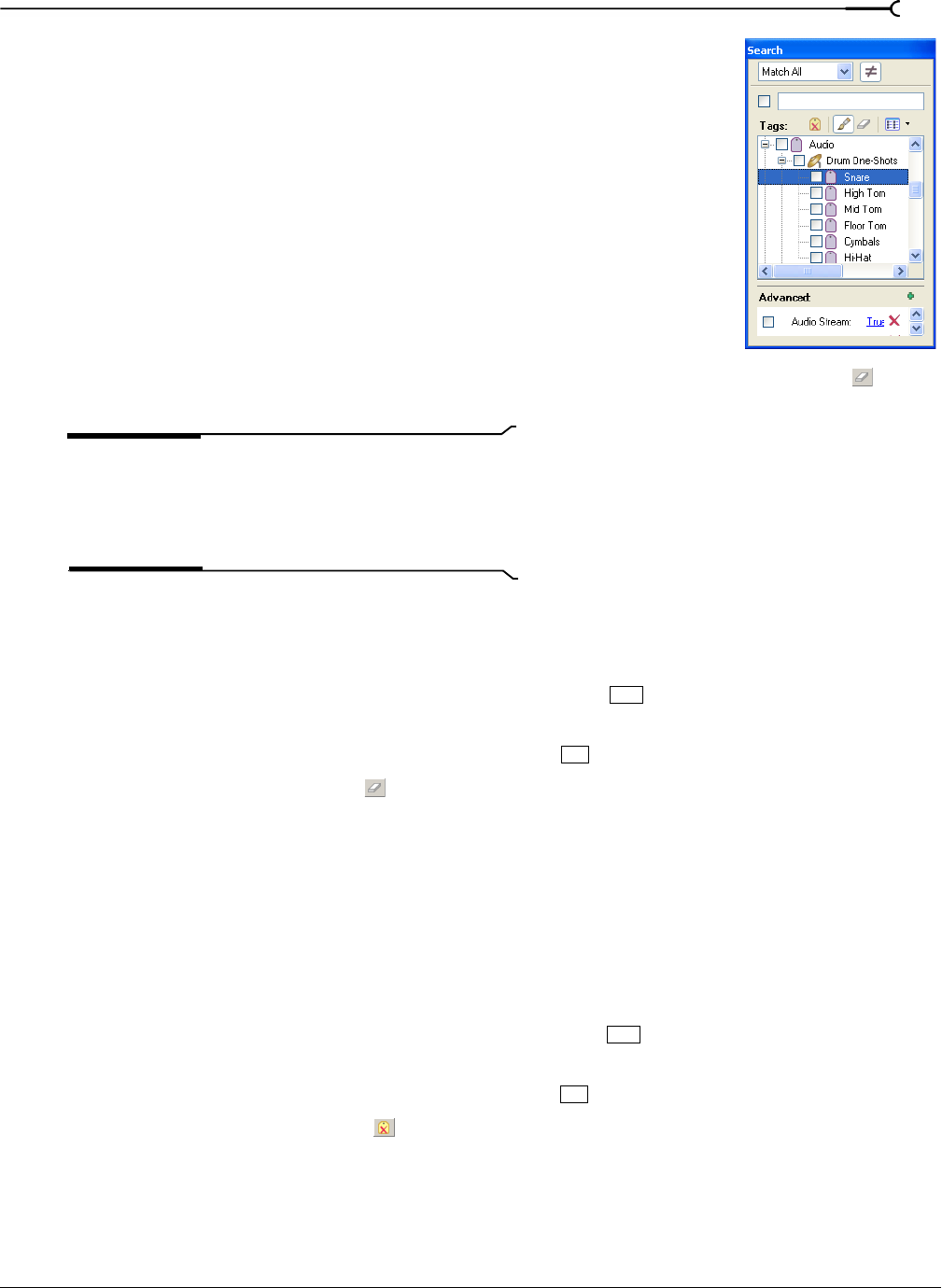
CHP. 3 USING THE MEDIA MANAGER
79
When you add a subtag to a media file, the tag’s hierarchical position in the tag
tree is applied implicitly.
In this example, adding the “Snare” tag to a media file would mean that a search
for “Audio,” “Drum One-Shots,” or “Snare” would find your tagged media. If the
user rearranged the tag tree so that the “Snare” tag did not appear below the
“Audio” and “Drum One-Shots” tags, searching for “Audio” or “Drum One-Shots”
would not find your tagged media.
If you add all three tags to your media file, a search for “Audio,” “Drum One-
Shots,” or “Snare” would find your tagged media even if the tag tree had been
rearranged, though this behavior is not always desirable.
Removing a tag from a media file
You remove tags from media by dragging a tag from the tag list to a media file in
the Search Results pane (or by dragging a media file to a tag) when the
Remove Tag Mode button ( ) is
selected.
Tip:
If you want to see which tags are associated with a file as
you're adding or removing tags, use the Properties pane in the
Search Results pane (or drag the Tags column in the Search
Results pane to the left so you can see the Name and Tags
columns at the same time).
1.
Select media files in the Search Results pane:
• To select a single file, click the file.
—or—
• To select multiple consecutive files, click the first file, hold the key, and then click the last item.
—or—
• To select multiple files that are not consecutive, hold the key and click each file.
2.
Click the Remove Tag Mode button ( ) in the Search pane.
3.
Drag a tag from the tag tree to the selected file(s). The tag is removed from the file(s).
Deleting a tag from a library
Deleting the selected tag(s) affects the current library only.
1.
In the Search pane, select the tag(s) to be removed:
• To select a single tag, click the tag.
—or—
• To select multiple consecutive tags, click the first tag, hold the key, and then click the last tag.
—or—
• To select multiple tags that are not consecutive, hold the key and click each tag.
2.
Click the Delete Selected Tag button ( ) to delete the tag from the current library. A confirmation dialog
is displayed.
3.
Click OK to remove the selected tags from the library.
The tag is removed from the library and from all media files in the library. However, if the tag had been
saved to the media file, it will be added to the library again the next time the file is added to the library if
the
Add tags and custom properties from files check box is selected in the Add Files to Media Library dialog.
Shift
Ctrl
Shift
Ctrl