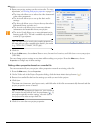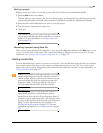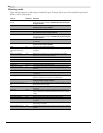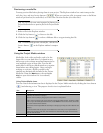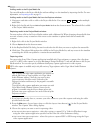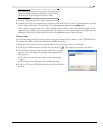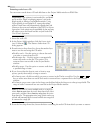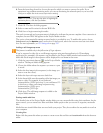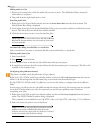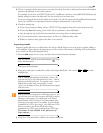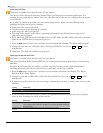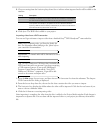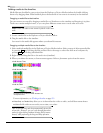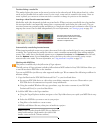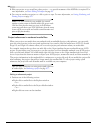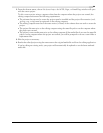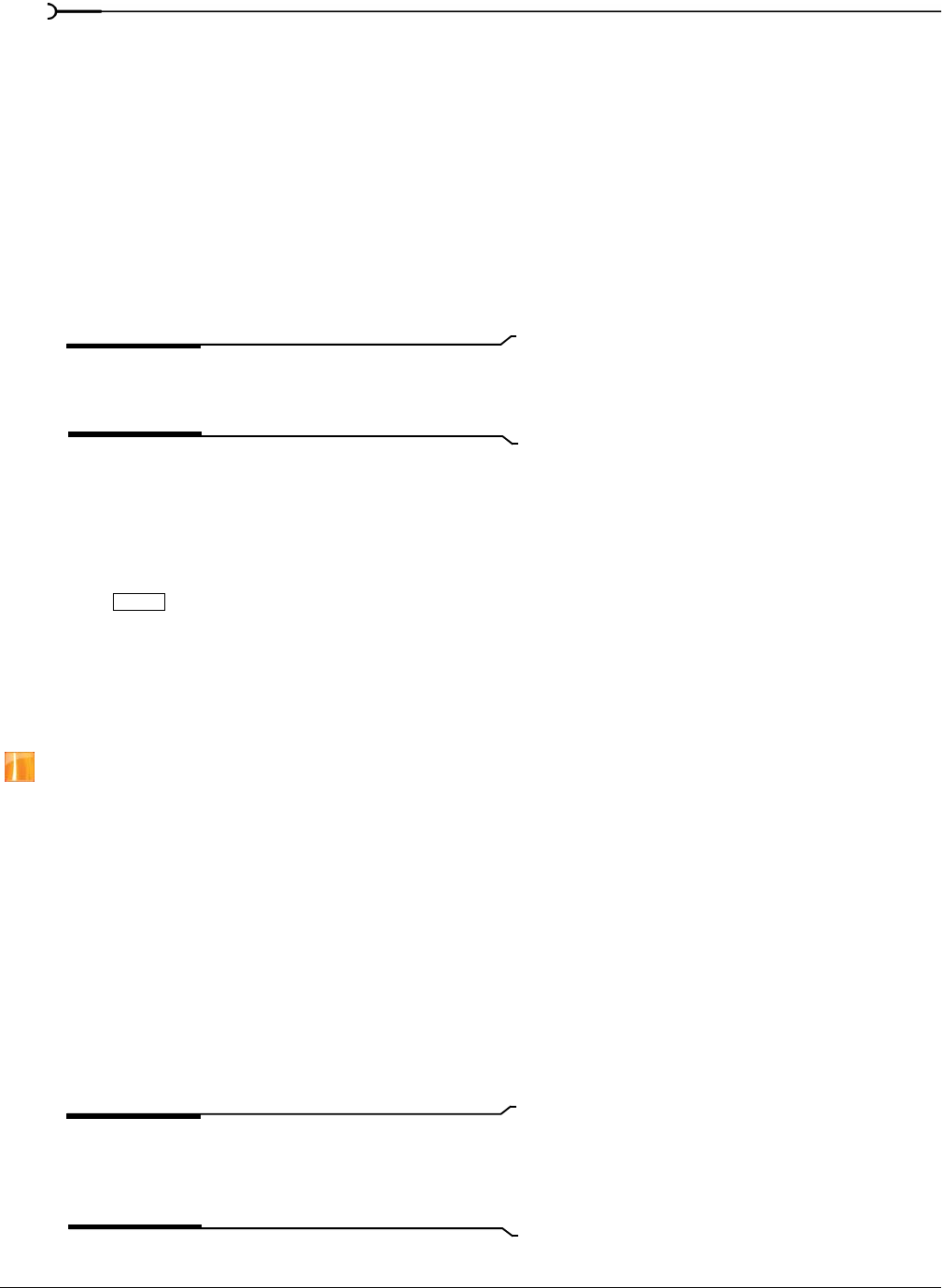
52
GETTING STARTED CHP. 2
Adding media to a bin
1.
Browse your existing bins to find the media file you want to move. The All Media Folder contains all
media files in your project.
2.
Drag a file from the right-hand pane to a bin.
Searching media bins
1.
Right-click in the Project Media window and choose Search Media Bins from the shortcut menu. The
Search Media Bins dialog is displayed.
2.
Use the drop-down lists in the Search Media Bins dialog to set your search conditions and click the Search
button. The selected bin and all sub-bins will be searched.
3.
Click the Search Results icon to view the matching files.
Hint:
Right-click the Search Results icon and choose Save as
Bin
from the shortcut menu to save the results of your search
as a new media bin.
Automatically adding recorded files to a media bin
Select a media bin if you want to automatically add your recorded audio to a media bin.
Deleting media from a bin
1.
Select a media file.
2.
Press on your keyboard.
3.
If the All Media Folder is selected, the file will be removed from your project.
4.
If a media bin is selected, the file is removed from the bin, but remains part of your project. The file is still
available in the
All Media Folder.
Configuring 24p pulldown removal
This feature is available only in the full version of Vegas software.
Right-click a DV AVI file in the Project Media window and choose File Format Properties from the shortcut
menu to edit file settings from the file format plug-in associated with the media file type.
For 24p NTSC DV AVI files with 2-3 pulldown, you can use this dialog to configure removal of pulldown
fields.
In most cases, you will not need to edit pulldown removal settings. However, if the settings were not properly
set in the DV header when your video was captured, you can fine-tune pulldown removal without
recapturing your video.
1.
Right-click an AVI file in the Project Media window and choose File Format Properties from the shortcut
menu. The AVI/DV Media Properties dialog is displayed.
This command is not available for non-24p NTSC video or for 24p NTSC video using 2-3-3-2 pulldown.
2.
Select the Enable 2-3 pulldown removal check box.
Note:
You can clear this check box if you want to override
pulldown removal for individual files when the
Enable
pulldown removal when opening 24p DV
check box is selected
on the General tab of the Preferences dialog.
Delete