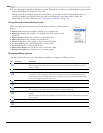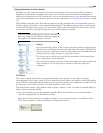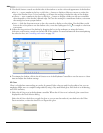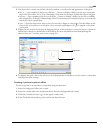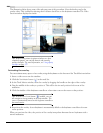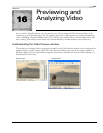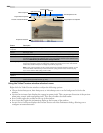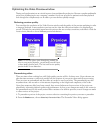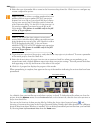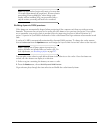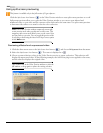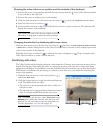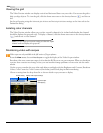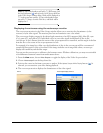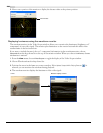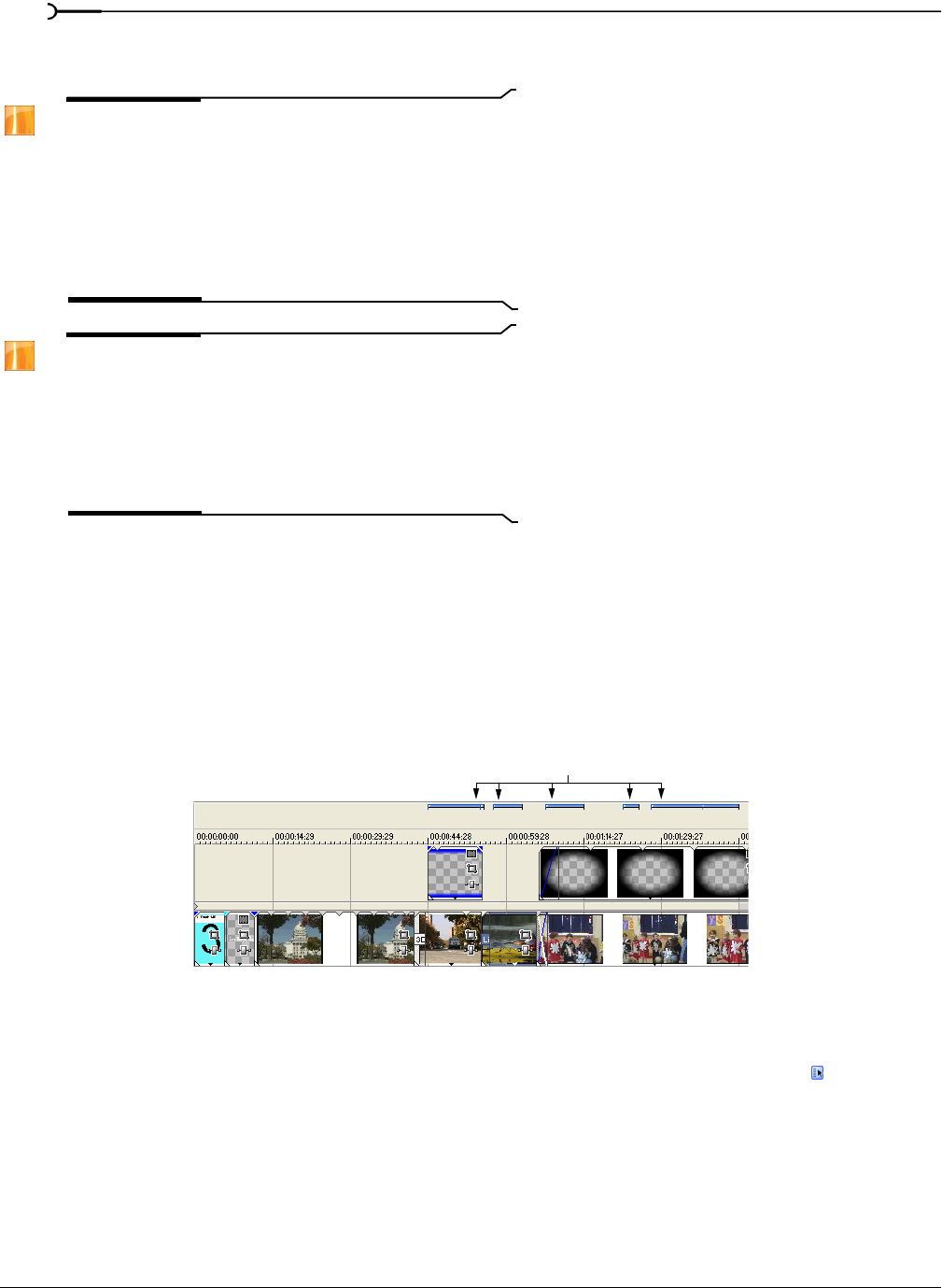
290
PREVIEWING AND ANALYZING VIDEO CHP. 16
3.
Select the type of prerender file to create in the Prerender as drop-down list. Click Custom to configure any
custom compression options.
Note:
You'll need to choose a rendering template that inserts
pulldown fields to create a standard DV file if your project
properties are set to 24p or if you selected the
Allow pulldown
removal when opening 24p DV
check box on the General tab
of the Preferences dialog. Use the
NTSC DV 24p (inserting 2-3-
3-2 pulldown)
template if you intend to use the file on the
Vegas timeline. This feature is available only in the full
version of Vegas software.
Note:
If you cleared the Allow pulldown removal when
opening 24p DV
check box before adding your media and your
project properties are not set to 24p, your 24p video is read as
29.97 fps interlaced video (60i), so you can choose
whichever NTSC DV or PAL DV template suits your project
requirements. This feature is available only in the full
version of Vegas software.
4.
To preview just a portion of the project, verify that Render loop region only is selected. To create a prerender
of the entire project, clear this check box.
5.
Select the Stretch video to fill output frame size (do not letterbox) check box when you are rendering to an
output format with a slightly different aspect ratio than your project settings. This will prevent black bars
from appearing on the top and bottom or the sides of the output.
6.
Click OK. A progress bar displays the progress of the render.
When prerendering is complete, bars appear at the top of the timeline indicating the sections that have been
prerendered.
As a default, these preview files are saved when a project is closed. To delete these files when you close the
project, from the
Options menu, choose Preferences and, on the General tab, clear the Save active previews on
project close
check box.
You can set the location of these preview files by clicking the Project Video Properties button ( ) and
choosing a
Prerendered files folder in the Project Properties dialog. Ideally, this folder should be on a different
physical drive from where Windows is installed. You can delete prerendered preview files from your hard disk
by choosing
Clean Up Prerendered Video from the Tools menu.
Prerendered sections