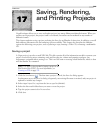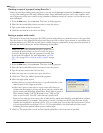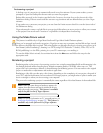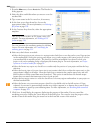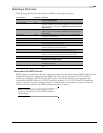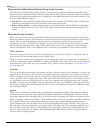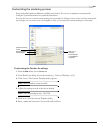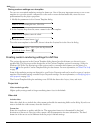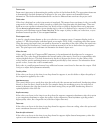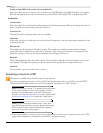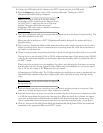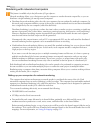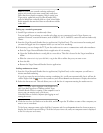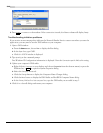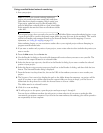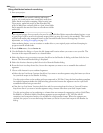CHP. 17 SAVING, RENDERING, AND PRINTING PROJECTS
313
Frame rate
Frame rate is important in determining the quality and size of the final media file. The appropriate frame rate
is determined by the final destination of the movie. See your video capture card’s manual for more
information. The final rendered multimedia file can have a different frame rate from the project itself.
Field order
Video that is displayed on a television monitor is interlaced. This means that every frame of video is actually
composed of two fields, each of which is made up of half of the lines that make the final frame. These two
fields are woven together in alternate lines, but which of the two fields is displayed first can be important.
Choose
None (progressive scan) to ignore interlacing for video to be displayed on a computer. For video on a
television, most hardware supports
Lower Field First. If the output is jittery or shaky on a television, or your
hardware’s manual specifies it, choose
Upper Field First.
Pixel aspect ratio
A pixel is a single picture element or dot on a television or computer screen. Computers display pixels as
squares: 1.0. Televisions display individual pixels as rectangles: 0.909, 0.899, or anything other than square.
Using the wrong pixel aspect ratio can result in distortions or stretching of the video. Select the aspect ratio
for the final movie’s destination. Consult your hardware manual if you are in doubt about the appropriate
ratio. The pixel aspect ratio and frame size determine the frame’s aspect ratio.
Video format
Codec, which stands for COmpressor/DECompressor, is the mathematical algorithm used to compress a
media file. The codec directly determines the size and quality of the movie, as well as its compatibility with
various playback devices. The final destination for the movie dictates the choice of codec. Many of the
codecs used for specific rendering formats are updated periodically by their creators. For information about
specific codecs, contact the codec’s manufacturer.
Each codec is a small program that may have additional custom controls used to fine tune the output. Click
Configure to adjust these parameters manually.
Quality slider
If the codec you choose in the Video format drop-down list supports it, use this slider to adjust the quality of
the compression applied by the codec.
Interleave every
This control allows you to specify how often the audio and video streams are interleaved. Interleaving relates
directly to how the data is saved in the file. For example, during the rendering process, the audio data is
written in between the video data based on the frame setting that you specified. Interleaving allows for
optimal playback of the AVI file.
Keyframe every
If the codec you choose in the Video format drop-down list supports compression keyframes, select this option
to set compression keyframes to adjust the quality of the compression. More keyframes typically produce
higher quality video, but a larger file size (and thus a higher data rate).
Data rate
If the codec you choose in the Video format drop-down list supports a data rate ceiling, select this option and
enter a maximum data rate for the final file.
Render alpha channel
If the codec you choose in the Video format drop-down list supports alpha channel transparency, select this
option to save this information with the file.