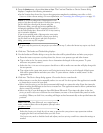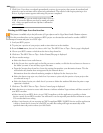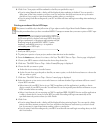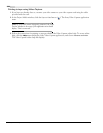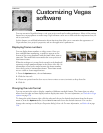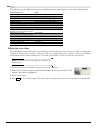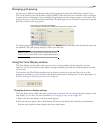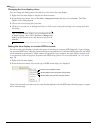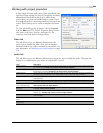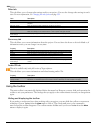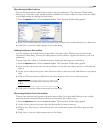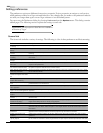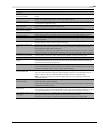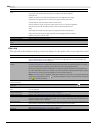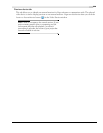CHP. 18 CUSTOMIZING VEGAS SOFTWARE
333
Working with project properties
A large range of formats and various types of media files are
supported. Some settings in a project’s properties
are simply
informational details about the project, while others
control how your project is handled and its output. If you
have multiple projects, the settings used for each project are
stored. These settings can be saved as templates for future
use.
To view and modify project properties, choose Properties
from the
File menu. The Project Properties dialog has five
tabs:
Video, Audio, Ruler, Summary, and Audio CD. An
overview of each tab and its settings follows.
Video tab
This tab allows you to set different characteristics the
project uses to handle the video. Also, this tab displays
information about the video contained in your project. For
more information, see Modifying project video properties on page
238.
Audio tab
This tab allows you to set different characteristics the project uses to handle the audio. This page also
displays the available drive space where recorded audio is stored.
Item Description
Master bus mode Choose Stereo to create a two-channel stereo project. Choose 5.1 Surround if you want to perform advanced
5.1-channel mixing. Available only in the full version of Vegas software.
Number of stereo busses Enter the number of stereo busses that you want in your project. You may add up to 25 additional busses. The
busses appear in the Mixer. Available only in the full version of Vegas software.
Sample rate (Hz) Choose a sample rate from the drop-down list or enter your own rate. The sample rate range is 2,000 Hz to
96,000 Hz. Higher sample rates result in better quality sound, but also mean larger audio files.
Bit depth Choose a bit depth from the drop-down list. A higher bit depth results in better quality sound, but also means
larger audio files.
Resample and stretch quality Choose Preview, Good, or Best to determine the accuracy with which audio files will be resampled to match
your project settings. This setting also determines the quality of processing when time-stretching audio events.
Enable low-pass filter on LFE
(surround projects only)
Applies a low-pass filter to each track in a 5.1 surround project that is assigned to the LFE channel. Available
only in the full version of Vegas software.
Cutoff frequency for low-pass
filter (Hz)
Choose a frequency to set the frequency above which audio will be ignored by the LFE channel. Available only
in the full version of Vegas software.
Low-pass filter quality Choose Preview, Good, or Best to determine the sharpness of the filter’s rolloff curve. Best produces the
sharpest curve. Available only in the full version of Vegas software.
Recorded files folder Displays the path where recorded audio is stored. The Browse button allows you to select a new location to
store recordings.
Free storage space in selected
folder
Displays the available disk space where recorded audio is stored.
Start all new projects with
these settings
Use the project properties that you have specified whenever a new project is created.