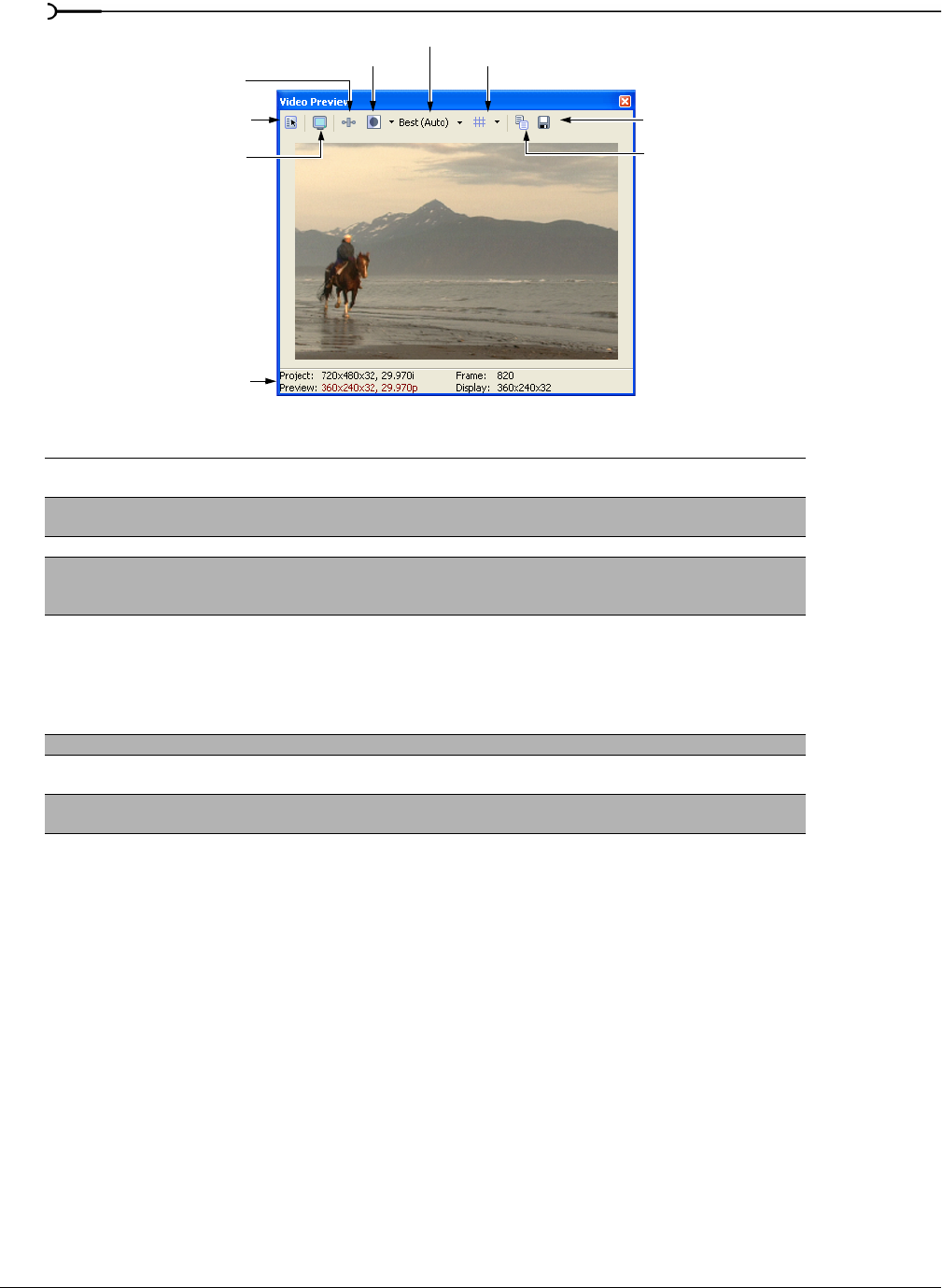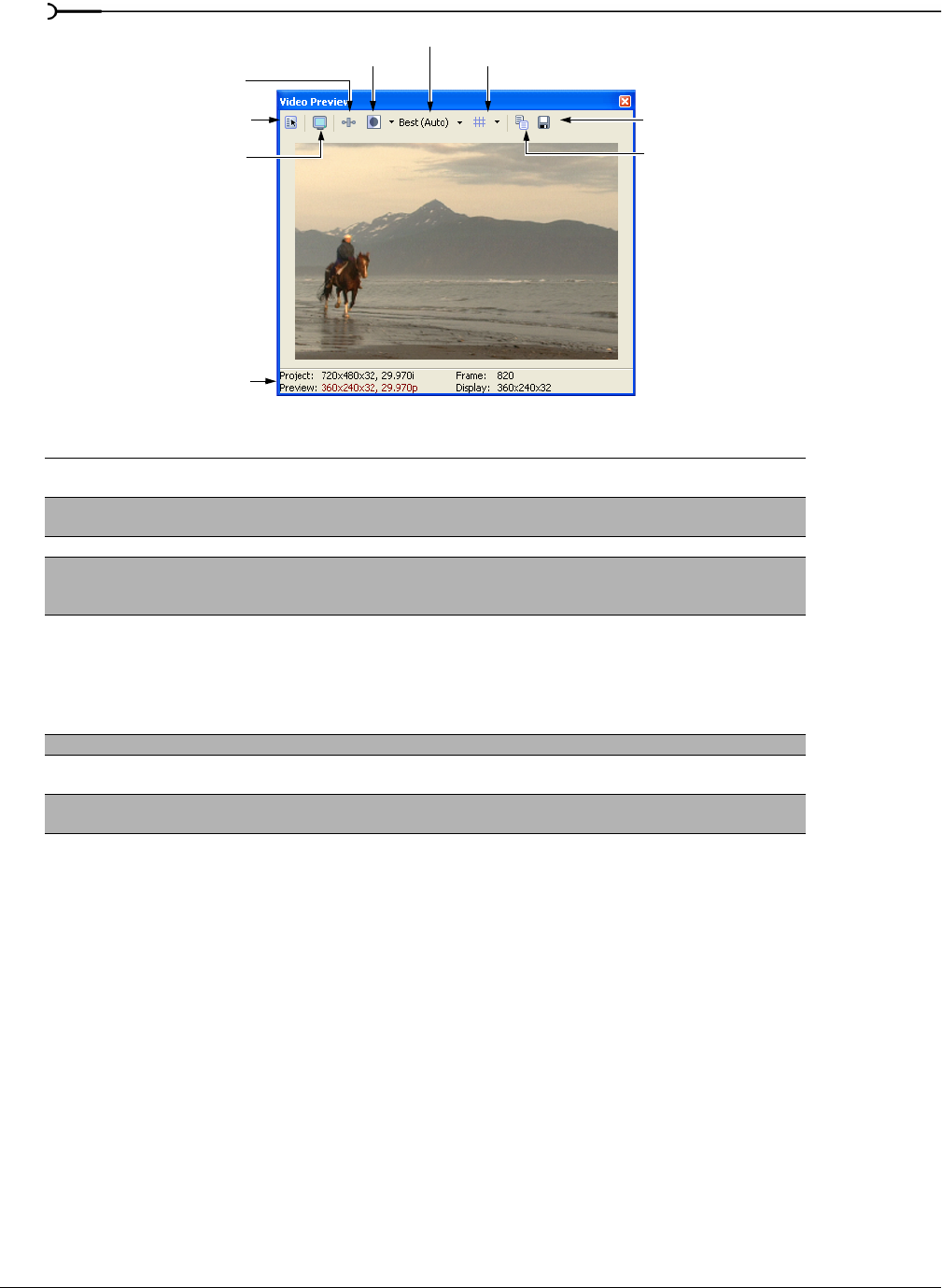
288
PREVIEWING AND ANALYZING VIDEO CHP. 16
Using the Video Preview window shortcut menu
Right-click the Video Preview window to adjust the following options:
• Choose Default Background, Black Background, or White Background to set the background color for the
window.
• Simulate Device Aspect Ratio displays the output in square pixels. This can prevent distortion of the preview
when using sources with rectangular pixels. This does not affect the final render.
• Show Toolbar toggles the toolbar at the top of the window.
• Show Status Bar toggles the information display at the bottom of the window.
• Preview Device Preferences displays the Preview Device tab of the Preferences dialog, allowing you to
configure an external monitor.
Button Description
Project Video
Properties
Displays the project’s properties (pg. 238).
Preview on External
Monitor
Sends the preview out to an external monitor. This only functions if your hardware supports this
feature (pg. 339).
Video Output FX Opens the Video Output FX window for adding video effects plug-ins for the entire project (pg. 241).
Split-Screen View Turns split-screen previews on or off. Split-screen previews allow you to split the preview window so
you can see your affected and unaffected video or your video and the contents of your clipboard at the
same time. Available only in the full version of Vegas software.
Preview Quality Changes the preview resolution and display size. You can choose a lower resolution to drop fewer
frames during playback. Choose an Auto option to display the preview at the current Video Preview
window size; choose a Full option to display the preview at project size.
Note: If your project properties are set to either the Blend or Interpolate deinterlace method, you will
not see the effects of deinterlacing in Draft and Preview quality preview modes. Deinterlacing only
occurs in the Good and Best quality preview modes.
Overlays Options include safe areas, grids, and individual channels.
Copy Snapshot to
Clipboard
Copies the contents of the frame to the clipboard
Save Snapshot to File Saves the contents of the preview window as a JPEG or PNG. The new image file is automatically
saved to the Project Media window (pg. 227).
Preview Quality
Copy Snapshot to Clipboard
Project Video Properties
Preview on External Monitor
Video Output FX
Properties status bar
Save Snapshot to File
Split-Screen View
Overlays