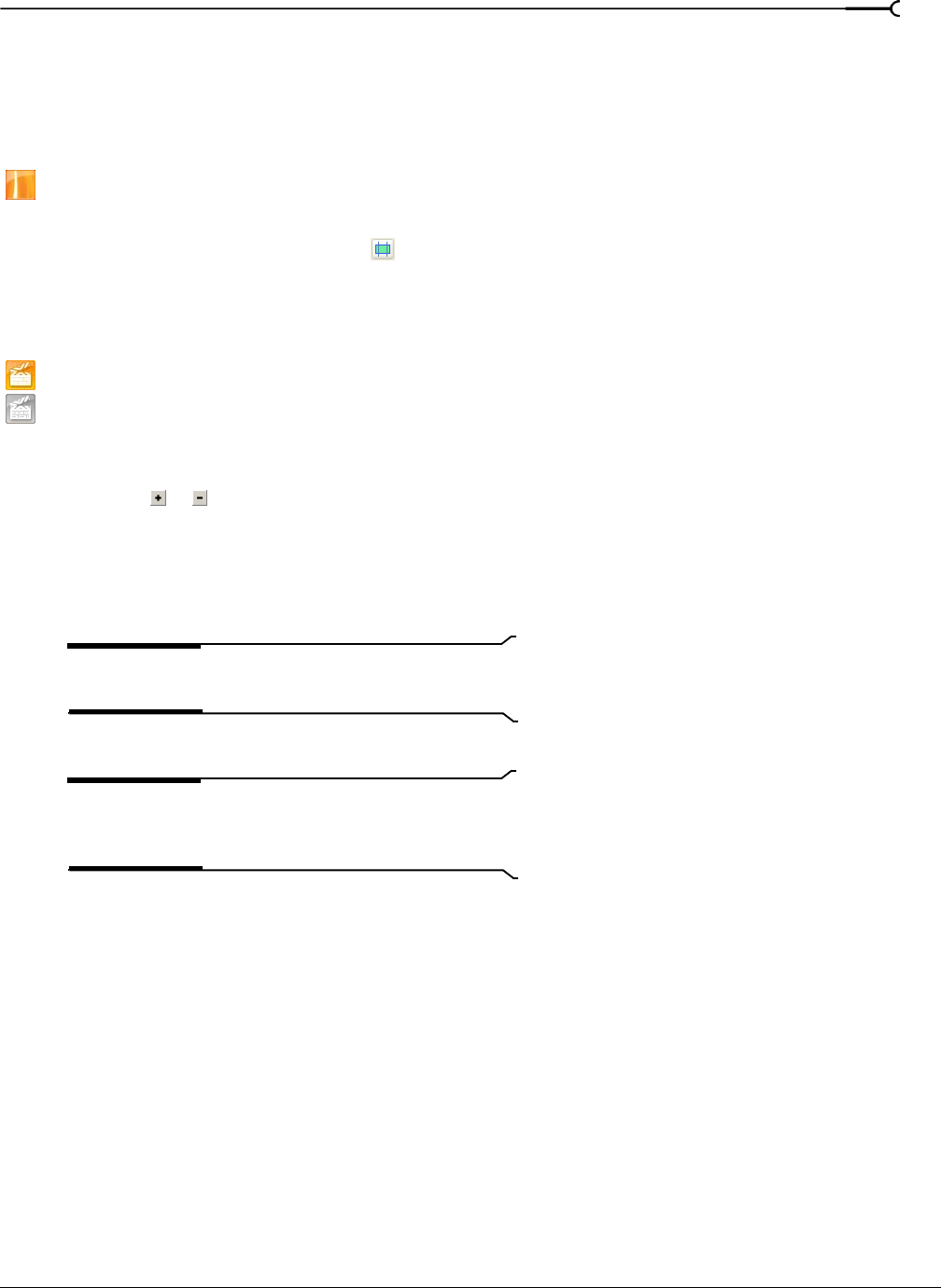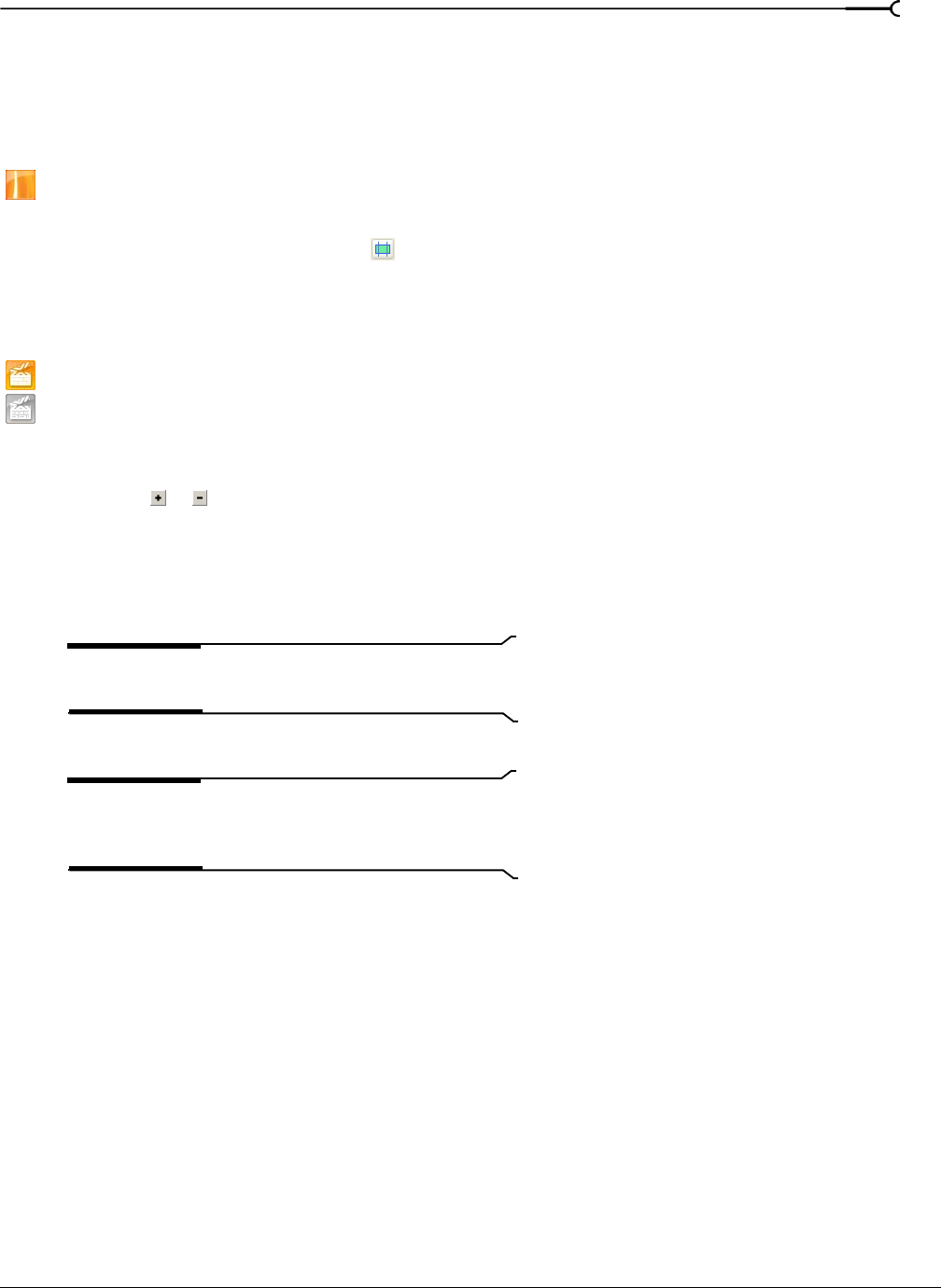
CHP. 5 ADVANCED EDITING TECHNIQUES
137
4.
Select the Reverse check box if you want the subclip to be played backward when you add it to your
project.
5.
Click OK to create the subclip. You can then create events from subclip via the Project Media window.
Selecting a subclip in its parent media
This feature is available only in the full version of Vegas software.
1.
Right-click a subclip in the Project Media window and choose Open in Trimmer from the shortcut menu.
2.
Click the Select Parent Media button in the Trimmer window. The subclip's original media file is
opened in the Trimmer, and the portion of the media that represents the subclip is selected.
Removing red eye from stills
This feature is available only in Vegas Movie Studio and Vegas Movie Studio Platinum software.
1.
Right-click a still image on the timeline (or in the Project Media window) and choose Red Eye Reduction
from the shortcut menu.
2.
Click and drag to create a selection around the red portion of the eye.
3.
Click the or buttons to change the magnification of the image, or roll the mouse wheel forward or
backward to zoom around the cursor position.
4.
Drag to position the selection box over the portion of the eye you want to correct.
5.
Drag the borders of the selection box to adjust its size. Vegas automatically adjusts the portion of the
image in the selection box to remove red eye.
Tip:
Right-click a selection box and choose Delete from the
shortcut menu to remove it.
6.
Readjust the selection box as needed, and repeat this procedure for each red eye in the image.
Note:
If an image is used multiple times in your project,
removing the red eyes once will affect all instances of the
image.