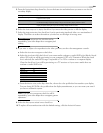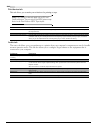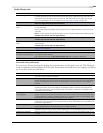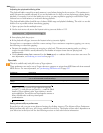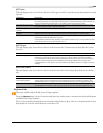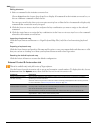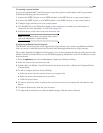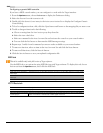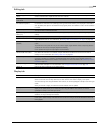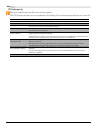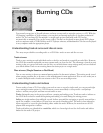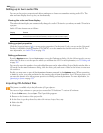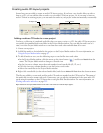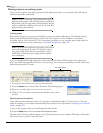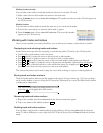348
CUSTOMIZING VEGAS SOFTWARE CHP. 18
Configuring a generic MIDI controller
If you have a MIDI control surface, you can configure it to work with the Vegas interface.
1.
From the Options menu, choose Preferences to display the Preferences dialog.
2.
Select the External Control & Automation tab.
3.
Double-click the Generic Control entry in the Active control devices list to display the Configure Generic
Control dialog.
4.
To load a configuration from a file, click the Open button and browse to the mapping file you want to use.
5.
To add or change a function do the following:
a.
Choose a setting from the View function group drop-down list.
b.
Select the Learn check box.
c.
Select an command in the Host Command list and activate the control on your control surface.
d.
You can click the Edit button to fine-tune the MIDI message settings.
6.
Repeat steps 3 and 4 for each command you want to make available on your control surface.
7.
To remove a function, select an item in the Host Command list and click the Reset button.
8.
To remove all functions, click the Reset All button.
9.
Click the Save As button to save your updated configuration file.
MIDI tab
This tab is available only in the full version of Vegas software.
Use the MIDI tab to set options for using MIDI devices with Vegas software. To display this tab, choose
Preferences from the Options menu, then click the MIDI tab.
VST Effects tab
Preference Description
Make these devices available for
MIDI output
Select the check box for each MIDI device that you want to use as a MIDI output for a control surface.
Make these devices available for
MIDI input
Select the check box for each MIDI device that you want to be available for a control surface.
Default All Restores all MIDI preferences to the default settings.
Preference Description
Default VST search folder Displays the location where the software looks for VST effects.
Alternate VST search folder X Click Browse to choose an alternate location where VST effects can be found.
Select VST effects to be available
as audio plug-ins
Select the VST effects that you want available for use as Vegas audio plug-ins. Only the VST effects
located in the default or alternate search folders appear in this box.