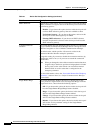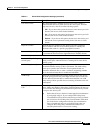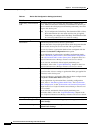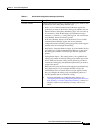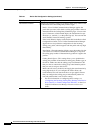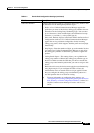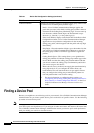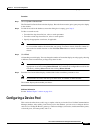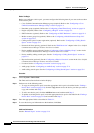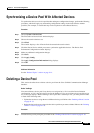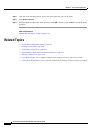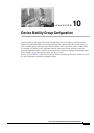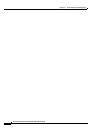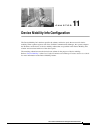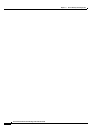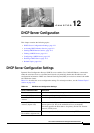9-12
Cisco Unified Communications Manager Administration Guide
OL-18611-01
Chapter 9 Device Pool Configuration
Configuring a Device Pool
Before You Begin
Before you configure a device pool, you must configure the following items if you want to choose them
for the device pool:
• Cisco Unified Communications Manager group (required). Refer to the “Configuring a Cisco
Unified Communications Manager Group” section on page 4-4.
• Date/time group (required). Refer to the “Configuring a Date/Time Group” section on page 6-4.
• Region (required). Refer to the “Configuring a Region” section on page 8-5.
• SRST reference (optional). Refer to the “Configuring an SRST Reference” section on page 19-4.
• Media resource group list (optional). Refer to the “Configuring a Media Resource Group List”
section on page 80-3.
• Calling search space for auto-registration (optional). Refer to the “Configuring a Calling Search
Space” section on page 53-4.
• Reverted call focus priority (optional). Refer to the “Hold Reversion” chapter in the Cisco Unified
Communications Manager Features and Services Guide.
• Device mobility group (optional). See the “Configuring a Device Mobility Group” section in the
Cisco Unified Communications Manager Features and Services Guide.
• Device mobility calling search space. See the “Configuring a Calling Search Space” section on
page 53-4.
• Physical location (optional). See the “Configuring a Physical Location” section in the Cisco Unified
Communications Manager Features and Services Guide.
• Location. See the “Configuring a Location” section on page 17-5.
• AAR group. See the “Configuring an AAR Group” section on page 37-4.
• AAR calling search space. See the “Configuring a Calling Search Space” section on page 53-4.
Procedure
Step 1 Choose System > Device Pool.
The Find and List Device Pools window displays.
Step 2 Perform one of the following tasks:
• To copy an existing device pool, locate the appropriate device pool as described in the “Finding a
Device Pool” section on page 9-10, click the Copy button next to the device pool that you want to
copy, and continue with Step 3.
• To add a new device pool, click the Add New button and continue with Step 3.
• To update an existing device pool, locate the appropriate device pool as described in the “Finding a
Device Pool” section on page 9-10 and continue with Step 3.
Step 3 Enter the appropriate fields as described in Table 9-1.
Step 4 To save the device pool information to the database, click Save.
Additional Information
See the “Related Topics” section on page 9-14.