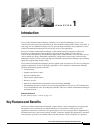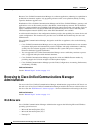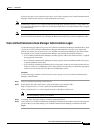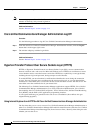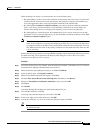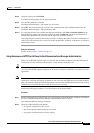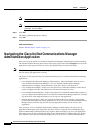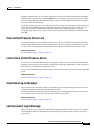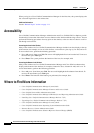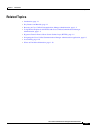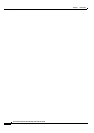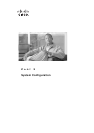1-7
Cisco Unified Communications Manager Administration Guide
OL-18611-01
Chapter 1 Introduction
Browsing to Cisco Unified Communications Manager Administration
Step 8 Verify the setting and click Finish.
A security warning displays for the import operation.
Step 9 To install the certificate, click Ye s.
The Import Wizard displays “The import was successful.”
Step 10 Click OK. The next time that you click the View certificates link, the Certification Path tab in the
Certificate window displays “This certificate is OK.”
Step 11 To verify that the trust store contains the imported certificate, click Tools > Internet Options in the
Internet Explorer toolbar and select the Content tab. Click Certificates and select the Trusted Root
Certifications Authorities tab. Scroll to find the imported certificate in the list.
After importing the certificate, the browser continues to display the address bar and a Certificate Error
status in red. The status persists even if you reenter the hostname, localhost, or IP address or refresh or
relaunch the browser.
Additional Information
See the “Related Topics” section on page 1-11.
Using Netscape and HTTPS with Cisco Unified Communications Manager Administration
When you use HTTPS with Netscape, you can view the certificate credentials, trust the certificate for
one session, trust the certificate until it expires, or not trust the certificate at all.
Tip If you trust the certificate for one session only, you must repeat the following procedure each time that
you access the HTTPS-supported application. If you do not trust the certificate, you cannot access the
application.
Note The address that you use to access Cisco Unified Communications Manager must match the name on the
certificate or a message will display by default. If you access the web application by using the IP address
after you install the certificate in the trusted folder, a security alert indicates that the name of the security
certificate does not match the name of the site that you are accessing.
Perform the following procedure to save the certificate to the trusted folder:
Procedure
Step 1 Browse to the application on the Tomcat server (for example, enter the hostname, localhost, or IP address
for Cisco Unified Communications Manager Administration in the browser).
The certificate authority dialog box displays.
Step 2 Click one of the following radio buttons:
• Accept this certificate for this session
• Do not accept this certificate and do not connect
• Accept this certificate forever (until it expires)