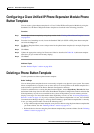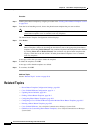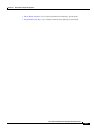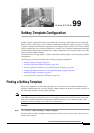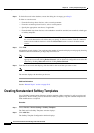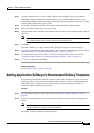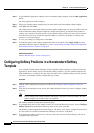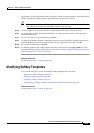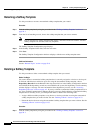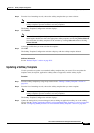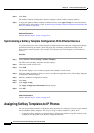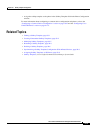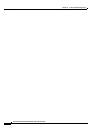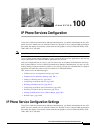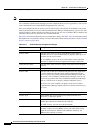99-5
Cisco Unified Communications Manager Administration Guide
OL-18611-01
Chapter 99 Softkey Template Configuration
Modifying Softkey Templates
The Softkey Layout Configuration window redisplays, and the Unselected Softkeys pane and Selected
Softkeys pane display softkeys that are applicable to the call state that you chose.
Tip To create a relative place holder for a softkey, add the Undefined softkey. This allows the softkey
that you added to occupy the same softkey position in all call states.
Step 5 To move softkeys from one list to the other, use the right and left arrows between the panes.
Step 6 To rearrange the positions of the Selected Softkeys, use the up and down arrows to the right of the
Selected Softkeys pane.
Step 7 To save your softkey layout configuration, click Save.
Step 8 To return to the Softkey Template Configuration window, choose the Softkey Template Configuration
link from the Related Links drop-down list box in the top, right-hand corner; then, click Go.
Step 9 To save your configuration, click Save.
Step 10 To make the updates of the softkey template take effect on the phone, click Apply Config. For more
information about the Apply Config button, see the
“Synchronizing a Softkey Template Configuration
With Affected Devices” section on page 99-8.
Additional Information
See the “Related Topics” section on page 99-9.
Modifying Softkey Templates
You can make changes to custom, nonstandard softkey templates that you created:
• Renaming a Softkey Template, page 99-6
• Deleting a Softkey Template, page 99-6
• Updating a Softkey Template, page 99-7
• Synchronizing a Softkey Template Configuration With Affected Devices, page 99-8
Additional Information
See the “Related Topics” section on page 99-9.