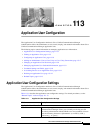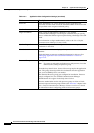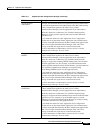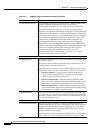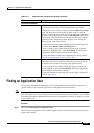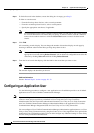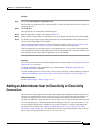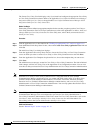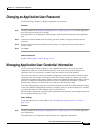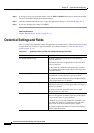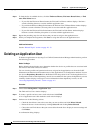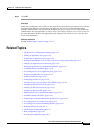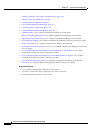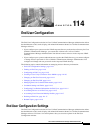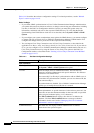113-9
Cisco Unified Communications Manager Administration Guide
OL-18611-01
Chapter 113 Application User Configuration
Changing an Application User Password
Changing an Application User Password
Use the following procedure to change an application user password.
Procedure
Step 1 Use the procedure in the “Finding an Application User” section on page 113-5 to find the application
user whose password you want to change.
The Application User Configuration window displays with information about the chosen application
user.
Step 2 In the Password field, double-click the existing password, which is encrypted, and enter the new
password.
Step 3 In the Confirm Password field, double-click the existing, encrypted password and enter the new
password again.
Step 4 Click Save.
Additional Information
See the “Related Topics” section on page 113-13.
Managing Application User Credential Information
Use the following procedure to change or view credential information, such as the associated
authentication rules, the associated credential policy, or the time of last password change for an
application user. You can edit user credentials only after the user exists in the database.
You cannot save settings in the user Credential Configuration window that conflict with the assigned
credential policy. For example, if the policy has the Never Expires check box checked, you cannot
uncheck and save the Does Not Expire check box in the user Credential Configuration window. You can,
however, set a different credential expiration for the user, including Does Not Expire, if the Never
Expires policy setting is not checked; the user setting overrides the policy setting.
You cannot change settings in the user Credential Configuration window that conflict with other settings
in the user Credential Configuration window. For example, if the User Cannot Change box is checked,
you cannot check the User Must Change at Next Login check box.
The Credential Configuration window provides approximate event times; the system updates the form at
the next authentication query or event.
Before You Begin
Create the application user in the database. See “Configuring an Application User” section on
page 113-6.
Procedure
Step 1 Use the procedure in the “Finding an Application User” section on page 113-5 to find the application
user configuration.
The Application User Configuration window displays the configuration information.