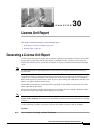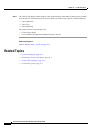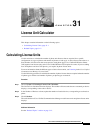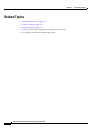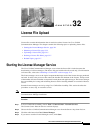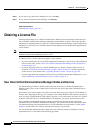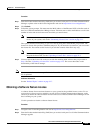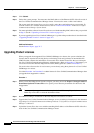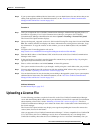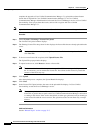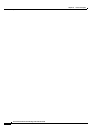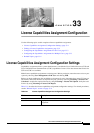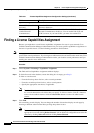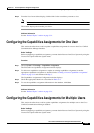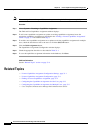32-5
Cisco Unified Communications Manager Administration Guide
OL-18611-01
Chapter 32 License File Upload
Uploading a License File
Step 5 If your system requires additional device license units, you can obtain licenses for new devices that you are
adding to the upgraded system. For detailed instructions, see the
“New Cisco Unified Communications
Manager Nodes and Devices” section on page 32-2.
Procedure 2
Step 1 After you complete the Cisco Unified Communications Manager Administration upgrade process, as
described in Upgrading Cisco Unified Communications Manager, navigate to Cisco Unified
Communications Manager Administration and choose System
> Licensing > License File Upload.
The License File Upload window displays.
Step 2 Choose the licugrade_<upgrade version>.lic file from the Existing Files drop-down list and click View
File. The window refreshes and displays the license information for existing devices and nodes. Copy
this information. To copy the contents on this window, you can use Ctrl-A (Select All) and Ctrl-C
(Copy).
Step 3 Navigate to the License Registration web tool at
https://tools.cisco.com/SWIFT/Licensing/PrivateRegistrationServlet?FormId=806.
Step 4 Enter the MAC address of the Ethernet 0 NIC of the first node of the Cisco Unified Communications
Manager in the cluster.
Step 5 In the text box that is provided, paste the license file contents that you copied in Step 2 by using the
appropriate keyboard shortcuts, such as Ctrl-V.
Step 6 Enter a valid e-mail address and click Continue. A license file generates.
The system sends the license file to you through e-mail by using the e-mail address that you provided.
Step 7 You must upload the license file to the server with the matching MAC address that you provided in
Step 4. See the “Uploading a License File” section on page 32-5.
Step 8 You can obtain licenses for new devices that you are adding to the upgraded system, if your system requires
additional device license units. For detailed instructions, see the
“New Cisco Unified Communications
Manager Nodes and Devices” section on page 32-2.
Additional Information
See the Related Topics, page 32-7.
Uploading a License File
Use the following procedure to upload a license file to the Cisco Unified Communications Manager
server with the matching MAC address that is provided when a license file is requested. For information
about obtaining a license file, see the
“Obtaining a License File” section on page 32-2. The Cisco
Unified Communications Manager server where the license file is loaded takes on the functionality of
the license manager.
The License File Upload window may display a message that uploading the license file removes the
starter (demo) licenses for the feature.
After you upgrade to Cisco Unified Communications Manager 7.1 from a compatible Cisco Unified CM
5.X or 6.X release, the Cisco CallManager service does not automatically run, even though Cisco
Unified Serviceability shows that the Cisco CallManager service is activated. Immediately after you