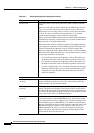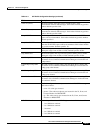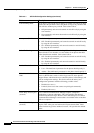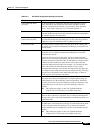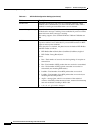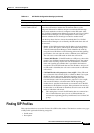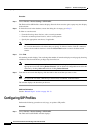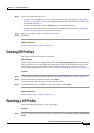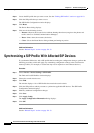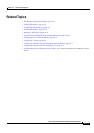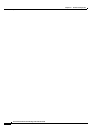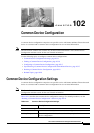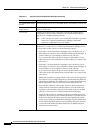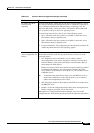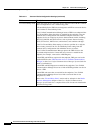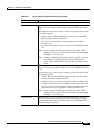101-12
Cisco Unified Communications Manager Administration Guide
OL-18611-01
Chapter 101 SIP Profile Configuration
Synchronizing a SIP Profile With Affected SIP Devices
Step 2 Locate the SIP profile that you want to reset. See the “Finding SIP Profiles” section on page 101-9.
Step 3 Click the SIP profile that you want to reset.
The SIP Profile Configuration window displays.
Step 4 Click Reset.
The Device Reset dialog displays.
Step 5 Click one of the following choices:
• Restart—Restarts the chosen devices without shutting them down (reregisters the phones and
trunks with Cisco Unified Communications Manager).
• Reset—Shuts down, then restarts, the device.
• Close—Closes the Reset Device dialog without performing any action.
Additional Information
See the “Related Topics” section on page 101-13.
Synchronizing a SIP Profile With Affected SIP Devices
To synchronize SIP devices with a SIP profile that has undergone configuration changes, perform the
following procedure, which will apply any outstanding configuration settings in the least-intrusive
manner possible. (For example, a reset/restart may not be required on some affected devices.)
Procedure
Step 1 Choose Device > Device Settings > SIP Profile.
The Find and List SIP Profiles window displays.
Step 2 Choose the search criteria to use.
Step 3 Click Find.
The window displays a list of SIP Profiles that match the search criteria.
Step 4 Click the SIP profile to which you want to synchronize applicable SIP devices. The SIP Profile
Configuration window displays.
Step 5 Make any additional configuration changes.
Step 6 Click Save.
Step 7 Click Apply Config.
The Apply Configuration Information dialog displays.
Step 8 Click OK.
Additional Information
See the “Related Topics” section on page 101-13.