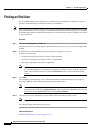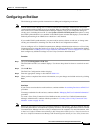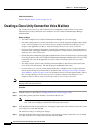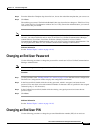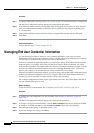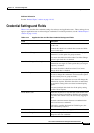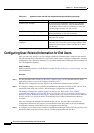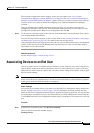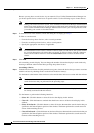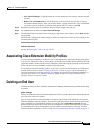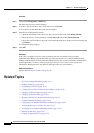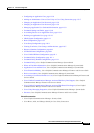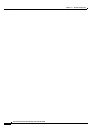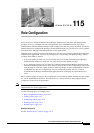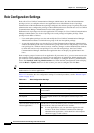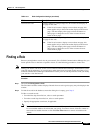114-16
Cisco Unified Communications Manager Administration Guide
OL-18611-01
Chapter 114 End User Configuration
Associating Devices to an End User
Because you may have several devices in your network, Cisco Unified Communications Manager lets
you locate specific devices on the basis of specific criteria. Use the following steps to locate devices.
Note During your work in a browser session, Cisco Unified Communications Manager Administration
retains your search preferences. If you navigate to other menu items and return to this menu item,
Cisco Unified Communications Manager Administration retains your search preferences until
you modify your search or close the browser.
Step 2 To find all records in the database, ensure the dialog box is empty; go to Step 3.
To filter or search records
• From the first drop-down list box, select a search parameter.
• From the second drop-down list box, select a search pattern.
• Specify the appropriate search text, if applicable.
Note To add additional search criteria, click the + button. When you add criteria, the system searches
for a record that matches all criteria that you specify. To remove criteria, click the – button to
remove the last added criterion or click the Clear Filter button to remove all added search
criteria.
Step 3 Click Find.
All or matching records display. You can change the number of items that display in each window by
choosing a different value from the Rows per Page drop-down list box.
Associating a Device
Step 4 From the Device association for (this particular user) pane, choose the devices that you want to associate
with this end user by checking the box to the left of the device name(s).
Use the buttons at the bottom of the window to select and deselect devices to associate with the end user.
Note The buttons function to select and deselect only the devices that were found as a result of any
search for devices that you performed in the preceding steps.
Tip Check the Show the devices already associated with user check box to display the devices that
are already associated with this end user.
Use the buttons to perform the following functions:
• Select All—Click this button to select all devices that display in this window.
• Clear All—Click this button to uncheck the check boxes next to all devices that display in this
window.
• Select All in Search—Click this button to select all devices that match the search criteria that you
specified in the Search Options portion of the window. The button performs the search anew and
selects all the matching devices.
• Clear All in Search—Click this button to deselect all devices that match the search criteria that you
specified in the Search Options portion of the window. The button performs the search anew and
deselects all the matching devices.