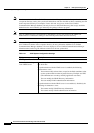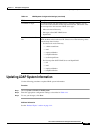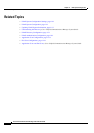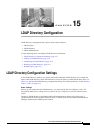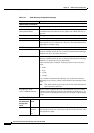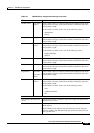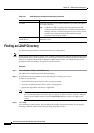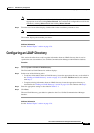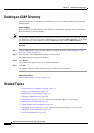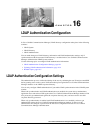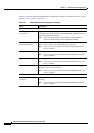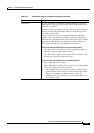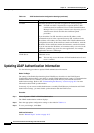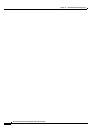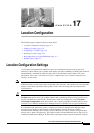15-6
Cisco Unified Communications Manager Administration Guide
OL-18611-01
Chapter 15 LDAP Directory Configuration
Deleting an LDAP Directory
Deleting an LDAP Directory
This section describes how to delete an LDAP directory in Cisco Unified Communications Manager
Administration.
Before You Begin
When you delete an LDAP directory, Cisco Unified Communications Manager removes information
about that directory from the database.
Note You can delete multiple LDAP directories from the Find and List LDAP directories window by checking
the check boxes next to the appropriate LDAP directories and clicking Delete Selected. You can delete
all LDAP directories in the window by clicking Select All and then clicking Delete Selected.
Procedure
Step 1 Find the LDAP directory that you want to delete by using the procedure in the “Finding an LDAP
Directory” section on page 15-4.
Step 2 Click the name of the LDAP directory that you want to delete.
The LDAP directory that you chose displays.
Step 3 Click Delete.
You receive a message that asks you to confirm the deletion.
Step 4 Click OK.
The window refreshes, and the LDAP directory gets deleted from the database.
Additional Information
See the “Related Topics” section on page 15-6.
Related Topics
• LDAP Directory Configuration Settings, page 15-1
• Finding an LDAP Directory, page 15-4
• Configuring an LDAP Directory, page 15-5
• Deleting an LDAP Directory, page 15-6
• Understanding the Directory, Cisco Unified Communications Manager System Guide
• LDAP System Configuration, page 14-1
• LDAP Authentication Configuration, page 16-1
• Application Users and End Users, Cisco Unified Communications Manager System Guide
• Application User Configuration, page 113-1
• End User Configuration, page 114-1