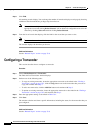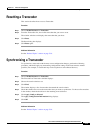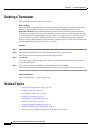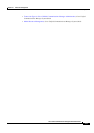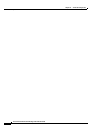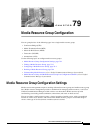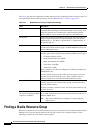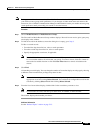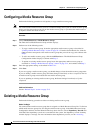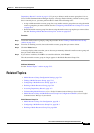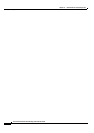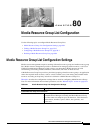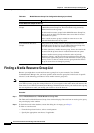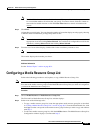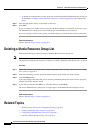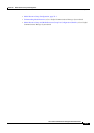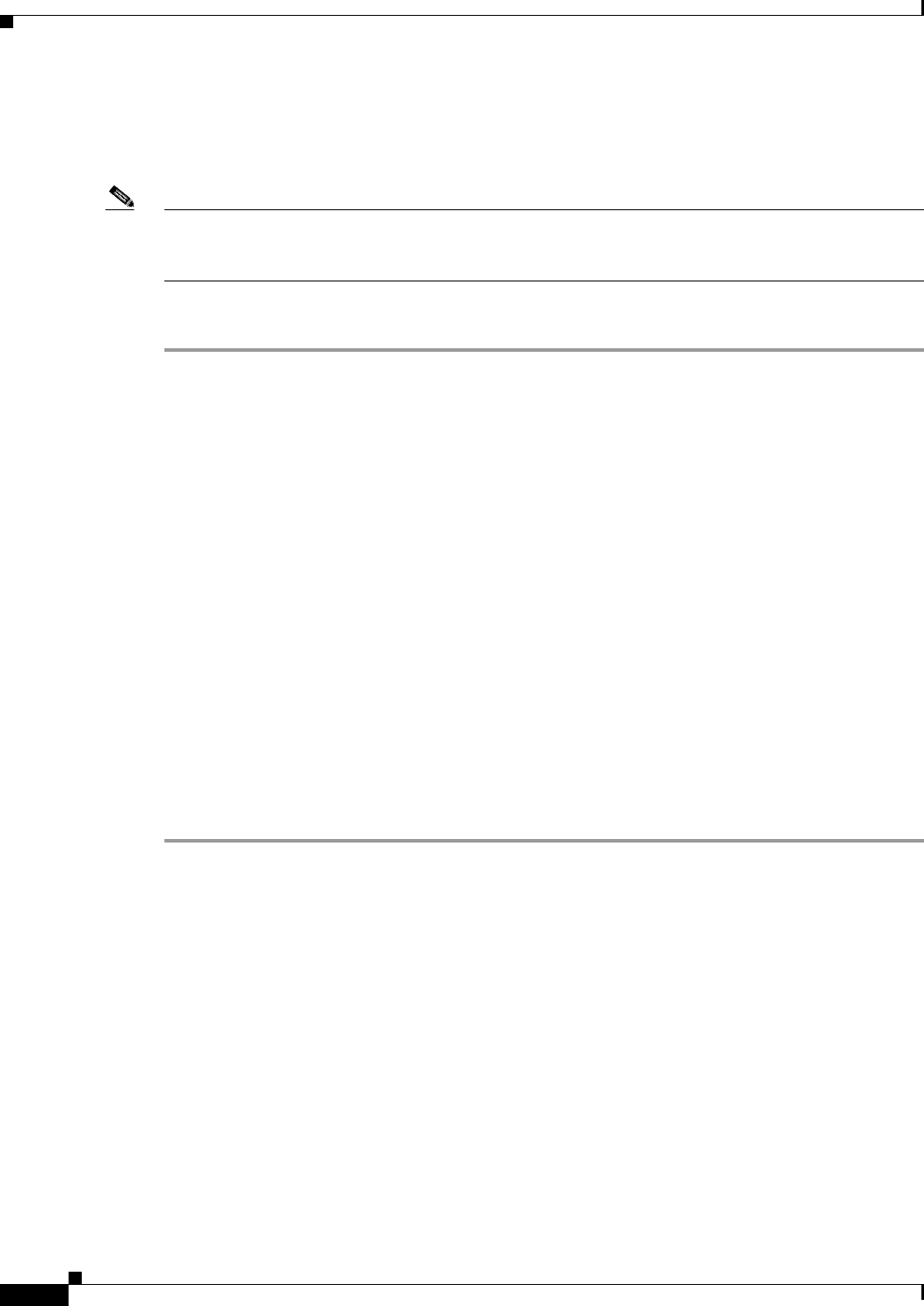
79-4
Cisco Unified Communications Manager Administration Guide
OL-18611-01
Chapter 79 Media Resource Group Configuration
Configuring a Media Resource Group
Configuring a Media Resource Group
Perform the following procedure to add, update, or copy a media resource group.
Note You cannot delete a media resource, such as a conference bridge, that is part of a media resource group
unless you first remove the resource from the media resource group or you delete the media resource
group that contains the media resource.
Procedure
Step 1 Choose Media Resources > Media Resource Group.
The Find and List Media Resource Group window displays.
Step 2 Perform one of the followings tasks:
• To copy a media resource group, locate the appropriate media resource group as described in
“Finding a Media Resource Group” section on page 79-2. From the Search Results list, click the
Copy icon that corresponds to the media resource group that you want to copy, and continue with
Step 3.
• To add a new media resource group, click the Add New button. The Media Resource Group
Configuration window displays. Continue with
Step 3.
• To update an existing media resource group, locate the appropriate media resource group as
described in
“Finding a Media Resource Group” section on page 79-2, and continue with Step 3.
Step 3 Enter the appropriate settings as described in Table 79-1.
Step 4 Click Save.
If you are copying a media resource group, you should change at least the media resource group name.
If you are adding a media resource group, the Status changes from Ready to Insert completed. The list
of media resource groups now includes the new media resource group.
If you are updating an existing media resource group, the Status changes from Ready to Update
completed.
Additional Information
See the “Related Topics” section on page 79-5.
Deleting a Media Resource Group
Perform the following procedure to delete an existing media resource group.
Before You Begin
You cannot delete a media resource group that is assigned to a Media Resource Group List. To find out
which media resource groups lists are using the media resource group, in the Media Resource Group
Configuration window, from the Related Links drop-down list box, choose Dependency Records and
click Go. If the dependency records are not enabled for the system, the dependency records summary
window displays a message. For more information about dependency records, see the
“Accessing