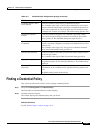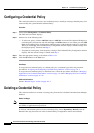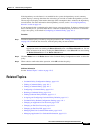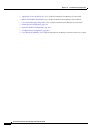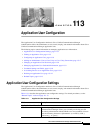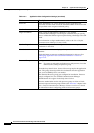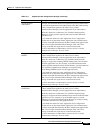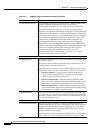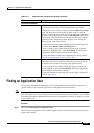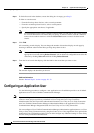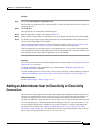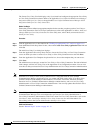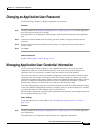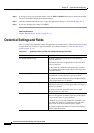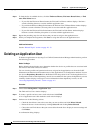113-5
Cisco Unified Communications Manager Administration Guide
OL-18611-01
Chapter 113 Application User Configuration
Finding an Application User
Finding an Application User
Cisco Unified Communications Manager lets you find application user information on the basis of
specific criteria. Use the following procedure to find application user information.
Note During your work in a browser session, Cisco Unified Communications Manager Administration retains
your search preferences. If you navigate to other menu items and return to this menu item, Cisco Unified
Communications Manager Administration retains your search preferences until you modify your search
or close the browser.
Procedure
Step 1 Choose User Management > Application User.
The Find and List Application Users window displays. Records from an active (prior) query may also
display in the window.
Permissions Information
Groups This list box displays after an application user record has been saved. The
list box displays the groups to which the application user belongs.
To add the user to one or more user groups, click the Add to User Group
button. The Find and List User Groups window opens as a separate
window. Locate the groups to which you want to add the user, click in the
check boxes beside those groups, and click Add Selected at the bottom
of the window. The Find and List User Groups window closes, and the
Application User Configuration window displays, now showing the
selected groups in the Groups list box.
To remove the user from a group, highlight the group in the Groups list
box and click the Remove from User Group button.
To view or update a group, double-click the group name or click the
group name to highlight it; then, click View Details. The User Group
Configuration window displays with the current settings.
For more information on finding and configuring user groups, see the
“User Group Configuration” section on page 116-1.
Roles This list box displays after an application user has been added, the
Groups list box has been populated, and the user record saved. The list
box displays the roles that are assigned to the application user.
To view or update a role, double-click the role name or click the role
name to highlight it; then, click View Details. The Role Configuration
window displays with the current settings.
For more information on configuring roles, see the “Role Configuration”
section on page 115-1.
Table 113-1 Application User Configuration Settings (continued)
Field Description