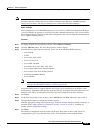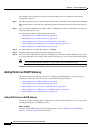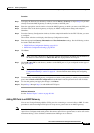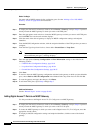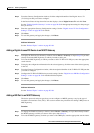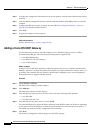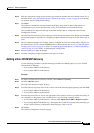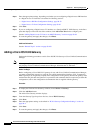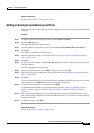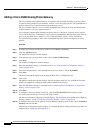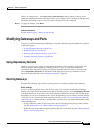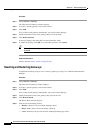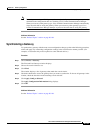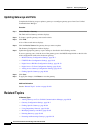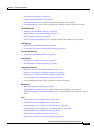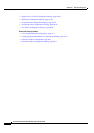90-99
Cisco Unified Communications Manager Administration Guide
OL-18611-01
Chapter 90 Gateway Configuration
Adding Gateways to Cisco Unified Communications Manager
Additional Information
See the “Related Topics” section on page 90-104.
Adding an Analog Access Gateway and Ports
Perform the procedure in this section to add and configure ports for the Cisco Catalyst 6000 24 Port FXS
Gateway:
Procedure
Step 1 To display the Find and List Gateways window, choose Device > Gateway.
Step 2 Click the Add New button.
The Add a New Gateway window displays.
Step 3 From the Gateway type drop-down list box, choose Cisco Catalyst 6000 24 Port FXS Gateway.
Step 4 Click Next.
The Gateway Configuration window displays.
Step 5 Enter the appropriate settings, as described in the “Analog Access Gateway Configuration Settings”
section on page 90-22.
Step 6 Click Save.
Step 7 To add a port to this gateway, click the Add a New Port link in the Ports pane that displays on the left
side of the window.
The Port Configuration window displays.
Step 8 From the drop-down list box, choose POTS as the port type and click Next.
Step 9 Enter the appropriate port configuration settings as described in the “POTS Port Configuration Settings”
section on page 90-82.
Step 10 Click Save.
If you have inserted POTS ports, the window refreshes and displays the POTS port in the list on the left
side of the window. An Add DN link displays to the right of the new port.
Step 11 To add a directory numbers to a POTS port, click Add DN.
For information about adding and configuring directory numbers, see the “Configuring a Directory
Number” section on page 64-25 and the “Directory Number Configuration Settings” section on
page 64-1.
Step 12 After you finish adding POTS ports and configuring directory numbers for the POTS ports, you can
return to the Gateway Configuration window. In the Related Links drop-down list box, choose Configure
Device and click Go.
Step 13 To apply the changes, click Reset.
Additional Information
See the “Related Topics” section on page 90-104.