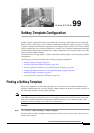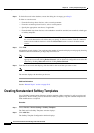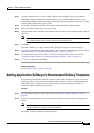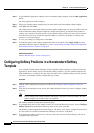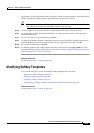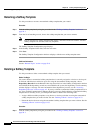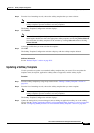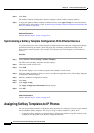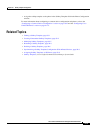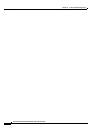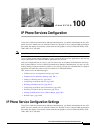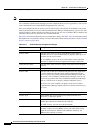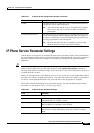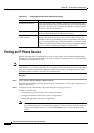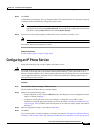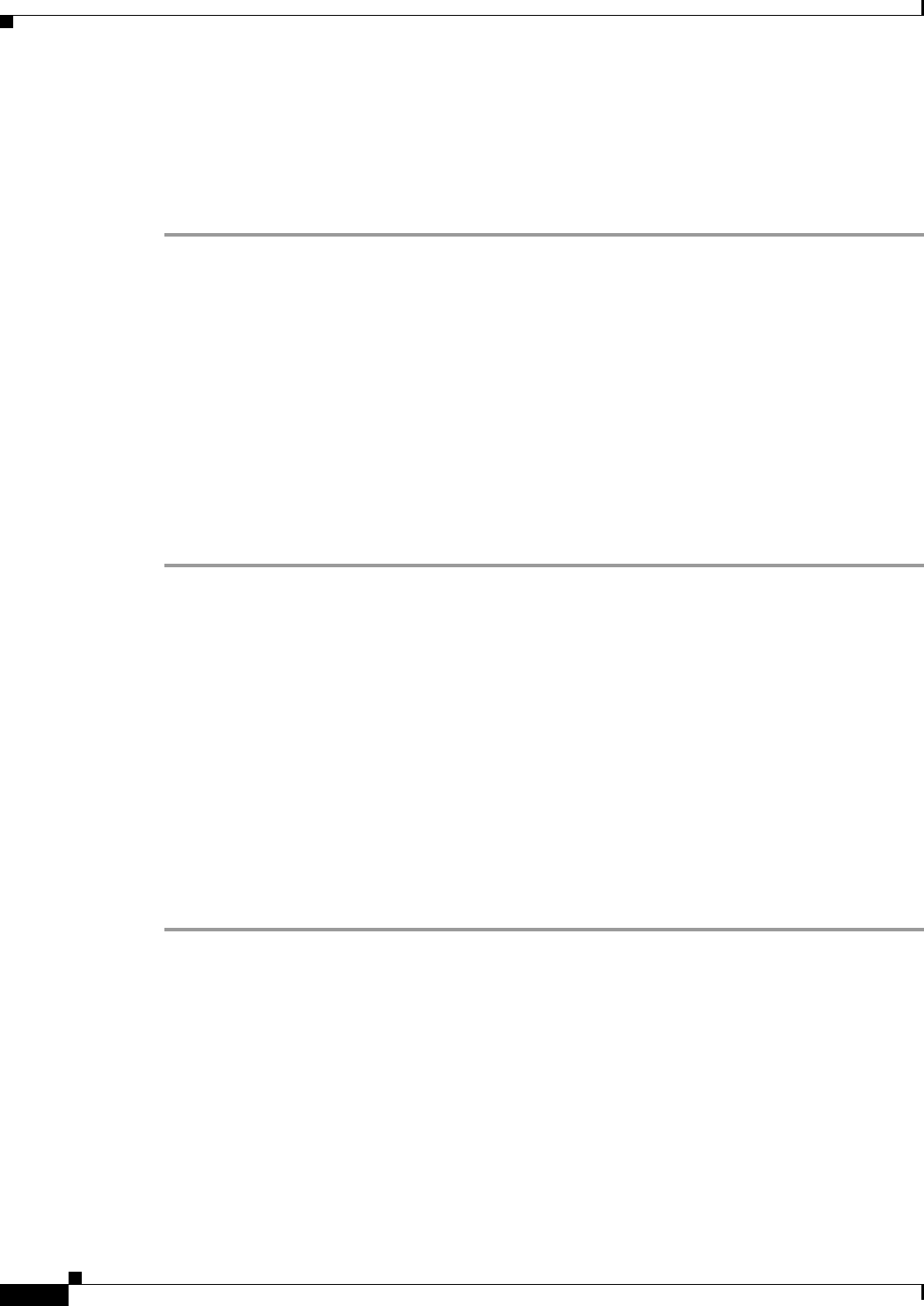
99-8
Cisco Unified Communications Manager Administration Guide
OL-18611-01
Chapter 99 Softkey Template Configuration
Assigning Softkey Templates to IP Phones
Step 4 Click Save.
The Softkey Template Configuration window redisplays with the softkey template updated.
Step 5 To apply the updated softkey template to affected devices, click Apply Config. For more information
about the Apply Config button, see the
“Synchronizing a Softkey Template Configuration With Affected
Devices” section on page 99-8.
Additional Information
See the “Related Topics” section on page 99-9.
Synchronizing a Softkey Template Configuration With Affected Devices
To synchronize devices with a softkey template configuration that has undergone configuration changes,
perform the following procedure, which will apply any outstanding configuration settings in the
least-intrusive manner possible. (For example, a reset/restart may not be required on some affected
devices.)
Procedure
Step 1 Choose Device > Device Settings > Softkey Template.
The Find and List Softkey Templates window displays.
Step 2 Choose the search criteria to use.
Step 3 Click Find.
The window displays a list of softkey templates that match the search criteria.
Step 4 Click the softkey template to which you want to synchronize applicable devices. The Softkey Template
Configuration window displays.
Step 5 Make any additional configuration changes.
Step 6 Click Save.
Step 7 Click Apply Config.
The Apply Configuration Information dialog displays.
Step 8 Click OK.
Additional Information
See the “Related Topics” section on page 99-9.
Assigning Softkey Templates to IP Phones
You can assign softkey templates to IP phones when the phones are configured. You can assign standard
and nonstandard softkey templates. Two ways to assign a softkey template to a phone exist:
• Assign the softkey template to a common device configuration and then assign the common device
configuration to the phone in the Phone Configuration window.