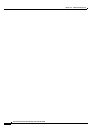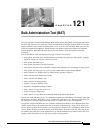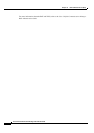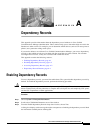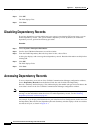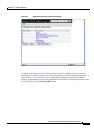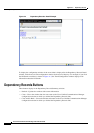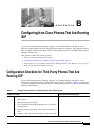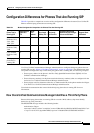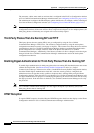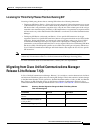A-2
Cisco Unified Communications Manager Administration Guide
OL-18611-01
Appendix A Dependency Records
Disabling Dependency Records
Step 4 Click OK.
The field displays True.
Step 5 Click Save.
Disabling Dependency Records
If you have dependency records enabled and your system is experiencing CPU usage issues, you can
disable dependency records. (The system disables dependency records by default.) To disable the
dependency records, perform the following procedure.
Procedure
Step 1 Choose System > Enterprise Parameters.
Step 2 Scroll to the CCMAdmin Parameters area of the window.
Step 3 From the Enable Dependency Records drop-down list box, choose False.
A dialog box displays with a message about dependency records. Read the information carefully before
clicking OK.
Step 4 Click OK.
The field displays False.
Step 5 Click Save.
Accessing Dependency Records
To access dependency records from Cisco Unified Communications Manager configuration windows,
choose Dependency Records from the Related Links box and click Go. The Dependency
Records—Summary window displays. This window displays the number and type of records that use the
record that is shown in the Cisco Unified Communications Manager configuration window.
Note If the dependency records are not enabled, the Dependency Records—Summary window displays a
message, not the information about the record. To enable dependency records, see the
“Enabling
Dependency Records” section on page A-1.
For example, if you display a the Default device pool in the Device Pool Configuration window and click
the Dependency Records link, the Dependency Records Summary window displays all the records that
use that device pool, as shown in
Figure A-1.